Philips 32PT9100D-37B User Manual
Browse online or download User Manual for Video Philips 32PT9100D-37B. Philips 32PT9100D-37B User Manual
- Page / 43
- Table of contents
- TROUBLESHOOTING
- BOOKMARKS



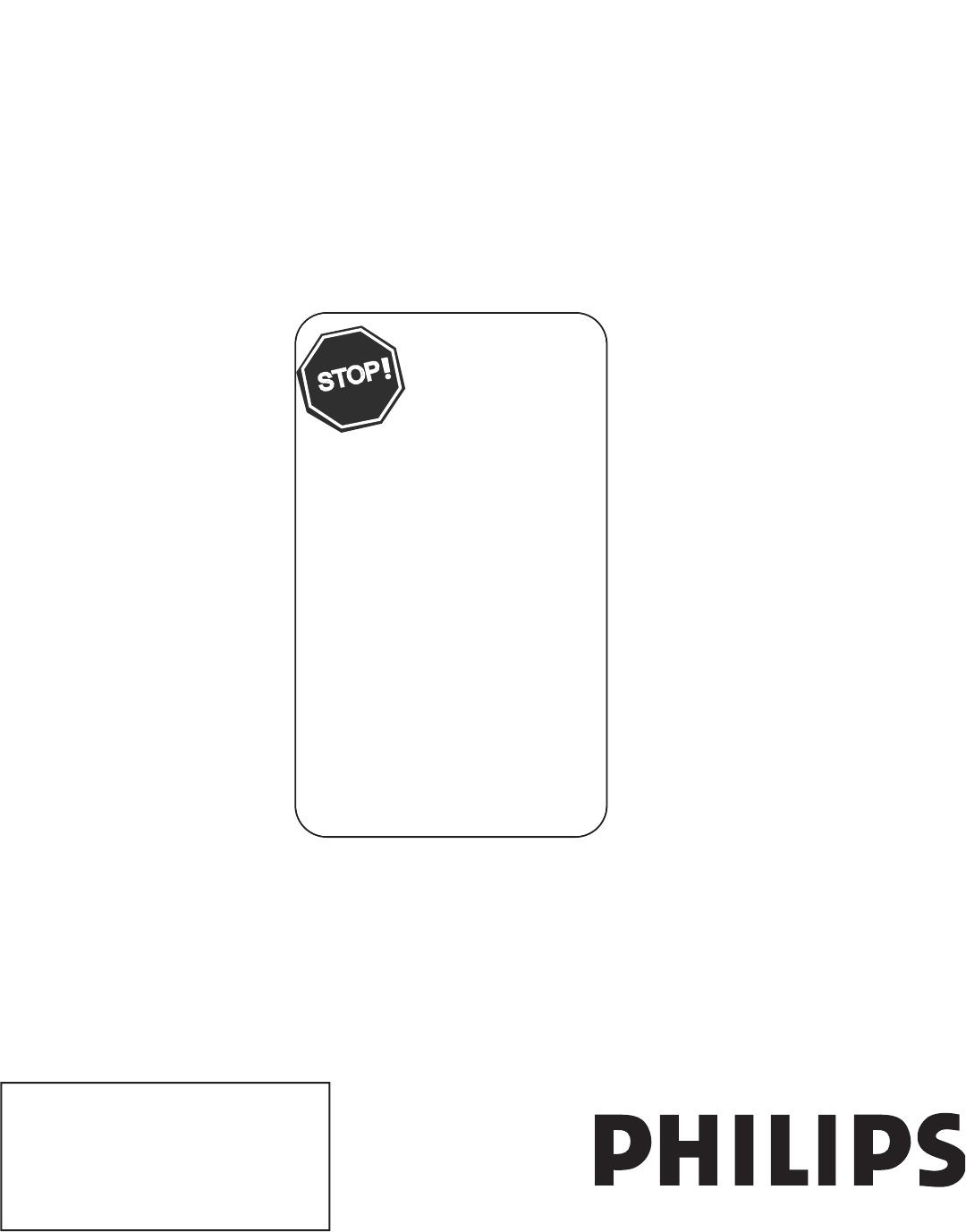
- User Manual 1
- Know these 2
- IMPORTANT SAFETY INSTRUCTIONS 3
- A Guide to Digital TV 4
- CONTENTS 5
- HELPFUL HINT 8
- AUTOMATIC PROGRAM 10
- HELPFUL HINTS 11
- EMERGENCY ALERT 14
- FACTORY CHANNEL RESET 14
- Tstored as T 15
- SOUND MENU CONTROLS 16
- HOW TO CORRECT A TILTED IMAGE 17
- ACTIVE CONTROL OPTIONS 20
- HOW TO BLOCK CHANNELS 23
- MOVIE RATINGS 24
- TV RATINGS 25
- BLOCKING OPTIONS 26
- SLEEPTIMER 26
- HOW TO USE THE FORMAT CONTROL 27
- CLOSE CAPTIONING 28
- AUTO PICTURE 30
- AUTO SOUND 30
- ALTERNATE CHANNEL 30
- QUADRASURF 31
- Tuse it as a last resoT 32
- VCR CODES 33
- VCR Codes Cont’d 34
- DVD Codes 34
- Cable Box Codes 34
- Satellite Receiver Codes 35
- GLOSSARY 36
- TROUBLESHOOTING TIPS 37
- CLEANING AND CARE 39
- SPECIFICATIONS 40
- PHILIPS LIMITED WARRANTY 42
- 3139 125 33642 43
Summary of Contents
User Manual32PT9100D26PW9100D30PW9100D30PW9110DThank you for choosing Philips.Need help fast?Read your Quick Use Guide and/orOwner's Manual first
AUTOMATIC PROGRAM101 Complete the antenna or cable signal connection before activating AUTO PROGRAM.2 Press MENU on the remote contro
CHANNEL EDIT (ADD OR DELETE CHANNELS)1 Press MENU on the remote control to display the onscreen menu.2 Press CURSOR< or > to scroll
12AUTO CHRON (SYCHRONISATION OF TIME)Auto Chron sets the clock of the TV automatically or manually. For automatic selection, there will be queries fo
HOW TO ADD OR DELETE WEAK DIGITAL SIGNALS131 - Press MENU on the remote control to display the onscreen menu.2 Press CURSOR >to scroll through
EMERGENCY ALERT1 Press MENU on the remote control to display the onscreen menu.2 Press CURSOR>to scroll through the onscreen menu until y
15PICTURE MENU CONTROLS>><>MENUA/DDigital and Analog Mode1 - Press MENU button on the remote control to display the onscreen menu.2 Pre
16SOUND MENU CONTROLS 1 Treble: Press CURSOR > or < to adjust the treble levels. The control will enhance the high frequency sounds
17HOW TO CORRECT A TILTED IMAGE HOW TO USE THE FREEZE CONTROLS1 While viewing a program on the TV screen, simply press the FREEZE button on the remo
18HOW TO USE THE TIMER MENU CONTROLSDTVNUMERICBUTTONS>><>MENUDigital ModeAnalog ModeAnalog ModeAnalog1 Press the MENU button on the remote
19HOW TO USE THE PIP (PICTURE-IN-PICTURE) CONTROLSON/OFF PIP:1 Turn the TV and the external accessory device (if using one) ON. Choose a digital prog
2Registering your model with PHILIPS makes you eligible for all of the valuable benefits listed below, so don't miss out. Complete and return you
20ACTIVE CONTROL OPTIONS 1 MENU button on the remote control to display the onscreen menu.2 Press CURSOR< or>to scroll throug
21UNDERSTANDING AUTOLOCK CONTROLSMOVIE RATINGSG: General Audience - All ages admitted. Suitable for all ages.PG: Parental Guidance Suggested - Contai
22SETTING UP ACCESS CODE TO BLOCK CHANNELSOver the next few pages you’ll learn how to block channels and get a better understanding of the ratings use
23HOW TO BLOCK CHANNELS1 After Setting your personal access code (see previous page), press CURSOR< or > until you see Block Channel
24BLOCK / CLEAR ALL CHANNELS AT THE SAME TIMEAAfter blocking specific channels there may come a time when you want to block or clear all the channels
TV RATINGSThe AutoLock feature can block programming based on the TV Industry ratings. The AutoLock feature can block programming based on the TV In
26BLOCKING OPTIONS1 Press CURSOR>until you see Block by Rating highlighted. 2 Press CURSOR>until you see Not Rated highlighted o
27HOW TO USE THE FORMAT CONTROLFORMAT>><>1 Press FORMATon the remote control to select one of the screen format options. 4:3- Stan
CLOSE CAPTIONING1 Press MENU on the remote control to display the onscreen menu.2 Press CURSOR>until you see Features highlighted.3 Pres
29CAPTION OPTION AND SIZE - DIGITAL1 Press MENU on the remote control to display the onscreen menu.2 Press CURSOR >CURSOR >CURSORuntil you
IMPORTANT SAFETY INSTRUCTIONSRead before operating equipment1. Read these instructions.2. Keep these instructions.3. Heed all warnings.4. Follow a
AUTO PICTURE1 Press AUTO PICTURE on the remote control. The current Auto Picture setting will be displayed on the TV screen.2 Press AUTO PICT
311 Press one of the pre-programmed COLORED buttons. The screen will display a SMILEY with the first programmed channel for that surf li
32AS A UNIVERSAL REMOTE CONTROL - SEARCH METHOD FOR ACCESSORIESThis remote control may not be AS A UNIVERSAL REMOTE CONTROL - CODE ENTRY FOR ACCESSORI
33REMOTE CONTROL DIRECT ENTRY CODES FOR ACCESSORY DEVICESVCR CODESAdmiral . . . . . . . . . . . . . . . . . .2027, 2052Adventura . . . . . . . . . . .
34REMOTE CONTROL DIRECT ENTRY CODES FOR ACCESSORY DEVICESVCR Codes Cont’dOtto Versand . . . . . . . . . . . . . . . . . .2035Palladium . . . . . . .20
35REMOTE CONTROL DIRECT ENTRY CODES FOR ACCESSORY DEVICESCable Box CodesNow . . . . . . . . . . . . . . . . . . . . . . . . .3041Oak . . . . . . . . .
36GLOSSARYAspect RatioThe ratio between the width and height of the TV picture on the screen. In a normal TV set the aspect ratio is 4 to 3 (4:3). The
37SYMPTOMSSUGGESTED STEPS TO TAKEHookupCan't get external audio equipment to work with TV.Use a digital audio cable for digital program if the au
38SYMPTOMSSUGGESTED STEPS TO TAKESettingsWeak Signal message appears on the screen- Check incoming cable or antenna. Make sure it is properly secured
39WARNING Concerning Stationary Images on the TV Screen: Do not leave stationary or letterbox images on screen for extended periods of time. This can
4A Guide to Digital TVWhat is Digital Television (DTV)?Digital Television (DTV) is a relatively new type of broadcasting that promises to transform te
40Specifications and information are subject to change without notice.Specifications and information are subject to change without notice.Specificatio
41INDEXActive Control . . . . . . . . . . . . . . . . . . . . . . . . . . . . . . . . . . . . .20Alternate Channel Control . . . . . . . . . . . . . .
42Philips, P.O. Box 671539, Marietta, GA. 30006-002690 Days Labor & One (1) Year Parts & Two (2) Years Display90 Days Labor & One (1) Year
Specifications are subject to change without notice.Trademarks are the property of Koninklijke Philips Electronics N.V. or their respective owners.200
5CONTENTSINTRODUCTIONWelcome/Registration of Your TV . . . . . . . . . . . . . . . . . . . . . . . . . . . 2Safety/Precautions . . . . . . . . . . . .
6DESCRIPTION OF REMOTE CONTROL BUTTONSMODEButton - To control TV, DVD, ACC, DBS, VCR, etc., functions. SMILEY Button - To add channels to the “QuadraS
7BASIC TV AND REMOTE CONTROL OPERATIONBattery Compartment2 AA-sized batteriesBattery compartment lidBack of Remote1 Press POWER button on the TV to
HOW TO USE THE LANGUAGE CONTROL1 Press MENUon the remote control to display the onscreen menu.2 Press CURSOR<or >to scroll though th
9HOW TO USE THE TUNER MODE CONTROLWhen CABLE is selected, channels 1-125 are available. When ANTENNA is selected, channels 2-69 are available.Use the
More documents for Video Philips 32PT9100D-37B

 (40 pages)
(40 pages) (16 pages)
(16 pages)







Comments to this Manuals