Philips DVD580MT99 User Manual
Browse online or download User Manual for Video Philips DVD580MT99. Philips DVD580MT99 User Manual
- Page / 47
- Table of contents
- BOOKMARKS




- Digital Video Disc Player 1
- Owner's Manual 1
- Know these 2
- Table of Contents 3 3
- 4 Safety Information 4
- (NEC SECTION 810-20) 5
- (NEC SECTION 810-21) 5
- (NEC ART 250, PART H) 5
- 6 Introduction 6
- Playable Discs 7 7
- 8 Hookups 8
- Hookups (cont’d) 9 9
- 10 Hookups (cont’d) 10
- Hookups (cont’d) 11 11
- 12 Hookups (cont’d) 12
- Hookups (cont’d) 13 13
- 14 Hookups (cont’d) 14
- Hookups (cont’d) 15 15
- 16 Quick Disc Playback 16
- Remote Control Buttons 17 17
- 18 Front Panel 18
- Rear Panel 19 19
- Zoom, Camera Angle 23 23
- 24 Repeat, Repeat A-B 24
- Audio Language 25
- Subtitles 25
- 26 Disc Menu Language 26
- Favorite Track Selection 27 27
- OLD PASSWORD 28
- NEW PASSWORD 28
- CONFIRM PWD 28
- Parental Control Levels 29 29
- 30 Preview, Playback Control 30
- MP3 Playback 31 31
- 32 JPEG Playback 32
- TV Type (NTSC/PAL) 33 33
- 34 TV Display 34
- Picture Mode, Video Out 35 35
- 36 Audio Out, LPCM Output 36
- Dual Mono 37
- Dynamic Range Compression 37
- 38 Speaker Channel Setup 38
- Angle Mark 39 39
- Helpful Hints 40
- Screen Saver, Defaults 41 41
- 42 Helpful Hints 42
- 44 Glossary 44
- Specifications 45 45
- LIMITED WARRANTY 46
- Remember to recycle! 47
Summary of Contents
Digital Video Disc PlayerOwner's ManualRead this manual first!Congratulations on purchasing this Philips product. We’ve included everything you n
1Connect an S-Video cable (not supplied) to the Player’s S-VIDEO jack and to the TV’s S-VIDEO IN jack.2Connect the supplied red and white audio cables
Hookups (cont’d) 11Connecting to a TV OnlyTV has Component Video In JacksCOAXIAL OPTICALVIDEOS-VIDEOYPbPr12VFL SL CENTERFR SR SUBW.Multi-5.1Back of T
12 Hookups (cont’d)Connecting to a TV and a two-channel Stereo(Stereo has Dolby Pro Logic or right/left Audio In jacks)COAXIAL OPTICALVIDEOS-VIDEOYPb
Hookups (cont’d) 13Connecting to a TV and a Digital Stereo(Receiver has PCM, Dolby DigitalTM, MPEG2, or Digital Theater System)COAXIAL OPTICALVIDEOS-
14 Hookups (cont’d)Connecting to a TV and to a Six-channel Receiver(Dolby Digital or DTS)COAXIAL OPTICALVIDEOS-VIDEOYPbPr12VFL SL CENTERFR SR SUBW.MU
Hookups (cont’d) 15Putting Batteries in the Remote Control1Remove the battery compartment lid on the back of theremote control by pressing in the tab
16 Quick Disc Playback• If the Disc is locked by ParentalControl, enter your password towatch the Disc. Details are onpages 28-29.• DVDs have a regio
Remote Control Buttons 17VIDEO SYS (system) ButtonPress repeatedly when playback isstopped to set the Player’s ColorSystem to NTSC, PAL, or MULTI.Det
18 Front PanelSTANDBY lightThis light is green when the Player is on. The light is orangewhen the Player is off.DisplayCurrent Disc information appea
Rear Panel 19COAXIAL OPTICALVIDEOS-VIDEOYPbPr12VFL SL CENTERFR SR SUBW.MULTI-5.1MULTICHANNEL AUDIO OUTPr Pb Y (Component Video Out) jacksConnect comp
Once your PHILIPS purchase is registered, you’re eligible to receive all the privileges of owning a PHILIPS product.So complete and return the Warrant
Chapter/Track SelectionAPress NEXT ∑ during playback to go to the nextTrack/Chapter. Press PREV w, repeatedly if necessary, to return to the beginning
Forward and Reverse Searching, Slow Motion 21Forward and Reverse Searching1Press FWD D to fast forward during playback. PressFWD D repeatedly to cho
22 Still Picture, Time SearchStill Picture1During playback, press PLAY/PAUSE M on the remotecontrol once. A still picture will appear on the TV scree
Camera AngleSome DVDs include scenes recorded from different angles. To watch seg-ments from a different angle, follow these steps.1During DVD playbac
24 Repeat, Repeat A-BRepeatYou may play a Chapter, Track, Title, or Disc repeatedly.1During playback, press REPEAT repeatedly to choose aRepeat mode.
Audio Language, Subtitle Language 25Audio LanguageSome DVDs are recorded in different languages. You may be able towatch the same movie in French, Sp
26 Disc Menu LanguageMost DVDs have a Disc menu that appears when you insert the DVD inthe Player or when you press DISC MENU on the Player’s remote
Favorite Track Selection 27Favorite Track Selection (FTS) lets you play Tracks in an order you setup. The order in which you set the Tracks is called
28 Parental Control PasswordParental Control limits viewing of Discs that exceed the limits you set.This feature will not limit viewing if the Disc m
Parental Control Levels 29Some DVD and Video CD makers code the DVD/Video CD so it will onlyplay according to the level you set at the Player. The Pa
Table of Contents 3General InformationTable of Contents ...
Playback Control (PBC)This feature is available only on Video CDs. The Video CD must becompatible with Playback Control. Check the Video CD case for d
MP3 Playback 31MP3 is a compression method that makes digital music files up to 10times smaller without losing significant sound quality. MP3 is comm
32 JPEG PlaybackSome CD-Rs may contain pictures in a JPEG format. For example, you mayhave photographic film developed by a retailer that places the
TV Type (NTSC/PAL) 33TV Type (NTSC/PAL)DVDs are recorded according to a Color System, the most common ofwhich are NTSC and PAL. NTSC is the most comm
34 TV DisplayYou may set the Player to display video in one of three formats:Letterbox, Pan & Scan, or Wide. The TV Display you select must beava
Picture Mode, Video Out 35Picture ModeImprove the clarity and stillness of the Player’s picture by adjustingPicture Mode (PIC MODE).1Press SYSTEM MEN
• If you set LPCM OUTPUT toLPCM 96K, the sound may bemute if the Disc is copyrightprotected by the ContentScrambling System (CSS).• SPDIF is the Sony
Dual Mono, Dynamic Range Compression 37Dual MonoAdjust DUAL MONO to choose whether you want to hear sound fromthe Disc’s left or right audio channel
38 Speaker Channel SetupCHANNEL SETUP lets you select a surround sound effect or adjust thespeakers you connected to the Player.If you connected the
Angle Mark 39When a DVD has scenes recorded from different angles, the Angle Markwill appear on the TV screen during a multi-angle scene. You can cho
Safety PrecautionsWarning: To prevent fire or shock hazard, do not expose this equipment to rain or moisture.Federal Communications Commission (FCC) W
40 On-Screen Display LanguageThe Player’s System Menu is the menu you access when you press SYSTEMMENU on the remote control. This is the menu in whi
Screen Saver, Defaults 41Screen SaverThe Screen Saver is the moving DVD logo that appears on your TV screenwhen Disc playback is stopped or you have
42 Helpful HintsIf you are having problems with your product, check this list of problems and possible solutions beforerequesting service. You may be
Helpful Hints (cont'd) 43Disc will not play.• Make sure the Disc label is facing up when you put the Disc in the Player. If you are playing a tw
Analog: Sound that has not been turned into numbers. Analog sound varies, while digital sound hasspecific numerical values. Analog sound is available
Specifications 45PLAYABLE DISCSAudio CDs (Compact Discs)CD Recordable (CD-R)CD Rewritable (CD-RW)DVD-VideoMP3-CDSuper Video CD (SVCD)Video CD (VCD)Su
RENEWED90 DAYLIMITED WARRANTY
IB8381E001Final version 1.0This owner’s manual is made of recyclable materials. Remember to recycle!analog . . . . . . . . . . . . . . . . . . . . .
IMPORTANT SAFETY INSTRUCTIONS. READ BEFORE OPERATING EQUIPMENT.1. Read these instructions.2. Keep these instructions.3. Heed all warnings.4. Follow al
6 IntroductionWelcome!We hope you enjoy this Player and learn to appreciate its features. Readthis manual carefully to learn to use the following fea
DVDAudio CD Video CDSuper Video CDCD-RCD-RWMP3 filesSuper Audio CD (SACD)(plays the CD layer only)Playable Discs 7Region CodesDVDs must be labeled fo
8 HookupsDetermining the best possible connection...Your existing equipment, especially your TV, will determine your connection possibilities. Howeve
Hookups (cont’d) 9Connecting to a TV OnlyTV has a yellow Video In jackBack of TV(example only)LEFT AUDIO INVIDEO INRIGHT AUDIO INLEFT AUDIO INVIDEO I
More documents for Video Philips DVD580MT99
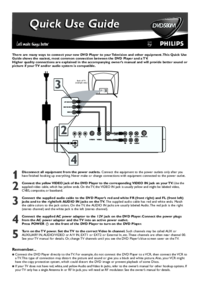
 (2 pages)
(2 pages)
 (8 pages)
(8 pages)







Comments to this Manuals