Philips BTD2180/12 User Manual
Browse online or download User Manual for Home audio sets Philips BTD2180/12. Philips Micro music system BTD2180/12 User manual
- Page / 32
- Table of contents
- TROUBLESHOOTING
- BOOKMARKS



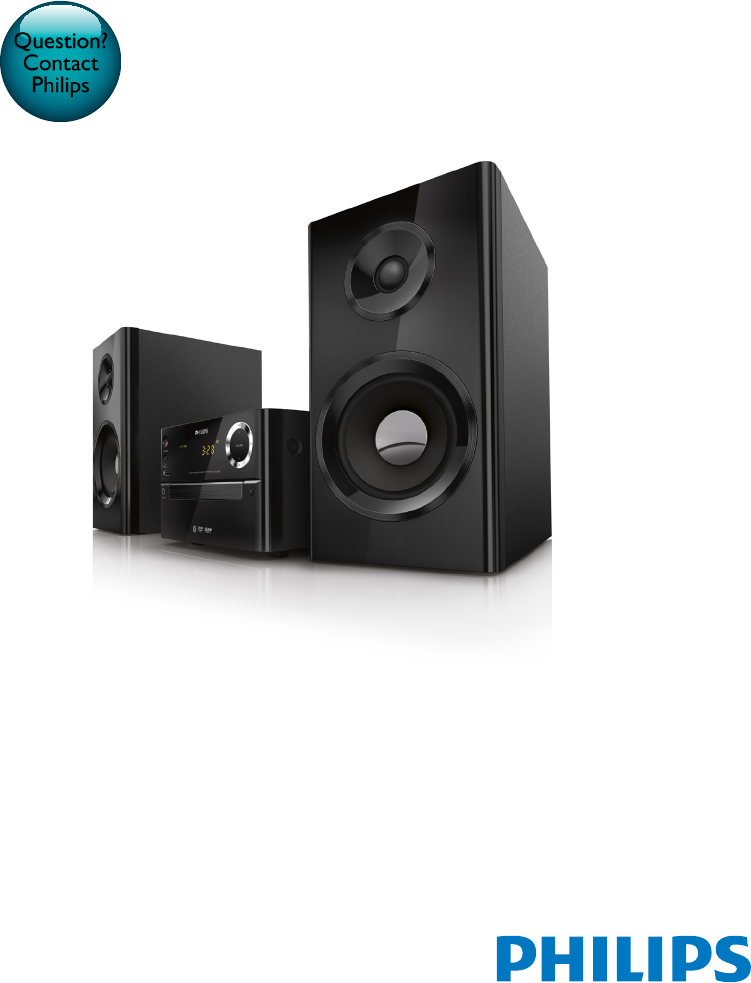
- User manual 1
- Contents 3
- 1 Important 4
- 2 Your micro 6
- Overview of the main unit 7
- Overview of the remote 8
- 3 Connect 10
- Connect an external audio 11
- Connect power 12
- 4 Get started 13
- Switch to standby mode 14
- Turn on Progressive Scan 15
- Play from disc 16
- Select tracks 18
- Play options 18
- Change the audio channel 18
- Control play 18
- Enjoy karaoke 19
- Play from Bluetooth-enabled 19
- Bluetooth devices 20
- 6 Listen to the 21
- 7 Other features 22
- 8 Adjust settings 23
- Audio setup 24
- Preferences 24
- 9 Product 26
- Supported disc formats 27
- USB playability information 27
- 10 Troubleshooting 28
- 11 Notice 30
Summary of Contents
User manualAlways there to help youRegister your product and get support atBTD2180 www.philips.com/supportQuestion?Contact Philips
8 EN3 ConnectPlace the unit 1 Place the unit near the TV.2 Place the left and right speakers at equal distance from the TV and at an angle of appro
9EnglishEN Option 2: Connect through component video cablesNote •The progressive scan video quality is only available when a progressive scan TV is c
10 EN• Connect a red/white-to-3.5mm audio cable(notsupplied)to:• the AUDIO-IN (L and R)socketsonthe back of the unit.• the headphone socket o
11EnglishEN4 Get startedCaution •Use of controls or adjustments or performance of procedures other than herein may result in hazardous radiation expo
12 ENTurn on• Press . » The unit switches to the last selected source.Switch to standby mode• Press again to switch the unit to standby mode. » T
13EnglishENTurn on Progressive ScanProgressive scan displays twice the number of frames per seconds than interlaced scanning (ordinaryTVsystem).Wit
14 EN5 PlayPlay from discCaution •Risk of product damage! Never play discs with accessories such as disc stabilizer rings or disc treatment sheets. •
15EnglishENPlay from USB or recored discsYoucanplayDivX(HomeTheater3.1)/MP3/JPEGpicturelescopiedontoaCD-R/RW,recordable DVD, or USB stor
16 ENControl play / Select a folder. / ( / ) Fast backward/forward. / Skip to the previous or next title/chapter/track/le.Pause or resume pla
17EnglishENEnjoy karaokeYoucanconnectamicrophone(notsupplied)to sing along with a music source.Note •Before you connect a microphone, set the m
18 EN 1 Press SOURCE repeatedly to select the Bluetooth source. » [BT] (Bluetooth)isdisplayed. » Thepower/Bluetoothindicatorashesblue.2 On y
19EnglishEN6 Listen to the radioTune to a radio stationTip •Position the antenna as far as possible from TV, VCR, or other radiation source. • For op
20 EN7 Other featuresSet the alarm timerThis unit can be used as an alarm clock. You can select CD, FM, or USB as alarm source.Note •Make sure that y
21EnglishEN8 Adjust settings1 Press .2 Select the [Setup] page.3 Select a setting and press OK.• To return to the previous menu, press .• To ex
22 ENAudio setupOn the [Audio] page, you can set the following options:[Surround Mode]• [Stereo]• [LT/RT][Sound Mode]Turn off or select your preferr
23EnglishEN[DivX Subtitle]Select a character set that supports the DivX subtitle.Note •Ensurethatthesubtitlelehastheexactsamelenameasthe
24 EN9 Product informationNote •Product information is subject to change without prior notice.SpecicationsAmplierMaximum Output Power 70 WFrequency
25EnglishENDimensions -MainUnit(WxHxD) -SpeakerBox(WxHxD)180 x 121 x 239 mm140 x 260 x 185 mmWeight- Main Unit- Speaker Box1.6 kg2.1 x 2
26 EN10 TroubleshootingWarning •Never remove the casing of this device.To keep the warranty valid, never try to repair the system yourself. If you enc
27EnglishEN • Due to Digital Rights issue, the DRM-protectedvideolescannotbeplayedthrough an analog video connection (e.g. composite,component
1EnglishENContentsContents1 Important 2Safety 22 Your micro system 4Introduction 4What's in the box 4Overview of the main unit 5Overview of
28 EN11 Notice Hereby, WOOX Innovations declares that this product is in compliance with the essential requirements and other relevant provisions ofD
29EnglishENManufactured under license from Dolby Laboratories.“Dolby” and the double-D symbol are trademarks of Dolby Laboratories. ‘DVD Video’ is a
2014 © WOOX Innovations Limited. All rights reserved.This product was brought to the market by WOOX Innovations Limited or one of its affiliates, furt
2 EN1 ImportantSafety Important Safety Instructions• Follow all instructions.• Heed all warnings.• Do not use this device near water.• Clean only
3EnglishENWarning •Never remove the casing of this device. • Never lubricate any part of this device. • Never place this device on other electrical e
4 EN2 Your micro systemCongratulations on your purchase, and welcometoPhilips!Tofullybenetfromthesupport that Philips offers, register your
5EnglishENOverview of the main unit a (power button/indicator and Bluetooth indicator)• Turn the unit on or off.• Switch to standby mode or Eco st
6 ENOverview of the remote control a /STANDBY• Turn the unit on or off.• Switch to standby mode or Eco standby mode.b • Access the system menu.c
7EnglishEN• Start, pause, or resume play.p • Stop play.q • Mute or restore volume.r SOUND• Enrich sound effect with Digital Sound Control(DSC).s
 (4 pages)
(4 pages) (3 pages)
(3 pages) (3 pages)
(3 pages) (2 pages)
(2 pages)







Comments to this Manuals