Philips HTS6515/12 User Manual
Browse online or download User Manual for DVD players Philips HTS6515/12. Philips DVD home theatre system HTS6515/12 User manual
- Page / 50
- Table of contents
- TROUBLESHOOTING
- BOOKMARKS




- LASER PRODUCT 4
- Contents 5
- 1 Important 6
- 2 Your product 7
- Product overview 8
- EN 9 9
- Main unit 10
- 3 Connect 11
- Connect video cables 12
- HDMI OUT 13
- Connect speakers to 14
- Connect audio from TV 15
- Connect audio from cable box/ 16
- Connect portable media player 17
- Connect USB device 17
- 18 EN 18
- Caution! 18
- Mount the speakers 19
- 4 Get started 20
- Get started 21
- 1 Press DISC 22
- Map the audio inputs to the 24
- ReWritable 26
- Play video 27
- 1 Play a title 27
- Access DVD menu 28
- Access VCD menu 28
- Play DivX® video 29
- Control a track 30
- Play MP3/WMA music 30
- Play photos as slideshow 31
- Control photo play 31
- Play musical slideshow 32
- MP3 LINK 33
- Listen to radio 34
- 6 Adjust sound 35
- Select a preset sound effect 36
- 7 Adjust settings 37
- Audio Setup 39
- Video Setup 40
- Adjust settings 41
- Preference Setup 42
- 8 Additional 45
- Specifi cations 46
- 9 Troubleshooting 47
- 48 EN 48
- 10 Glossary 49
- 50 EN 50
Summary of Contents
HTS6515Register your product and get support atwww.philips.com/welcomeEN DVD Home Theatre System 5FR Home Cinéma DVD 51ES Cine en casa con DVD 97DE D
10 ENMain unita 2 (Standby-on) Turn on this unit or turn off to standby mode.Press and hold to turn on this unit from a low power standby mode.b
EnglishEN 11Connect3 Connect This section describes the basic connections required for this DVD Home Theatre unit before it can be used. Basic co
12 ENConnect video cablesThis section describes how to connect this DVD Home Theatre unit to your TV so to enable viewing of disc play.Select the
EnglishEN 13ConnectOption 1: Connect to HDMI socket HDMI INHDMI OUT1 Connect a HDMI cable (not supplied) from the HDMI OUT on this unit to the HD
14 ENOption 3: Connect to component video socket COMPONENTVIDEO OUT1 Connect the component video cable (supplied) from the COMPONENT VIDEO OUT so
EnglishEN 15ConnectConnect subwoofer12TO SUBWOOFER31 Unwind the subwoofer’s interconnect cable at TO MAIN UNIT and connect it to the TO SUBWOOFER
16 ENConnect audio from cable box/recorder/game consoleYou can choose to connect to analogue or digital socket depending on the device capabilitie
EnglishEN 17ConnectConnect portable media playerMP3 LINKMP31 Connect a 3.5mm stereo audio cable (not supplied) from the MP3 LINK socket on this u
18 ENMount the DVD Home Theatre unit Caution!Risk of personal injury and damage to the unit. Allow only qualifi ed persons to mount the unit.•1
EnglishEN 19ConnectMount the speakers Caution!Risk of personal injury and damage to the unit. Allow only qualifi ed persons to mount the unit.•1
2Important notes for users in U.K.Mains plugThis apparatus is fi tted with an approved 13 Amp plug. To change a fuse in this type of plug proceed as f
20 EN4 Get started Prepare the remote control 1 Push to open the battery compartment cover.2 Insert two batteries type R03 or AAA. Match the
EnglishEN 21Get startedFind the correct viewing channel1 Press 2 to turn on the DVD Home Theatre unit.2 Press DISC to switch to disc mode3 Turn
22 ENStart Ambisound setup Change the Ambisound setup according to your room environment and setup in order to obtain the best possible surround s
EnglishEN 23Get startedTurn on Progressive ScanIf you connect this unit to TV with the component video connection (see chapter ‘Connect video cabl
24 ENActivate EasyLink controlThis feature is only applicable if this unit is connected to HDMI CEC compliant TV/device. It enables all the linke
EnglishEN 25Get started7 Select [ OK ] in the menu, then press OK to start scanning of devices. Once complete, audio input mapping menu is displ
26 EN5 PlayPlay from discPlayable discsDVD VideoRegion 2 (Europe)Region 5 (Russia)••DVD±RW (DVD Rewritable)DVD±R (DVD Recordable)DVD+R DL (DVD+R D
EnglishEN 27PlayPlay video NoteFor video disc, playback always resumes from the point where it was last stopped. To start playback from the beginn
28 ENAccess DVD menu1 Press DISC to access disc main menu.2 Select a play option, then press OK.In some menus, press number buttons to input you
EnglishEN 29PlayQuick skip play to a specifi c time1 During playback, press INFO. The disc status menu is displayed.2 Select the current elapse
3DKAdvarsel: Usynlig laserstråling ved åbning når sikkerhedsafbrydere er ude af funktion. Undgå utsættelse for stråling.Bemærk: Netafbryderen er sekun
30 ENPlay music NoteFor some commercial audio disc, playback may resume from the point where it was last stopped. To start playback from fi rst tra
EnglishEN 31PlayPlay photoPlay photos as slideshowThis unit can play JPEG photos (fi les with .jpeg or .jpg extensions).1 Insert a disc or USB tha
32 ENPlay musical slideshowPlay MP3/WMA music fi les and JPEG photo fi les simultaneously to create musical slideshow. The MP3/WMA and JPEG fi les m
EnglishEN 33PlayPlay from portable media playerSimply connect your portable media player (e.g. MP3 player) to this unit to enjoy superb sound qual
34 EN NoteThis unit can store up to a maximum of 40 radio stations.If auto installation is not activated or less than 5 radio stations are stored,
EnglishEN 35Adjust sound6 Adjust soundControl the volume1 Press VOL +- to increase or decrease the volume level.To mute the volume, press H.To res
36 ENSelect a preset sound effect1 Press SOUND repeatedly to select a sound effect that most suits the video or music you play.Video /Music / Des
EnglishEN 37Adjust settings7 Adjust settingsThis section describes the various setting options of this unit. Symbol Options[ General Setup ] [ Au
38 EN[ Audio Input Mapping ]Map the audio input to the connected TV/devices correctly to enable automatic switching of input source. Press OK to
EnglishEN 39Adjust settings[ DivX(R) VOD Code ]Display the DivX® registration code. TipsEnter this unit’s DivX registration code when you rent o
4LASERType Semiconductor laser GaAIAsWave length 645 - 660 nm (DVD) 770 - 800 nm (CD)Output Power 6 mW (DVD) 7 mW (VCD/CD)Beam divergence
40 EN[ HDMI Audio ]When you connect this unit and TV with HDMI cable, select the audio output setting for this connection.[ On ] – the sound is ou
EnglishEN 41Adjust settings[ TV Type ]Change this setting only if the video does not appear correctly. By default, this setting matches the most
42 EN NoteIf the setting is not compatible with your TV, a blank screen appears. Wait for 15 seconds for auto recover or press HDMI repeatedly un
EnglishEN 43Adjust settings[ Audio ]Select the default audio language for DVDs.[ Subtitle ]Select the default subtitle language for DVDs.[ Disc Me
44 EN[ DivX Subtitle ] Select a character set that supports the DivX subtitle. [ Standard ] English, Irish, Danish, Estonian, Finnish, French, Ge
EnglishEN 45Additional information8 Additional informationUpdate softwarePhilips provides software upgrades to ensure that this unit is compatible
46 ENSpecifi cations NoteSpecifi cation and design are subject to change without notice.•Accessories suppliedQuick Start GuideRemote control and bat
EnglishEN 47Troubleshooting9 Troubleshooting Main unitThe buttons on this unit do not work.Disconnect this unit from the power outlet for a few
48 ENSoundNo sound. Ensure that the audio cables are connected and press the correct input source (for example, AUX/DI /MP3 LINK, USB) to select t
EnglishEN 49Glossary10 GlossaryAspect ratioAspect ratio refers to the length to height ratio of TV screens. The ratio of a standard TV is 4:3, wh
EnglishEN 5ContentsContents1 Important 6Safety and important notice 62 Your product 7Features highlight 7Product overview 83 Connect 11Pla
50 EN
6 ENRecycle notice Your product is designed and manufactured with highly quality material and components, which can be recycled and reused. When
EnglishEN 7Your product2 Your productCongratulations on your purchase, and welcome to Philips! To fully benefi t from the support that Philips off
8 ENProduct overviewRemote controla 2Turn on this unit or turn off to standby mode.Press and hold to turn off this unit and all the HDMI CEC comp
EnglishEN 9Your producth x (Stop)Stop disc play.RADIO: erase the current preset radio station.i TREBLE / BASSSwitch to treble or bass mode. Then
More documents for DVD players Philips HTS6515/12
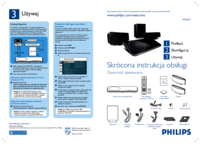
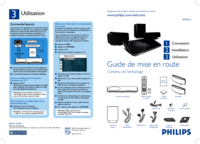


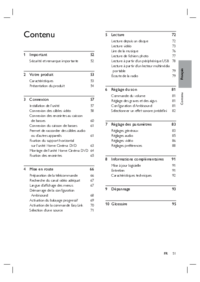

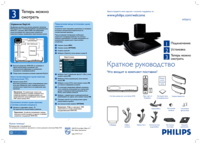


 (21 pages)
(21 pages) (30 pages)
(30 pages) (25 pages)
(25 pages) (42 pages)
(42 pages) (47 pages)
(47 pages)









Comments to this Manuals