Philips 328P6VUBREB/00 User Manual Page 1
Browse online or download User Manual for TVs & monitors Philips 328P6VUBREB/00. Philips Brilliance LCD monitor with USB-C Dock 328P6VUBREB/00 User manual
- Page / 33
- Table of contents
- TROUBLESHOOTING
- BOOKMARKS



- Brilliance 1
- Table of Contents 2
- 1. Important 3
- 1. Important 4
- 1.2 Notational Descriptions 5
- 1.3 Disposal of product and 6
- 2.1 Installation 7
- 2.2 Operating the display 9
- 2. Setting up the monitor 10
- Height adjustment 11
- 2.3 MultiView 12
- A (main) B 13
- A (main) 14
- 2.4 Remove the Base Assembly 15
- 3. Image Optimization 16
- 3.2 SmartContrast 17
- 5. Technical Specifications 19
- 742 x 657 x 270 mm 20
- 742 x 438 x 63 mm 20
- 970 x 526 x 224 mm 20
- 5. Technical Specifications 21
- 6. Power Management 23
- 7. Customer care and 24
- 7. Customer care and warranty 25
- 8. Troubleshooting & 28
- 8.2 General FAQs 29
- 8. Troubleshooting & FAQs 30
- 8.3 Multiview FAQs 32
Summary of Contents
www.philips.com/welcomeBrilliance328P6MM.TDNSA.002EN User manual 1 Customer care and warranty 22 Troubleshooting & FAQs 26
82. Setting up the monitor Customize your own “USER” keyThis hot key allows you to setup your favorite function key.1. Press button on the front be
92. Setting up the monitorThe OSD MenuBelow is an overall view of the structure of the On-Screen Display. You can use this as a reference when you wan
102. Setting up the monitorPivot90˚0˚2.3 MultiView What is it?Multiview enables active dual connect and view so that you can work with multiple dev
112. Setting up the monitorthe front bezel.• The MultiView selection menu appears. Press ▲ or ▼ button to select. 2. Press
122. Setting up the monitor NoteThe black strip shows on the top and the bottom of the screen for the correct aspect ratio when in the PBP mode.• PIP
132. Setting up the monitor2.4 Remove the Base Assembly for VESA MountingBefore you start disassembling the display base, please follow the instructio
143. Image Optimization3. Image Optimization3.1 SmartImage What is it?SmartImage provides presets that optimize display for different types of cont
153. Image Optimizationsharpness enhancement to display photos and other images with outstanding clarity in vibrant colors - all without artifacts and
164. HDR4. HDRHDR Settings in Windows10 system.Steps1. Right click on the desk top, enter to Display settings.2. Select the display/monitor.3. Adj
175. Technical Specifications5. Technical SpecificationsPicture/DisplayDisplay Panel Type VABacklight W-LED system Panel Size 31.5" W (80 cm)As
Table of Contents1. Important ... 11.1 Safety precautions and maintenance ... 11.2
185. Technical SpecificationsOSD LanguagesEnglish, German, Spanish, Greek, French, Italian, Hungarian, Dutch, Portuguese, Brasil Portuguese, Polish, R
195. Technical SpecificationsProduct with packaging 13.26 kgOperating ConditionTemperature range (operation)0°C to 40 °CRelative humidity (operation)2
205. Technical Specifications5.1 Resolution & Preset Modes Maximum Resolution 3840 x 2160 @ 60 Hz (digital input) Recommended Resolution 3840
216. Power Management6. Power ManagementIf you have VESA DPM compliance display card or software installed in your PC, the display can automatically
227. Customer care and warranty7. Customer care and warranty7.1 Philips’ Flat Panel Displays Pixel Defect PolicyPhilips strives to deliver the highe
237. Customer care and warrantyProximity of Pixel Defects Because pixel and sub pixels defects of the same type that are near to one another may be mo
247. Customer care and warrantyBRIGHT DOT DEFECTS ACCEPTABLE LEVEL1 lit subpixel 102 adjacent lit subpixels 23 adjacent lit subpixels (one white pixel
257. Customer care and warranty7.2 Customer Care & WarrantyFor warranty coverage information and additional support requirements valid for your r
268. Troubleshooting & FAQs8. Troubleshooting & FAQs8.1 TroubleshootingThis page deals with problems that can be corrected by a user. If the
278. Troubleshooting & FAQsHorizontal flicker appears• Adjust the image using the “Auto” function in OSD Main Controls. • Eliminate the vertical
11. Important1. ImportantThis electronic user’s guide is intended for anyone who uses the Philips display. Take time to read this user’s manual befor
288. Troubleshooting & FAQs• Restart your computer and repeat step 2 and 3 to verify that your PC is set at 3840 x 2160 @ 60 Hz. • Shut down you
298. Troubleshooting & FAQs NoteA measurement of the color of light radiated by an object while it is being heated. This measurement is expressed
308. Troubleshooting & FAQs8.3 Multiview FAQsQ1: Can I enlarge the PIP sub window?Ans.: Yes, there are 3 sizes to select: [Small], [Middle], [La
© 2018 Koninklijke Philips N.V. All rights reserved.This product was manufactured and brought to the market by or on behalf of Top Victory Investment
21. Importantbrightness, avoid the uorescent lighting, and surfaces that don’t reect too much light.• Seeing a doctor if your symp-toms.• Mainten
31. Important• Do not leave your display in a car/trunk under direct sun light. NoteConsult a service technician if the display does not operate nor
42. Setting up the monitor1.3 Disposal of product and packing materialWaste Electrical and Electronic Equipment-WEEEThis marking on the product or on
52. Setting up the monitor2. Setting up the display2.1 Installation Package contents* HDMI Power Cord * CD* DP © 2017 Koninklijke Philips N.V.
62. Setting up the monitor Connecting to your PC1 106 5 49 8 73 211ChargerUSB CCUSB ACUSB CUSB COR1 Kensington anti-theft lock2 Earphone jack3 US
72. Setting up the monitorTo comply with International energy standards, the USB hub/ports of this display are disabled during Sleep and Power Off mod
More documents for TVs & monitors Philips 328P6VUBREB/00






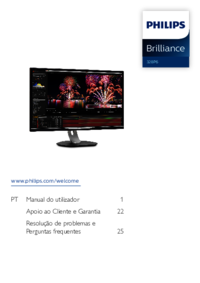




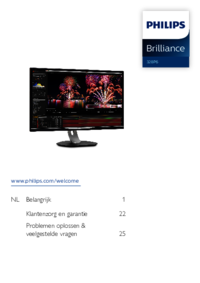
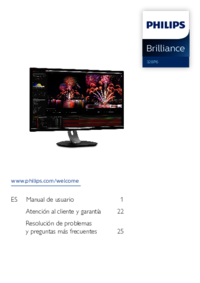

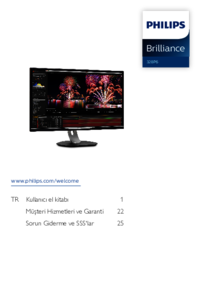



 (34 pages)
(34 pages) (11 pages)
(11 pages)







Comments to this Manuals