Philips 328B6QJEB/00 User Manual
Browse online or download User Manual for TVs & monitors Philips 328B6QJEB/00. Philips QHD LCD monitor 328B6QJEB/00 User manual
- Page / 33
- Table of contents
- TROUBLESHOOTING
- BOOKMARKS



- Brilliance 1
- Table of Contents 2
- 1. Important 3
- 1. Important 4
- 1.2 Notational Descriptions 5
- 1.3 Disposal of product and 5
- 2.1 Installation 7
- 6 5 4 3 2 8
- 2.2 Operating the display 9
- 2. Setting up the monitor 10
- Physical Function 11
- Height adjustment 11
- 2.3 MultiView 12
- A (main) 13
- 2.5 MHL (Mobile High-Deni 16
- 3. Image Optimization 17
- 3.2 SmartContrast 18
- 4. Technical Specifications 19
- 742 x 657 x 270 mm 20
- 742 x 438 x 63 mm 20
- 970 x 526 x 224 mm 20
- 4. Technical Specifications 21
- 4.2 Crystalclear 22
- 5. Power Management 23
- 6. Customer care and 24
- 6. Customer care and warranty 25
- 7. Troubleshooting & 28
- 7.2 General FAQs 29
- 7. Troubleshooting & FAQs 30
- Attention 31
- Display controls unlocked 31
- Display controls locked 32
Summary of Contents
www.philips.com/welcome328B6BrillianceEN User manual 1 Customer care and warranty 22 Troubleshooting & FAQs 26
82. Setting up the monitorSource] as the hotkey, press the button on the front bezel, the [Audio Source] menu appears.MHL-HDMIDisplayPortAudio InAud
92. Setting up the monitorThe OSD MenuBelow is an overall view of the structure of the On-Screen Display. You can use this as a reference when you wan
102. Setting up the monitorPivot90˚0˚2.3 MultiView What is it?Multiview enables active dual connect and view so that you can work with multiple dev
112. Setting up the monitorthe front bezel.2. The MultiView selection menu appears. Press ▲ or ▼ button to select.PBPSwapOffPIPMulti ViewP3. Press
122. Setting up the monitorOpen up a sub-window side-by-side of another signal source.A (main) BWhen the sub source is not detected: A (main) NoteThe
132. Setting up the monitorwap A and B source in [PBP] mode: A (main) B ↔ B (main) A• Off: Stop MultiView function. A (main) NoteWhen you do the SWA
142. Setting up the monitor2.5 MHL (Mobile High-Deni-tion Link) introduction What is it?Mobile High Definition Link (MHL) is a mobile audio/video
153. Image Optimization3. Image Optimization3.1 SmartImage What is it?SmartImage provides presets that optimize display for different types of cont
163. Image Optimization• Game: Turn on over drive circuit for best response time, reduce jaggy edges for fast moving objects on screen, enhance contr
174. Technical Specifications4. Technical SpecificationsPicture/DisplayDisplay Panel Type IPS technologyBacklight LED Panel Size31.5" W (80.1 c
Table of Contents1. Important ... 11.1 Safety precautions and maintenance ... 11.2
184. Technical SpecificationsStandTilt -5 / +20 degreeSwivel -170 / +170 degreeHeight adjustment 180mmPivot 90 degreePowerConsumptionAC Input Voltage
194. Technical SpecificationsAtmospheric pressure (operation)700 to 1060hPaTemperature range (Non-operation) -20°C to 60°C Relative humidity(Non-ope
204. Technical Specifications4.1 Resolution & Preset Modes Maximum Resolution 1920 x 1080 @ 60 Hz (analog input) 2560 x 1440 @ 60 Hz (digital
215. Power Management5. Power ManagementIf you have VESA DPM compliance display card or software installed in your PC, the display can automatically
226. Customer care and warranty6. Customer care and warranty6.1 Philips’ Flat Panel Displays Pixel Defect PolicyPhilips strives to deliver the highe
236. Customer care and warrantydisplay displays a light pattern. These are the types of black dot defects.Proximity of Pixel Defects Because pixel and
246. Customer care and warrantyBRIGHT DOT DEFECTS ACCEPTABLE LEVELTotal bright dot defects of all types 3BLACK DOT DEFECTS ACCEPTABLE LEVEL1 dark subp
256. Customer care and warranty6.2 Customer Care & WarrantyFor warranty coverage information and additional support requirements valid for your re
267. Troubleshooting & FAQs7. Troubleshooting & FAQs7.1 TroubleshootingThis page deals with problems that can be corrected by a user. If the
277. Troubleshooting & FAQsMain Controls. It is valid only in VGA mode.Horizontal flicker appears• Adjust the image using the “Auto” function in
11. Important1. ImportantThis electronic user’s guide is intended for anyone who uses the Philips Display. Take time to read this user’s manual befor
287. Troubleshooting & FAQsControl Panel, select the 'Settings' tab. Under the setting tab, in box labelled 'desktop area', mo
297. Troubleshooting & FAQs2. sRGB: This is a standard setting for ensuring correct exchange of colors between different device (e.g. digital cam
307. Troubleshooting & FAQsAttentionDisplay controls locked7.3 Multiview FAQsQ1: Why I cannot activate PIP or PBP when the sources are DVI and H
© 2018 Koninklijke Philips N.V. All rights reserved.This product was manufactured and brought to the market by or on behalf of Top Victory Investment
21. Important• If foreign substance or water gets in your display, please turn the power off immediately and disconnect the power cord. Then, remove
31. Important1.2 Notational DescriptionsThe following subsections describe notational conventions used in this document. Notes, Cautions and Warnings
42. Setting up the monitorPhilips establishes technically and economically viable objectives to optimize the environmental performance of the organiza
52. Setting up the monitor2. Setting up the display2.1 Installation Package contents* VGA* HDMI * DPDual-link DVI* USB* MHLPowerAudio* CD328B6Regis
62. Setting up the monitor Connecting to your PC17 86 5 4 3 210912111 Kensington anti-theft lock2 Earphone jack3 Audio input4 VGA input5 Displa
72. Setting up the monitor2.2 Operating the display Description of the control buttons5 432176Switch display’s power ON or OFF. Access the OSD menu.
More documents for TVs & monitors Philips 328B6QJEB/00





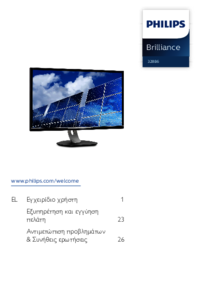
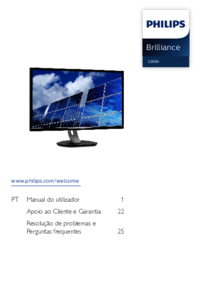










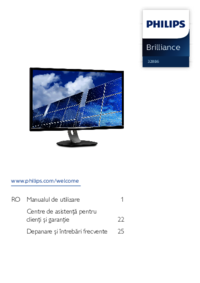

 (89 pages)
(89 pages) (42 pages)
(42 pages)
 (36 pages)
(36 pages) (37 pages)
(37 pages) (34 pages)
(34 pages) (34 pages)
(34 pages)







Comments to this Manuals