Philips 20RF50S Owner's Manual
Browse online or download Owner's Manual for TVs & monitors Philips 20RF50S. Philips 20RF50S Owner`s manual User Manual
- Page / 125
- Table of contents
- BOOKMARKS



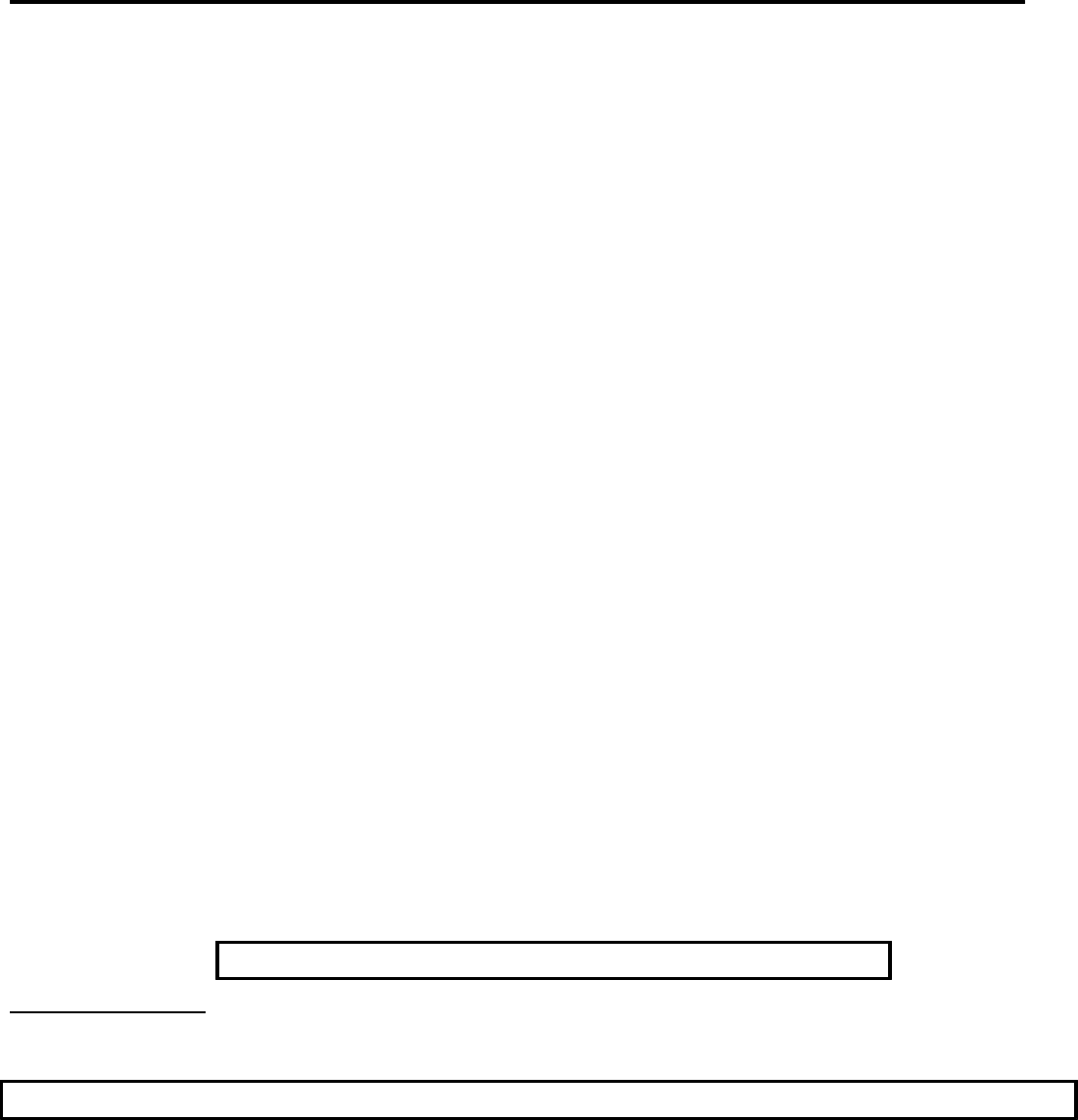
- Philips Consumer Electronics 1
- Technical Service Data 1
- Manual 7629 1
- Alignments 5
- General Alignment Conditions 5
- Commercial Models 5
- Hardware Alignments 7
- Vg2 Adjustment 8
- Focusing 10
- T8 Option Byte Codes 12
- AGC (AGC take over point) 13
- White Tone 14
- Geometry 15
- Alignment 18
- CircuitDescription 28
- Audio Signal Processing 30
- Video Signal Processing 31
- Video source selection 32
- Video demodulation 33
- RGB control 34
- Synchronization 35
- Deflection 36
- Vertical drive 37
- Deflection corrections 37
- The S-Correction 38
- East/West correction 38
- Power Supply 39
- Introduction 40
- Derived Voltages 41
- Basic IC Functionality 42
- Frequency Behavior 44
- Start-Up Sequence 44
- Operation 46
- Safe-Restart Mode 47
- Standby 47
- Protection Events 49
- Over Voltage Protection 50
- Over Current Protection 50
- Over Power Protection 50
- Control 51
- I 2 C-Bus 52
- User Interface 52
- In- And Output Selection 53
- Power Supply Control 53
- Abbreviation list 54
- Supporting Overviews 60
- Test Points 60
- Service Modes 61
- Purpose 62
- Specifications 63
- How to enter SDAM 63
- Customer Service Mode (CSM) 65
- How to enter CSM 66
- Picture Problems 67
- Snowy picture 68
- Black and white picture 68
- Menu text not sharp enough 68
- ComPair 69
- How To Connect 70
- Error Buffer 71
- How To Read The Error Buffer 72
- Error Codes 72
- TheBlinking LED Procedure 74
- Protections 74
- Repair Tips 75
- Mechanical Instructions 76
- 7/8/2004 79
- Side I/O PanelRemoval 80
- Pip Module (If Present) 80
- Rear Cover Mounting 81
- 27PS60S321(7629) Page: 1 84
- 27PS60S321(7629) Page: 2 85
- 27PS60S321(7629) Page: 3 86
- 27PS60S321(7629) Page: 4 87
- Directions For Use (DFU) 118
- And Notes 119
- Maintenance Instructions 120
- Warnings 120
- Chassis Overview 122
- Connections 123
- Rear Connections 124
- AV2 In (SVHS) 125
Summary of Contents
Philips Consumer ElectronicsTechnical Service DataService and QualityService Publications Dept.One Philips DriveP.O. Box 14810Knoxville, TN 37914REFER
made in SDAM. Figure: V Cut-OffTable: Cut-off Voltage, Large Screen Screen SizeCut-off Voltage25/28Tesla, 25/28BLD +140V +/- 4V20RF/21RF/25RF/29R
27PS60S321(7629) - Front I/O + Control, Headphone (Diagram A12) Page: 13 of 30
27PS60S321(7629) - Rear I/O Cinch (Diagram A13) Page: 14 of 30
27PS60S321(7629) - PIP Interface (Diagram A16) Page: 15 of 30
27PS60S321(7629) - CRT Panel (Diagram B1) Page: 16 of 30
27PS60S321(7629) - Side AV and Headphone Panel (Diagram C) Page: 17 of 30
27PS60S321(7629) - PIP Panel (Diagram P) Page: 18 of 30
27PS60S321(7629) - Main Panel (component side) Page: 19 of 30
27PS60S321(7629) - Main Panel (copper side) Page: 20 of 30
27PS60S321(7629) - CRT Panel (component side) Page: 21 of 30
27PS60S321(7629) - CRT Panel (copper side) Page: 22 of 30
4. GEOMETRY5. AUDIOOptions Figure: Options MenuOptions are used to control the presence or absence of certain features and hardware.How to change a
27PS60S321(7629) - Headphone Panel (component side) Page: 23 of 30
27PS60S321(7629) - Side AV Panel (component side) Page: 24 of 30
27PS60S321(7629) - PIP panel (component side) Page: 25 of 30
27PS60S321(7629) - PIP panel (copper side) Page: 26 of 30
27PS60S321(7629) - Top Control Panel (component side) Page: 27 of 30
27PS60S321(7629) - EPS Panel PCB (Top View only) Page: 28 of 30
27PS60S321(7629) - Card Interface Panel PCB (Top View) Page: 29 of 30
27PS60S321(7629) - Card Interface Panel PCB (Bottom View) Page: 30 of 30
Directions For Use (DFU) For Customer Operating Instructions, please visit our web site: www.p4c.philips.com. Page 1 of 1Directions For Use (DFU'
Safety & MaintenanceInstructions, Warnings, And Notes Safety Instructions For Repairs Safety regulations require that during a repair: zDue to th
T8 Option Byte Codes MODEL OPTION BYTESOP1 OP2 OP3 OP4 OP5 OP6 OP720RF40 S321 * NOT AVAILABLE20RF40 S325 * NOT AVAILABLE20RF50 S321 0 23 129 162 252
between 4.5 MΩ and12 MΩ. 4. Switch the TV OFF and remove the wire betweenthe two pins of the AC plug. zCheck the cabinet for defects, to prevent thepo
Careless handling during repair can reduce life drastically.When repairing, make sure that you are connected with the same potentialas the mass of the
TechnicalSpecifications, Connections And Chassis Overview Technical Specifications Reception Miscellaneous Feature DatazTuning system :PLLzColor sy
Connections Front Or Top Control, Front Or Side Connections Figure: Audio / Video In zStandby Power consumption :< 3 WConnector Kind Valu
Rear Connections Figure: Monitor Out YUV In AV1 In AV2 In Connector Kind Value Symbol1Video 1 Vpp / 75 Ω2Audio L (0.5 Vrms / 1 kΩ)3Aud
AV2 In (SVHS) Connector Kind Value Symbol1Video 1 Vpp / 75 Ω2Audio L (0.5 Vrms / 10 kΩ)3Audio R (0.5 Vrms / 10 kΩ)Connector Kind Value Symbo
SC3127 N321 213 18 2 64 0 - -SC3132 N321 223 222 43 40 0 - -SC3132 N331 223 222 43 40 0 - -* Option Byte Data for these models was not available at m
10.Press the MENU button to return to the top level SDAM menu.11.To ensure the AGC change takes effect: Turn the television set OFF by usingthe POWER
Figure: White Tone MenuThe values of the black cut off level can be adjusted in the WHITE TONE sub menu.Normally, no alignment is needed for WHITETONE
0-6-2-5-9-6-MENU Do not allow the display to time out between entries whilekeying the sequence.6. Use the MENU UP/DOWN keys to highlight the GEOMETRY
Horizontal: Horizontal Parallelogram (HP) Aligns straight vertical lines at the top and thebottom of the screen; vertical rotation round the center.
Vertical Shift(VSH) Aligns the vertical center of the picture to the vertical center ofthe CRT. After performing this alignment, it may be necessary t
Figure: Audio MenuNo alignments are necessary for the AUDIO sub menu. Use the default values.AF-MDefault value is 300.A2TTV A2 ThresholdDefault va
Philips Consumer ElectronicsTechnical Service DataService and QualityService Publications Dept.One Philips DriveP.O. Box 14810Knoxville, TN 37914REFER
4. Use the MENU UP/DOWN keys to select A2T.5. Use the MENU LEFT/RIGHT keys to adjust the value of A2T to 250.6. Press the MENU button to return to the
Philips Consumer ElectronicsTechnical Service DataService and QualityService Publications Dept.One Philips DriveP.O. Box 14810Knoxville, TN 37914REFER
27PS60S321 - Manual no. 7629 Page: 1Cabinet & Accessory Parts C
27PS60S321 (continued) Page: 2 2608 Cap, 1u, +80/-20%, 10v, Ceramic. . . 3198 017 41050
27PS60S321 (continued) Page: 3 3493 Res, 6R8, 5%, 1/3W, Metal Film . . . 2306 204 03688
27PS60S321 (continued) Page: 4 6007 Diode, Signal, 1N4148. . . . . . . . 3198 010 10010
27PS60S321 (continued) Page: 5 9664 Wire Jumper, 0.58MM. . . . . . . . . 3198 036 90010
27PS60S321 (continued) Page: 6 2824 Cap, 47u, 20%, 25v, Electrolytic . . 3198 025 34790
CircuitDescription Index of this chapter: 1. Introduction 2. Audio signal processing 3. Video signal processing 4. Synchronization 5. Deflection 6. Po
Figure: The functions for video processing, microprocessor (μP)and teletext (TXT) decoder are combined in one IC (TDA958xH), theso-called Ultimate
MAIN CABINET EXPLODED VIEW Page: 1 of 1
Figure: The S8/T8 is divided into 2 basic systems, i.e.mono and stereo sound. While the audio processing for the mono soundis done in the audio bl
In mono sets, the signal goes via the SAW filter(position 1002), to the audio demodulator part of the UOC IC 7200.The audio output on pin 48 goes, via
The incoming RF signal goes to the tuner (pos.1000), where the 45.75 MHz IF signal is developed and amplified.The IF signals then exits the tuner from
Figure: Once the signal source is selected, a chroma filter calibrationis performed. The received color burst sub-carrier frequency is usedfor th
Luminance / Chrominance signalprocessing The output of the YUV separator is fed to theinternal YUV switch, which switches between the output of the YU
The following additional controls are used: zBlack current calibration loop Becauseof the 2-point black current stabilization circuit, both the black
Inside IC 7200 part D the vertical and horizontalsync pulses are separated. These ‘H’ and ‘V’ signalsare synchronised with the incoming CVBS signal. T
the CRT, while theline output circuit drives the horizontal deflection coil. Vertical drive A divider circuit performs the vertical synchronization.
white line. During t3 - t5, C2490//2458 is chargedvia R3459. At the moment of the flyback, C2490//2458is subjected to the negative voltage pulses of
Two protections are built-in for the E/W circuit:over-current and over-voltage protection. See paragraph 9.3.5. Panorama The panorama function is onl
Philips Consumer ElectronicsTechnical Service DataService and QualityService Publications Dept.One Philips DriveP.O. Box 14810Knoxville, TN 37914REFER
Figure: Introduction The supply is a Switching Mode Power Supply(SMPS). The frequency of operation varies with the circuit load.This ‘Quasi-Reson
The ‘MainSupply’ line is the referencevoltage for the power supply. It is sampled by resistors 3543 and3544 and fed to the input of the regulator 7540
Figure: Figure: Degaussing When the set is switched on, the degaussingrelay 1515 is immediately activated as transistor 7580 is conducting.
Figure: In the Quasi-Resonant mode each period can be dividedinto four different time intervals, in chronological order: zInterval 1: t0 < t &l
zInterval 4:t3 < t < t00 resonance time In thefourth interval, the energy stored in the drain capacitor C D will start to resonatewith the induc
dependent operation level(Mlevel: between 60 and 100 V), the internal ‘Mlevel switch’ willbe opened and the start-up current source is enabled to char
Operation The supply can run in three different modesdepending on the output power: zQuasi-Resonant mode (QR) TheQR mode, described above, is used du
Safe-Restart Mode This mode is introduced to prevent the componentsfrom being destroyed during eventual system fault conditions. Itis also used for th
Figure: The system enters burst mode standby when the microprocessoractivates the ‘Stdby_con’ line. Whenthis line is pulled high, the base of Q754
isdischarged to V UVLO .The output voltage will decrease depending on the load. zt3: Charge ofV CC when gate drive is inactive Thethird interval start
AlignmentsIndex of this chapter:1. General Alignment Conditions2. Commercial Models SDAM Entry3. Hardware Alignments4. Software Alignments and Setting
Figure: Over Voltage Protection The Over Voltage Protection ensures that theoutput voltage will remain below an adjustable level. This worksby
During the primary stroke, the rectified ACinput voltage is measured by sensing the current drawn from pin4 (DEM). This current is dependent on the vo
Figure: Introduction The microprocessor part of the UOC, has thecomplete control and teletext on board. User menu, Service DefaultMode, Service
recognition is donevia a voltage divider. The front LED (6691) is connected to an output controlline of the microprocessor (pin 5). It is activated t
Protection Events Several protection events are controlled bythe UOC: zBC protection , to protect thepicture tube from a too high beam current. The U
input of the featureboxAMAmplitude ModulationAPAsia PacificARAspect Ratio: 4 by 3 or 16 by 9ATSAutomatic Tuning SystemAVExternal Audio VideoAVLAutomat
DSTDealer Service Tool: special remote control designedfor dealers to enter e.g. service modeDVDDigital Versatile DiscEEPROMElectrically Erasable and
LEDLight Emitting DiodeL/L’Monochrome TV system. Sound carrier distance is 6.5MHz. L’ is Band I, L is all bands except for Band ILNALow Noise Amplifie
at the same time, creating a double vertical resolution.PTPPicture Tube Panel (or CRT-panel)RAMRandom Access MemoryRCRemote Control handsetRC5Remote C
Main supply voltage for the deflection stage (mostly141 V)V-chipViolence ChipVCRVideo Cassette RecorderWYSIWYRWhat You See Is What You Record: record
VERSION 3.3 Microprocessor software version3. To change the television’s mode, ensure the master setup remote control is in setup mode,then pres
Service Modes, Error Codes and Fault Finding Index: 1. Test points. 2. Service Modes. 3. Problems and Solving Tips (related to CSM). 4. Compair. 5. Er
The numbering is in a logical sequence for diagnostics.Always start diagnosing within a functional block in the sequenceof the relevant test points
Service Default Alignment Mode (SDAM) Purpose zTocreate a predefined setting for measurements to be made. zTo override software protections. zTo
Specifications zTuningfrequency: 61.25 MHz (channel 3) zColor system: NTSC M zAll picture settings at 50% (brightness,color contrast, hue) zBass, treb
Figure: SDAM Menu Explanation of SDAM Menu 1. LLLL Thisrepresents the run timer. The run timer counts normal operationhours, but does not count st
detailed description. 11. Geometry Usedto align the geometry settings of the television. See "Geometry"in the Alignments section for a detai
before making a service call. The CSM is a read-only mode; therefore, modificationsare not possible in this mode. How to enter CSM To enter CSM, pres
Picture Problems Note :The problems described below are all related to the TV settings.The procedures used to change the value (or status) of the diff
4. Press the MENU LEFT/RIGHT keys to enterthe PICTURE sub menu. 5. Use the MENU UP/DOWN keys to selectSHARPNESS. 6. Press the MENU LEFT key to decreas
If: zThe pictureimproves after you have pressed the "Smart Picture" button on theremote control transmitter. Then: 1. Press theAUTO PICTURE
SAVE V-CHIP ON / OFFV-CHIP SETUP >SLEEPTIMER OFF / 15 / 30 / 45 / 60 / 90 / 120 / 180 / 240EXIT >5. After making changes to the settings, th
and the product. The ComPairinterface box is connected to the PC via a serial or RS232 cable. In the case of the L01 chassis, the ComPair interfacebo
4. Switch the ComPair interface OFF. 5. Switch the television set OFF (and remove theAC power). 6. Connect the ComPair interface cable betweenthe conn
buffer is writtenfrom left to right. When an error occurs that is not yet in theerror code buffer, it is displayed at the left side and all othererror
Table: Error Code Table ERROR DeviceError descriptionCheck item Diagram0 Not applicable No Error1 Not applicableX-Ray Protection2465, 7460 A22 Not
Note: Error 7 is not applicable. TheBlinking LED Procedure Using this procedure, you can make the contentsof the error buffer visible via the fron
Repair Tips Below some failure symptoms are given, followedby a repair tip. zSet is dead and makes hiccuping sound "Main Power Supply" is a
Mechanical Instructions Rear Cover Removal 1. Removeall fixation screws of the rear cover. 2. Now pull the rear cover backward to remove it. Servic
Figure: Page 2 of 7SPMS7/8/2004
Main panel with bracket. 1. Disconnectthe strain relief of the AC power cord. 2. Disconnect the degaussing coil by removing thecable from (red) conn
Page 4 of 7SPMS7/8/2004
Figure: Mono Carrier (Top View) LSVg2 Adjustment1. Enter SDAM:2. Press the following key sequence on the remote control transmitter:0-6-2-5-9-6-ME
Figure: Side I/O PanelRemoval 1. Removethe complete Side I/O assembly after unscrewing the 2 fixationscrews. 2. Release the 2 fixation clamps and
Figure: Panel Removal 1. Liftthe board out of its bracket after releasing the 2 fixation clamps. Figure: Rear Cover Mounting Page 6 of 7S
Before you mount the rear cover, perform thefollowing checks: 1. Check whetherthe AC power cord is mounted correctly in its guiding brackets. 2. Repla
Philips Consumer ElectronicsTechnical Service DataService and QualityService Publications Dept.One Philips DriveP.O. Box 14810Knoxville, TN 37914REFER
27PS60S321(7629) Page: 1P 1P 2P 3P 4P 5P 6L 1L 2L 3L 5L 6L 7L 8 L 9 L10 L11F 1F 2F 3F 4
27PS60S321(7629) Page: 2I 1I 2I 3I 4V 1V 2V 3V 4V 5V 6V 7V 8V 9 V10 S 1 S 2S 3S 4S 5C 1
27PS60S321(7629) Page: 3C 2C 3C 4C 5A 1A 2A 3A 4A 5A 6A 7A 8A 8a A 9 A10 A11A11a A12 A13 A14
27PS60S321(7629) Page: 4A15 A16 C 6 V20V21 V22 V11 V12V13 V14 V15 V16
27PS60S321(7629) - PCB Locations Page: 1 of 30
27PS60S321(7629) - Power Supply (Diagram A1) Page: 2 of 30
4. Press the MENU LEFT or MENU RIGHT key to enter the WHITE TONE submenu.5. In the WHITE TONE sub menu, press the MENU UP/DOWN keys to selectNORMAL RE
27PS60S321(7629) - Line Deflection (Diagram A2) Page: 3 of 30
27PS60S321(7629) - Frame Deflection (Diagram A3) Page: 4 of 30
27PS60S321(7629) - Tuner IF (Diagram A4) Page: 5 of 30
27PS60S321(7629) - Video IF And Sound IF (Diagram A5) Page: 6 of 30
27PS60S321(7629) - Synchronization (Diagram A6) Page: 7 of 30
27PS60S321(7629) - Control (Diagram A7) Page: 8 of 30
27PS60S321(7629) - Audio Amplifier (Diagram A8) Page: 9 of 30
27PS60S321(7629) - BTSC (Stereo/SAP) Decoder (Diagram A9) Page: 10 of 30
27PS60S321(7629) - Audio/Video Source Switching (Diagram A10) Page: 11 of 30
27PS60S321(7629) - BTSC - NDBX Stereo Decoder (Diagram A11) Page: 12 of 30
More documents for TVs & monitors Philips 20RF50S

 (73 pages)
(73 pages) (2 pages)
(2 pages) (52 pages)
(52 pages) (68 pages)
(68 pages)







Comments to this Manuals