Philips DVP3005/02 User Manual
Browse online or download User Manual for DVD players Philips DVP3005/02. User manual [en]
- Page / 33
- Table of contents
- TROUBLESHOOTING
- BOOKMARKS




- User manual 1
- VAROITUS 2
- General Information 4
- Language Code 5
- Contents 6
- Introduction 8
- Connections 10
- Functional Overview 13
- PREVIEW MUTE 14
- Getting Started 15
- Disc Operations 19
- DVD Setup Menu Options 24
- Troubleshooting 30
- Specifications 32
- Glossary 33
Summary of Contents
DVD VIDEO PLAYERDVP3005User manualThank you for choosing Philips.Need help fast?Read your User’s Manual first for quick tips that make using your Phi
English10AUDIO OUTDIGITALOUTCVBSVIDEOOUTAUDIO INR LVIDEOINTO TVINT INCH3 CH421ConnectionsIMPORTANT!– If your TV only has a singleAntenn
English11After everything is connectedproperly, plug in the AC power cordto the power outlet.Never make or change any connectionswith the power switch
English12ConnectionsStereo system has Dolby Pro Logicor Right / Left Audio In jack1 Select one of the video connections(CVBS VIDEO IN or COMPONENTVIDE
English13Functional OverviewFront and Rear PanelsT NEXT– To select next chapter or trackIR Sensor– Point the remote control towards thissensor9 STOP–
English14Functional OverviewRemote ControlPREVIEW MUTERETURN / TITLE– To go back to previous menu /show title menuDISC MENU– Enters or exits the disc
English15PREVIEWPREVIEWMUTEMUTEGetting StartedStep 1: Inserting batteries intothe Remote Control1321 Open the battery compartment.2 Insert two batter
English16Getting StartedSetting up Progressive Scan feature(for Progressive Scan TV only)The progressive scan display twice thenumber of frames per se
English17Selecting the colour system thatcorresponds to your TVThis DVD Player is compatible with bothNTSC and PAL. In order for a DVD discto play on
English18Step 3: Setting languagepreferenceYou can select your preferred languagesettings. This DVD Player willautomatically switch to the language f
English19Disc OperationsIMPORTANT!– If the inhibit icon (ø) appears onthe TV screen when a button ispressed, it means the function is notavailable on
Important notes for users in theU.K.Mains plugThis apparatus is fitted with an approved 13Amp plug. To change a fuse in this type of plugproceed as f
English20Disc OperationsBasic playback controlsUnless otherwise stated, all operationsdescribed are based on Remote Controluse.Pausing playback1 Durin
English21Operations for video playback(DVD/VCD/SVCD)Using the Disc MenuDepending on the disc, a menu mayappear on the TV screen once you load inthe di
English22Disc OperationsSpecial DVD FeaturesPlaying a Title1 Press DISC MENU.➜ The disc menu appears on the TVscreen.2 Use 341 2 keys or numeric keyp
English23Disc OperationsTIPS:The operating features described here might not be possible for certain discs. Always referto the instructions supplied
English24DVD Setup Menu OptionsTIPS:To return to the previous menu, press 1.To remove the menu, press SYSTEM MENU.Dimming player’s display panelYou ca
English25DVD Setup Menu OptionsTIPS:To return to the previous menu, press 1.To remove the menu, press SYSTEM MENU.Audio Setup Menu1 In disc mode, pres
English26Setting the TV DisplaySet the aspect ratio of the DVD Playeraccording to the TV you have connected.The format you select must be availableon
English27DVD Setup Menu OptionsTIPS:To return to the previous menu, press 1.To remove the menu, press SYSTEM MENU.SharpnessYou can personalize your pi
English28DVD Setup Menu OptionsTIPS:To return to the previous menu, press 1.To remove the menu, press SYSTEM MENU.Preference Page1 Press Ç twice to st
English29DVD Setup Menu OptionsRestoring to original settingsSetting the DEFAULT function will resetall options and your personal settings tothe facto
3IndexDue to the inconsistency of disc formatsprovided by various disc manufacturers, yourDVD system may require a playabilityenhancement or upgrade.
English30WARNINGUnder no circumstances should you try to repair the system yourself, as this willinvalidate the warranty. Do not open the system as t
English31Disc can’t be played – The DVD+R/CD-R must be finalised.– Ensure the disc label is facing up.– Check if the disc is defective by trying anoth
English32TV STANDARD (PAL/50Hz) (NTSC/60Hz)Number of lines 625 525Playback Multistandard (PAL/NTSC)VIDEO PERFORMANCEDA Converter 12 bit, 108 mHzYPbPr
English33Analog: Sound that has not been turned intonumbers. Analog sound varies, while digital sound hasspecific numerical values. These jacks sen
General InformationCAUTION(WARNING LOCATION: ON THEBACKPLATE OF THE SET)NEVER MAKE OR CHANGECONNECTIONS WITH THEPOWER SWITCHED ON.Manufactured under l
English5Abkhazian 6566Afar 6565Afrikaans 6570Amharic 6577Arabic 6582Armenian 7289Assamese 6583Avestan 6569Aymara
English6Language Code ... 5IntroductionSupplied accessories ... 8Care and safety informatio
English7ContentsDVD Setup Menu OptionsGeneral Setup menu ... 24Dimming player’s display panel ... 24O
English8Supplied accessoriesRemote Controlandtwo AA batteriesIntroductionCare and safety information● Power consumption– When the system is switched t
English9ConnectionsConnecting TVUsing Composite Video jacks(CVBS)1 Use the composite video cable (yellow) toconnect the DVD Player’s CVBS (VIDEO)jack
More documents for DVD players Philips DVP3005/02




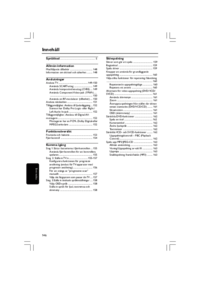





 (55 pages)
(55 pages)
 (90 pages)
(90 pages) (30 pages)
(30 pages) (136 pages)
(136 pages)







Comments to this Manuals