Philips SIC 4523 User Manual
Browse online or download User Manual for Camcorders Philips SIC 4523. Philips SIC 4523 User Manual
- Page / 32
- Table of contents
- BOOKMARKS



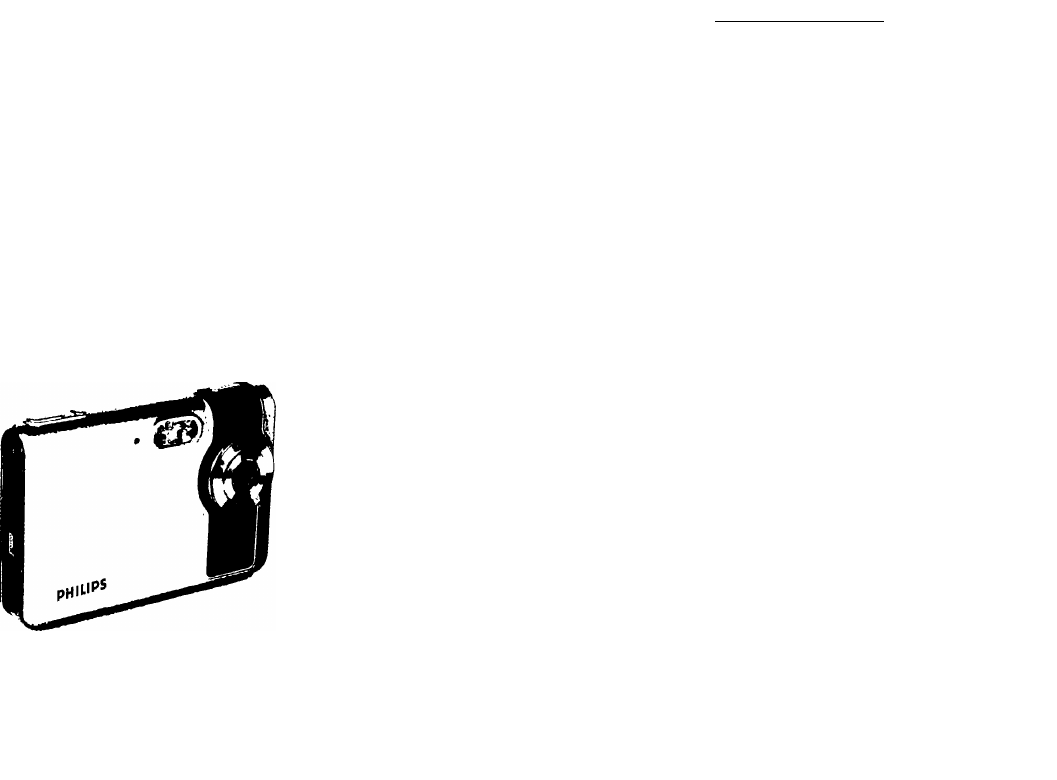
- User guide 1
- Half Empty 6
- Resolution 10
- ( Resolution ^ ^ 10
- Date Stamp #1 j ( Date Stamp 12
- Quality ^ ( Quality _ 13
- Zoom Out 16
- Gsa 0001/0100 17
- 0001/0100 g 19
- ___ __ __ __ __ _ 21
- 4. Language reference table 22
- Choose Setup Language 24
- 6. Click ”YES” 25
- 7. Click “NEXT” 25
- 9. Click “Finish” 25
- I B4> 25
- 11. Click “Next” 26
- Specifications 28
- Voice Message 32
Summary of Contents
Ultra-slim digital cameraSIC4523User guidePHILIPS1. Camera Precautions... 42. Preparation...
4. Advance ModeStill ModeThe Camera is default on Still Mode. To press Menu Button for modes setting, press Menu Button again to return to capture mod
Effect1. Under Still Mode.2. Press Menu Button and select Effect, press OK button to confirm.3. Press ^ to select Vivid/ Normal/ Black & White/
Sharpness1. Under Still Mode.2. Press Menu Button and select Sharpness, press OK button to confirm.3. Press ^ to select Soft/ Normal/ Sharp you wan
Movie ModePress Mode Button once to enter to Movie Mode.To press Menu Button for modes setting, press Menu Button again to return to recording mode.Mo
White Balance1. Under Movie Mode.2. Press Menu Button and select White Balance, press OK button to confirm.3. Press ^ to select Auto/Daylight/S
Voice Mode1. Press Mode Button twice to enter to Voice Mode.2. Press the Shutter Button to start recording3. Press the Shutter Button again to stop
PressiPressto pan the center of the picture to view. ^ and ▼ to zoom in and zoom out.Zoom InZoom Outzoomx8 zoomPress ▼ to enter Thumbnail to show 9 pi
Delete Picture1. Under Picture Playback Mode and press Delete Button once. Press to select “V” and press OK Button to delete current review picture.2
4.Press Shutter Button to lock current pictures. Press Shutter Button again to unlock.5.Press ▼ to enter Thumbnail to show 9 movies at the same time o
Delete Movie1. Under Movie Playback Mode and press Delete Button once. Press to select “V” and press OK Button to delete current review movi
Table of ContentsSharpness...22Fame...22Date Stamp..
3. Press ^ or to adjust the volume.4. Press Menu Button, you can select Play current, Repeat single or Repeat all, the icon will be shown on the TFT d
Press Mode Button three times to enter Setting Mode and then press ^ forward to select setting modes.5. SettingsIII!Date & Time1. Under Setting M
4. Language reference tableEGEnglishTCTraditional ChineseDEGermanSCSimplified ChineseFRFrenchJPJapaneseESSpanishKRKoreaITItalianTHThailandPTPortuguese
TV system1. Under Setting Mode.2. Press ^ to select TV system Mode and press OK Button.3. Press ^ to select NTSC/ PAL you want to change, and press
Reset Counter1. Under Setting Mode.2. Press ^ to select Reset Counter Mode and press OK Button.3. To select “V” to reset the counter number.X10(Res
5. Click “NEXT”6. Click ”YES”Pfe*ce iftad <tw Idbnng fe«nt« agiMnwrH cweMpPi«tt«*PA6EDOW»4k^to_ ArcSpftAreSoft EndU«« bcanMAffMMriniASC RE>kO TH
11. Click “Next”Connecting to PCit (My lak« 4 lew Ifni«, re (Uii ratabbon. (bMt dek N«M<8«> II №> 1 C«igl I12. Click “Finish”Note: To find ou
Download Pictures, Videos, Voice messages1. Power on the camera first and plug in USB cable2. For Windows 98SE/ ME/ 2000:Double click “My Computer” ic
PictBridge FunctionWhen a printer that supports PictBridge is available,images can be printed by connecting the camera directlyto the PictBridge-compa
SpecificationsVideo OutputNTSC/ PAL0/SWindow 98SE/ 2000/ ME/ XPPowerRechargeable Li-ion battery, built-in chargerDimension88.9 X 58.7x 15.3 mmWeight94
WelcomeThank you for choosing the Camera to pursue your DSC. Whether you are creating memories of your friends and family or exploring the great outdo
Icons & indicatorsmWith CardResolution- XLnCard lockResolution- LIMBattery FullResolution- MBattery HalfResolution- SlyBattery EmptyQuality- highS
standard number of available pictures/ recording time reference tableThe number of available pictures/ recording time depending on the subjects photog
MovieFormatRES.SizeQuality# of Available RecordingSD card1G2GAVI320★04:53:0709:46:58★ ★03:15:24 06:31:18★ ★ ★01:37:4203:15:39640★01:13:1602:26:44★ ★00
FCC Notice2. PreparationThis equipment has been tested and found to comply with the limits for a Class B digital device, pursuant to Part 15 of the FC
Part NamesCharging the BatteryFront ViewPowerSelf-timer Burst / DeleteColor LCD DisplayMulti-Function, ButtonMENUMODEAV-Output /Green/Red SD/MMCMemory
Or you could charge the battery by AC adaptor (optional accessory) to a power outlet.®lBattery power status^77i\ f77I\ f~7i'Full3/4Half EmptyCAUT
Attaching the Strap3. Quick Start1. The small loop goes through the strap holder.2. Then the small loop goes through one clutch of the loop again an
Taking PictureBasic Shooting FunctionsCapturing Still Images1. Power on the camera.2. Press the Shutter Button to take a picture.Recording Video Cli
2.Flash Setting1. Under Still mode.Press OK button directly to change the flash mode- auto/ red-eye reduction/ off/ force on.The green LED light woul
 (34 pages)
(34 pages) (30 pages)
(30 pages)







Comments to this Manuals