Philips flat HDTV 32PF7320A 32" LCD digital cable User Manual
Browse online or download User Manual for Video Philips flat HDTV 32PF7320A 32" LCD digital cable. Philips flat HDTV 32PF7320A 32" LCD digital cable ready with Pixel Plus User Manual
- Page / 48
- Table of contents
- BOOKMARKS



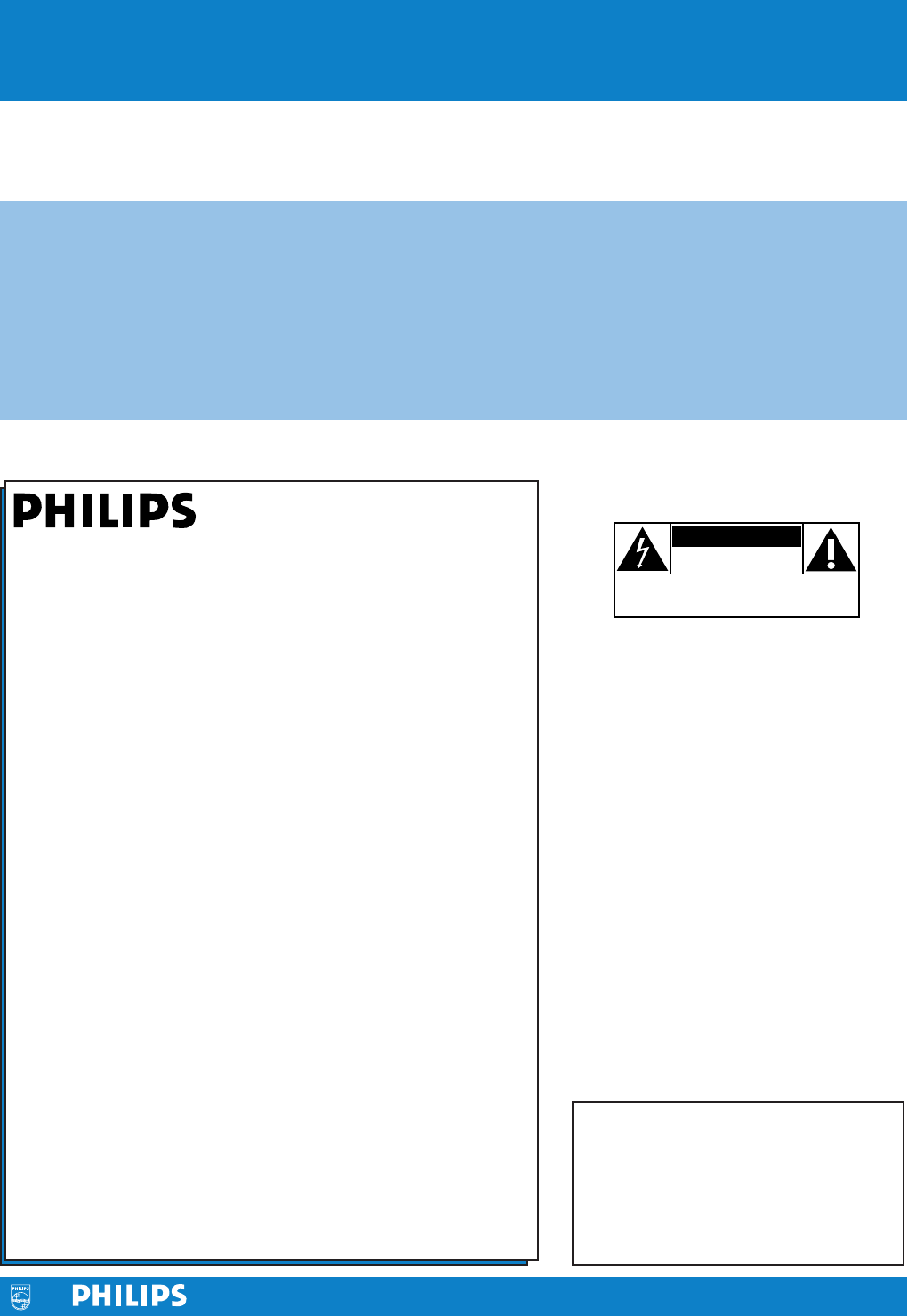
- Know these 1
- IMPORTANT SAFETY INSTRUCTIONS 2
- Contents 3
- Laboratories, Inc 4
- STB / SAT 5
- Remote control: 6
- Turn the TV on: 6
- FAVORITES 8
- RC_CURSOR_UP/RC_CURSOR_DOWN 9
- My Content 10
- Buttons on the left of the TV 10
- To use the menus 11
- Installation 12
- Weak channel installation 13
- Software upgrade 13
- Setup menu 14
- Caption service 15
- OK button to confirm 16
- Source in the Setup menu 18
- Side or Digital Audio 18
- CableCARD applications 20
- Picture menu 21
- Sound menu 23
- Features menu 24
- Channels menu 25
- Multimedia browser 28
- Multimedia Browser menu 29
- AV3 YPbPr 30
- RECORDER 31
- SPLITTER 33
- DVD / STB 35
- Digital Surround receiver 36
- PC VGA 640x480 60 Hz 37
- Side connections 38
- To select connected devices 39
- Record with your recorder 39
- DVD/R CBL TV VCR AUX 40
- Before Calling Service 41
- Annex 1 43
- Warning: 44
- Introduction 45
- General Rules 45
- General Format 45
- Examples: 46
- Supported XML-tags 46
- Annex 3 - Philips TV - USB 47
- PHILIPS LIMITED WARRANTY 48
Summary of Contents
Registering your model with PHILIPS makes you eligible for all of the valuable benefitslisted below, so don’t miss out. Complete and return your Produ
8The My Content menu (and the underlying Multimedia browser) is intended tocontain all content, services, applications you are interested to consume.&
9The Demo menu allows the user to get an idea of the features that are part ofthe television.& Select Demo in the Settings menu and press the curs
10Notes:• When you have locked TV channels while initiating autoprogram, a messageappears asking to enter your PIN code in order to complete autoprogr
11Note: Digital Channel selection delayDue to the tuning complexity of subchannel digitalprogramming, the time to select and view a digitalchannel may
This menu is used to control the settings of special TV functions, features andaccessory devices.The Preferences menu allows you to change settings th
13Note:The captions do not always use correct spellingand grammar. Not all TV programs and productcommercials are made for broadcast with ClosedCaptio
14Digital caption optionsThis allows you to modify how digital captions are displayed on your TV.Select from the following options to change the visua
15Note: Emergency Alert Signalling is not possible:- when content browsing;- with analogue video sources.Notes:-You always have the possibility to rem
16SourceThis menu allows you to identify the accessory devices you have connected tothe external inputs/outputs.& Select Source in the Setup menu.
17Most of the TV channels are not transmitting clockinformation.There are few cable channels but they are atthe end of the channel ring.There is no cl
1. Read these instructions.2. Keep these instructions.3. Heed all warnings.4. Follow all instructions.5. Do not use this apparatus near water.6. Clean
18Inserting your CableCARD& Gently push the card, the bottom side facing thefront of your TV, into the slot with one hand.é Push the card with you
19Press the MENU button on the remote control to summon the Settings menu.The TV menu gives you an overview of the menus you can select.Note: Dependin
20Dynamic contrastAutomatically makes the contrast in the darker and the brighter pictureareas more noticeable as the image on the screen changes.Norm
21Manufactured under license from Dolby Laboratories.‘Dolby’ ‘Pro Logic’ and the double-D symbol aretrademarks of Dolby Laboratories.Sound menu& S
22Features menu& Select Features in the TV Settings menu.é Press the cursor right to enter the features menu.“ Select the menu items with the curs
23Channels menuThis menu can control special functions for the TV channels.& Select Channels in the TV settings menu with the cursor up/down.é Pre
24Age-based Rating Content-based RatingAll noneNone noneTV-Y noneTV-Y7 (FV) Fantasy ViolenceTV-G noneTV-PG (D) Dialog(L) Language(S) Sex(V) ViolenceTV
25Movie Ratings LockThis function allows you to control access to individual movies based ontheir MPAA ratings (Motion Picture Association of America)
26Viewing content from a USB deviceNote:The access and response time of the content on a USB device can differdepending on the type or brand of the de
27Following icons may appear:folderpicturesmusicself made playlist/album Notes:•Your TV supports slide shows withbackground music. See Annex 2, p. 43.
1ContentsDigital Cable TV . . . . . . . . . . . . . . . . . . . . . . . . . . . . . . . . . . . . . . . . . . . . . . . 2Preparation. . . . . . . . .
28There is a wide range of audio and video devices that can be connected to your TV.The following connection diagrams show youhow to connect them to t
29Note: Do not place your recorder too close to the screen as some recorders may be susceptible for signals from the display. Keep a minimumdistance o
30The MONITOR OUT connector can be used for a daisy chaining or torecord programs from your TV 6. Only when a recorder is connected toMONITOR OUT it i
31& Use an optional signal splitter.é Connect one of the cable TV signal splitter outputs 1 to the cable box’s IN jack.“ Connect the other cable T
32& Connect the RF Antenna or Cable TV cable as described above.é Connect the AV cables 1 to the satellite receiver’s or cable box’s AV OUT jacks
33This TV is capable of displaying 1080i, 720p and 480p DTV signals whenconnected to a DTV tuner Set Top Box. Select the output of the Set TopBox to e
34& Connect an S-Video cable to the AV1 or AV2 S-VIDEO input 1.Note: When using the S-VIDEO connector do not connect any device to theAV VIDEO inp
35HDMI is the leading new standard for Digital video and audiointerconnection.To the HDMI connector you can connect HDMI devicessuch as a Set Top Box
132Cable CARD INTERFACE HDMI 1 HDMI 2CABLE / ANTENNA7536Camera, Camcorder, Game& Connect your camera, camcorder or game as shown.é Connect to VIDE
37Press the AV+ button repeatedly or select Source in the Settings menu (see p.16) to select AV1, AV2, AV3, HDMI1, HDMI2, Side or TV, according to whe
2Cable CARD INTERFACE 1394* CableCARD™ is a trademark of Cable TelevisionLaboratories, Inc.Do not insert the power plug in a wall socket before all co
38.@TUVPQRS WXYZJKLGHI MNOABC DEF+-+-DVD/R CBL TV VCR AUXPIPMENU1234567890®®®®GUIDESELECTDEMO CLOCKMY CONTENTVOLCH/PAGEMUTEAV+-Ò‡πº†POWER✓- FAVORITES
39Standby Your TV consumes energy in the standby mode. Energy consumption contributes to air and water pollution.Energy Star No CableCARD installed: 1
40If your problem is not solvedTurn your TV off and then on again once.Never attempt to repair a defective TV yourself.Check with your dealer or call
41IntroductionPhilips offers software upgrade capability for your TV using USB portablememory.After you have completed a software upgrade, your TV wil
42Manual software upgrade procedureFor a manual software upgrade copy the “autorun.upg” file in a directorycalled “Upgrades” located in the root of th
43<?xml version="1.0" encoding="ISO-885h9-1" ?> <philips-slideshow version="1.0" ><title>Title of the
44Ta g Namephilips-slideshowtitleaudioslide-durationslidesslideUsemandatoryoptionaloptionaloptionalmandatoryoptionalDescriptionPhilips slideshow signa
45Notes:- The latest version of this document can be found on the Philips support website (www.philips.com/support).- The software of your TV is upgra
46PHILIPS CONSUMER ELECTRONICS warrants this productagainst defect in material or workmanship, subject to anyconditions set forth as follows:PROOF OF
3Watching Cable TV programs that don’trequire the cable boxSince you’ve connected the cable TV signaldirectly to the TV’s tuner, you can also watch th
4First time installationNote: The first time (and only the first time) you turn on your set you see an installation introduction screen.The Installati
5.@TUVPQRS WXYZJKLGHI MNOABC DEF+-+-DVD/R CBL TV VCR AUXPIPMENU1234567890®®®®SELECTDEMO CLOCKMY CONTENTVOLCH/PAGEMUTEAV+-Ò‡πº†POWER✓- FAVORITES -FOR
6.@TUVPQRS WXYZJKLGHI MNOABC DEF+-+-DVD/R CBL TV VCR AUXPIPMENU1234567890®®®®SELECTDEMO CLOCKMY CONTENTVOLCH/PAGEMUTEAV+-Ò‡πº†POWER✓- FAVORITES -FOR
7.@TUVPQRS WXYZJKLGHI MNOABC DEF+-+-DVD/R CBL TV VCR AUXPIPMENU1234567890®®®®SELECTDEMO CLOCKMY CONTENTVOLCH/PAGEMUTEAV+-Ò‡πº†POWER✓- FAVORITES -FOR
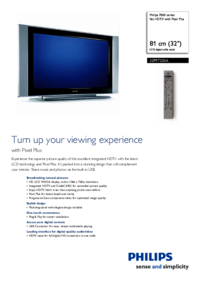
 (2 pages)
(2 pages)







Comments to this Manuals