Philips DVP642-17 User Manual
Browse online or download User Manual for Video Philips DVP642-17. Philips DVP642-17 User Manual
- Page / 42
- Table of contents
- BOOKMARKS



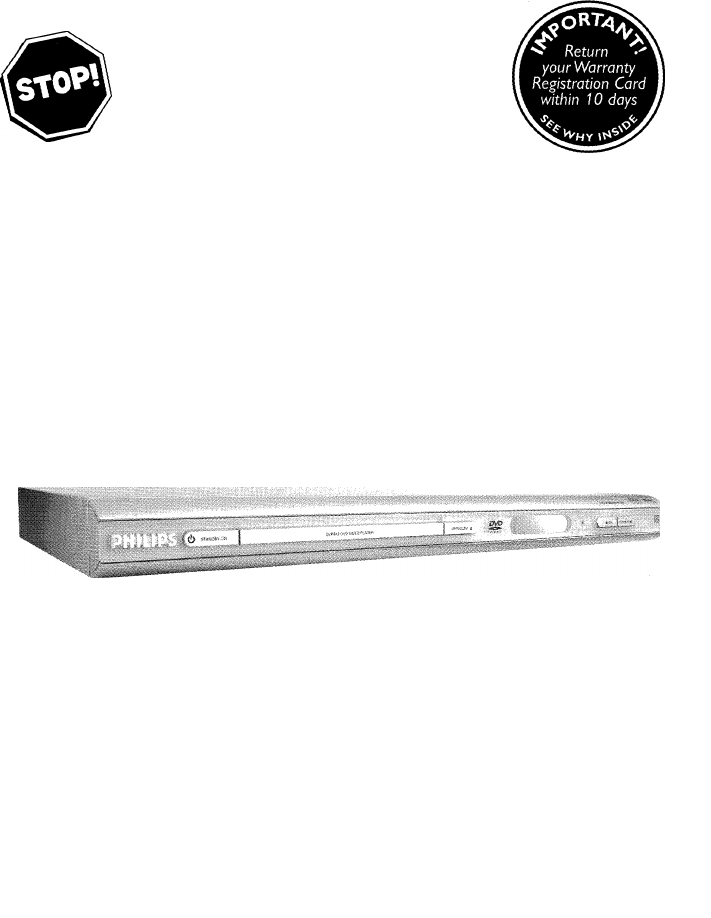
Summary of Contents
Need help? Call us!Philips representatives are ready to help you with any questions about your new product. We can guide you through Connections, Firs
ConnectionsRF coaxial cable to TVmIMPORTANT!- Component Video provides higher picture quality. This option must be available on your TV.- Progressiv
ConnectionsConnecting the power cord1© Use an RF coaxial cable (not supplied) to connect ANTENNA OUT or TO TV jack of the RF modulator to the ANTENNA
ConnectionsOptional: Connecting to an Audio SystemOptional: Connecting to a Digital Receiver® Select one of the video connections to yourTV (CVBSVIDEO
Functional OverviewRemote ControlRETURN/TITLE-To go back to previous menu / show title menuDISC MENU- Enters the disc contents menu - Switches on or o
Getting StartedStep 1: Inserting batteries into the Remote ControlP Open the battery compartment.§ Insert two batteries type R06 or AA,following the i
Getting StartedIf the progressive function is activated but your TV does not support progressive scan or the cables are not connected accordingly, the
Getting StartedStep 3: Setting language preferencesYou can select your preferred language settings.This DVD Player will automatically switch to the la
Disc OperationsIMPORTANT!- Depending on the DVD or VIDEO CD, some operations may be different or restricted.- Do not push on the disc tray or
Disc OperationsIMPORTANT!If the inhibit icon appears on the TV screen when a button is pressed, the function is not available on the current disc or a
Return your Warranty Registration card today to ensure you receive all the benefits you’re entitled to.Once your Philips purchase is registered, youYe
Disc OperationsMute(DVD/VCD/CD/MP3/DivX/JPEG)Press MUTE repeatedly to disable and enable the sound.Resunning playback from the last stopped point (DVD
ForVCIWhile pi on the r The p1. INTfThe DVI > few secc disc con► Press 1 < J Press SI2. DISCDivide a regular i page to IJ Press 2 The p on theT®
Disc C Disc OperationsSpecisPlayin# Press R The ' screen.® Use (0-9) t<© Press CCame• Press A differen perspe<ForPress A différer the DVC
DVD Menu OptionsBasic Operations# Press SYSTEM MENU when play is stopped to enter the Setup Menu.© Press OK to enter the next level submenu or confirm
DVD Menu OptionsDisc Lock (DVD/VCD/C- GENERAL SETUP PAGE --OSDLANGUAGESCREENSAVERSMART POWERi LOCK[main PAGE ~1-- GENERAL SETUP PAGE - -OSD LANGUAGESC
DVD Menu OptionsAudio Setup MenuThe options in the Audio Setup menu are: ‘Downmix’, ‘Digital Output’, ‘LPCM Output’,‘Sound Mode’,‘Reverb Mode’ and ‘D.
DVD Menu OptionsSound ModeThe digital sound effect allows you to select from various pre-set modes that control the frequency bands of optimized certa
DVD Menu OptionsVideo Setup MenuThe options in the Video Setup menu are: TV Standard’,TV Display’,‘Closed Captions’, ‘Video Output’, ‘Progressive’ and
DVD Menu OptionsVideo OutputChoose the type of video output that matches the connection of the DVD Player to your TV- - VIDEO SETUP PAGE -I TV STANDAR
DVD Menu OptionsSmart PictureIn this menu, you can choose an ideal predefined picture setting.--VIDEO SETUP PAGE-0 Press AT to highlight‘Smart Picture
PHILIPSVisit our World Wide Web Site at http://www.philips.comPHILIPSCongratulations on your purchase, and welcome to the **family!**Dear Philips prod
DVD Menu OptionsI Press AT to highlight ‘Parental’.I Enter its submenu by pressing ►.J Use AT to highlight a rating level for the disc inserted.^ DVDs
DVD Menu OptionsDefaultSetting the ‘Default’ function will reset all options to the factory defaults.Your personal settings will be erased.MP3/jPEG Na
SpecificationsTV STANDARD (PAL/SOHz) (NTSC/60Hz)Number of lines 625 525Playback Multistandard (PAL/NTSC)VIDEO PERFORMANCEAUDIO PERFORMANCECVBS IVpp
TroubleshootingWARNINGUnder no circumstances should you try to repair the system yourself, as this will invalidate the warranty. Do not open the syste
TroubleshootingProblemThe player does not respond to the Remote ControlButtons do not workSolutionAim the Remote Control directly at the sensor o
GlossaryAnalog: Sound that has not been turned into numbers. Analog sound varies, while digital sound has specific numerical values. These jacks send
Limited WarrantyDigital Video Disc Player90 days Free Product Exchange / 9 / days-One Year Reduced-Cost ExchangeWHO IS COVERED?You must have proof of
ADDENDUM PHILIPSPeräkkäispyyhkäisyn katka¡senninen manuaaiisestiEsilia ilmestyy t/hjà nàyttòruutu, jos perakkaispyyhkàisytoiminto on aktivoitu, muttaT
ADDENDUMPHILIPSTo deactivate Progressive manuallyIf the progressive function is activated, but your TV does not support progressive function orYPbPr c
ADDENDUMPHILIPSJPEG and MP3 simultaneous playbackO Select a MP3 track and press AUDIO.‘Music Slide Show’ appears on the TV screen.© Press A to return
IMPORTANT SAFETY INSTRUCTIONS1 • Read these instructions.2. Keep these instructions.3. Heed all warnings.4. Follow all instructions.5. Do not use
ADDENDUMPHILIPSJPEG-kuvien ja MP3-levyjen samanaikaínen toistoO Valitse MP3-raita ja valitse AUDIO.TV-ruutuun tulee teksti Music Slide Show (Musiikin
Limited Warranty (cont’d)EXCHANGE INSTRUCTIONSTo exchange your product with Philips (per the warranty conditions stated previously), remember:• If you
PHILIPS CONSUMER ELECTRONICS COMPANYA Division of Philips Electronics North America Corporation, Knoxville,Tennessee 37914-1810, USADVP 640 • DVP 6428
CanadaEnglish:This digital apparatus does not exceed the Class B limits for radio noise emissions from digital apparatus as set out in the Radio Inter
General InformationEnvironmental InformationAll unnecessary packaging has been omitted.The packaging has been made easy to separate into three materia
ContentsGeneral InformationSupplied accessories...8Care and safety information...8Conn
General InformationSupplied accessoriesVideo cable (yellow)Audio cable (white, red)Remote Control andtwo AA batteriesAvoid high temperatures, moistur
ConnectionsConnecting TVIMPORTANT!- You only need to make one video connection from the following options, depending on the capabilities of your TV.-
More documents for Video Philips DVP642-17


 (16 pages)
(16 pages) (1 pages)
(1 pages)
 (12 pages)
(12 pages)







Comments to this Manuals