Philips 32PT842H User Manual Page 1
Browse online or download User Manual for Video Philips 32PT842H. Philips 32PT842H User Manual [en]
- Page / 56
- Table of contents
- BOOKMARKS




- Color TV 1
- Know these 2
- IMPORTANT SAFETY INSTRUCTIONS 3
- CONTENTS 4
- FEATURES 5
- HOW TO ADD OR DELETE CHANNELS 9
- ELPFUL HINT 10
- SET CLOCK MANUAL 11
- HELPFUL HINT 12
- HOW TO USE THE AVL CONTROL 14
- HOW TO SET THE STEREO CONTROL 16
- SETTING THE 21
- HECK IT OUT 24
- HOW TO USE THE ACTIVE CONTROL 25
- OVIE RATINGS 26
- ARENTAL GUIDELINES 26
- CAPTION Mode 35
- Example Display 35
- TEXT Mode Example Display 35
- The TV screen will be 35
- HOW TO USE THE FREEZE CONTROL 38
- ALTERNATE CHANNEL BUTTON 41
- USING THE 42
- Cable Converter Box 44
- Satellite Receiver 44
- DVD PLAYER 45
- LASER-DISC PLAYER 46
- CABLE CONVERTER BOX 46
- TELEVISION 46
- PIP – REMOTE CONTROL BUTTONS 49
- PIP – ADJUSTING THE PIP 50
- The PIP Window appears when 51
- TROUBLESHOOTING 52
- CARE AND CLEANING 52
- GLOSSARY OF TELEVISION TERMS 53
- FACTORY SERVICE LOCATIONS 54
- LIMITED WARRANTY 56
- Printed in U.S.A 56
Summary of Contents
Color TVDirections for UseColor TVImportant!Return yourWarrantyRegistration Cardwithin 10 days.See why inside.3121 235 20901Need help?Call us!Philips
10The channel NAME feature allows you to listthe “call” letters of your favorite stationsbeside their channel numbers when theyappear on the screen.
11AutoChronTMcan automatically set the TV’sonscreen clock. Because the time isreceived from a broadcast signal, you must besure that a cable TV or an
12To adjust your TV picture controls, select a chan-nel and follow these steps.1Press the MENU button on the remote con-trol to show the onscreen menu
13Besides the normal volume level control,your TV also has individual sound-adjust-ment controls. The TREBLE (high frequen-cy), BASS (low frequency),
14In most cases, the volume levels comingfrom broadcast programming or commer-cials are never the same. With the AVL(Audio Volume Leveler) control tu
15The Incredible Surround feature addsgreater depth and dimension to both mon-aural (MONO) and stereo TV sound. Withthe control set to INCR. SURROUND
16You can receive broadcast stereo TV pro-grams. The TV has both an amplifier andtwin speakers through which the stereo soundcan be heard.1Press the
17If you have connected the TV’s AUDIOOUTPUT jacks to the AUDIO INPUT jackson a stereo receiver (see page 12 for connec-tion instructions), set AUDIO
18bPbPPHONO INPUTRLAUX/TV INPUTUsing the TV’s Audio (Monitor) Outputjacks and TV Speaker ON/OFF controlan external audio system can be used to hearthe
19Your television comes with an on-screenclock. During normal operation, the clockappears on the screen when the STATUS/EXITbutton is pressed or if t
2Once your PHILIPS purchase is registered, you’re eligible to receive all the privileges of owning a PHILIPS product. So complete and return the Warra
20Just as you would an alarm clock, you canset the TV to turn itself ON once or at thesame time every day. Follow these steps to setthe Start Time.1Pr
21The following steps will guide you in set-ting the TV to turn itself OFF at a specifictime.1Press the MENU button on theremote control to show the o
22You can select a specific channel that thetelevision will tune to when the timerturns the set ON. Follow these steps to selectthe channel.1Press the
23After you have set the Time, Start Time,Stop Time, and Start Channel, the timermust be set to come on ONCE or DAILY, orturned OFF through the ACTIV
24After the TV’s clock has been set, you canuse your TV as a clock. The TIMER DIS-PLAY control allows you to permanently dis-play the time in the up
25The Active Control monitors and adjustsincoming video signals to help provide thebest picture quality. When you choose to turn the Active ControlON,
26UNDERSTANDING THE AUTOLOCK™ FEATUREG: General Audience - All ages admitted.Most parents would find this programmingsuitable for all ages. This type
27AutoLockTMallows parents to block out or“censor” any channels they think chil-dren should not watch. A channel blocked bythe AutoLockTMcontrol cann
28After your personal access code has beenset (see the previous page), you are readyto select the channels or inputs you want toblock out or censor.1P
29Various onscreen messages will appearwhen someone tries to view blocked pro-gramming. The message is determined by howthe current programming is blo
3ANTENNA LEAD IN WIREANTENNA DISCHARGE UNIT (NEC SECTION 810-20)GROUNDING CONDUCTORS (NEC SECTION 810-21)GROUND CLAMPSPOWER SERVICE GROUNDING ELECTROD
30After your personal access code has beenset, you can select specific movie ratingsthat you want to censor.1Press the MENU button on theremote contro
31You can select specific TV ratings that youwant to censor by following these steps.1Press the MENU button on theremote control to show the onscreenm
32The BLOCKING control is what can bethought of as the “master switch” forAutoLock™. This control affects the settingsyou have chosen for blocking pro
33Some programming is not encoded withcontent advisory data by the MPAA(Motion Picture Association of America) orthe television broadcasters (see the
34To remind you which ratings you haveblocked and which Block Options youhave selected, a review screen is available toreview your AutoLockTM settings
35Closed Captioning (CC) allows you toread the voice content of television pro-grams on the TV screen. Designed to help thehearing impaired, this fea
36PICTURESOUNDFEATURESINSTALLTIMERACTIVE CTRLAutoLockPIPCLOSED CAPFEATURESTIMERACTIVE CTRLAutoLockPIPCLOSED CAPTIMESTART TIMESTOP TIMECHANNELACTIVATEF
37SLEEP OFFSLEEP 15SLEEP 30SLEEP 45SLEEP 60SLEEP 90SLEEP 120SLEEP 180SLEEP 24050 SECGOOD BYE12Have you ever fallen asleep in front of theTV, only to h
38FREEZE ONFREEZE OFF12Have you ever wished you could freeze thepicture on the television broadcast towrite down a special telephone number or tocaptu
39WEAK SIGNALPERSONALBRIGHTNESS 48COLOR 41PICTURE 81SHARPNESS 46MOVIESBRIGHTNESS 42COLOR 30PICTURE 50SHARPNESS 86SPORTSBRIGHTNESS 43COLOR 30PICTURE 75
4CONTENTSINTRODUCTIONWelcome/Registration of Your TV . . . . . . . . . . . . . . . . . . . . .2Safety/Precautions . . . . . . . . . . . . . . . . .
40PERSONALTREBLE 49BASS 49VOICETREBLE 56BASS 47MUSICTREBLE 63BASS 69THEATRETREBLE 60BASS 7212AutoSound™ allows you to select fromthree factory-set con
41SURF12 ADD?SURF LIST EMPTYSURF12 DELETE?SURF1224 ADD?SURF1224 DELETE?SURF122432 ADD?SURF122432 DELETE?13412Alist or series of previously viewed chan
42Your TV remote is capable of working notonly your TV but also other infraredremote (IR) controlled devices such as VCRs,cable TV converter boxes, sa
43Now that you have looked up the four-digitremote-control Direct-entry Code foryour brand of accessory device, you are readyto follow the simple step
44Your TV remote can be set to work variousaccessory devices (VCRs, cable convert-ers, and satellite receivers, for example) bywhat is called the Sear
45CODE-ENTRY CODE LIST FOR ACCESSORY DEVICESVCRCODE NUMBERDENON . . . . . . . . . . . . . . . . .0859GE . . . . . . . . . . . . . . . . . . . .0862H
46CODE-ENTRY CODE LIST FOR ACCESSORY DEVICESLASER-DISC PLAYERCABLE CONVERTER BOXSATELLITE RECEIVER/DIGITAL SATELLITE SYSTEMCODE NUMBERABC . . . . . .
47REMOTE CONTROL WITH ACCESSORY DEVICESThe chart below provides you with commonaccessory-device functions associatedwith the buttons on your Philips T
48Picture-In-Picture (PIP) is the showing of two pictures on the TV screen at the same time (one main screen picture and one small picture,or PIP). Fo
49PIP – REMOTE CONTROL BUTTONSBy using the PIP buttons on the remotecontrol, you can change the size of thePIP window and move and swap the PIP pic-tu
5Items Included with This TVAs you unpack your TV, please note that this Directionsfor Use manual contains safety-tip information andFactory Service C
50123123PIP – ADJUSTING THE PIPWINDOW SIZEPIP Window - LARGEPIP Window - SMALLPIP WIndow - OFFThe PIP Window can be viewed in two differ-ent sizes. Th
51PIP – ADJUSTING THE COLOR AND TINTPICTURESOUNDFEATURESINSTALLTIMERACTIVE CTRLAutoLockPIPCLOSED CAP FEATURESTIMERACTIVE CTRLAutoLockPIPCLOSED CAP FEA
52TROUBLESHOOTINGCARE AND CLEANINGWARNING Concerning Stationary Images on the TVScreen: Do not leave stationary or letterbox images on screenfor exten
53GLOSSARY OF TELEVISION TERMSActive Control • Active Control continuously measures and correctsthe incoming signals to provide the best picture possi
54FACTORY SERVICE LOCATIONSNOTE: If you reside in one of our Philips Factory Service Branch areas (see directory on back), you can contact the nearest
55FACTORY SERVICE LOCATIONSQUALITY SERVICE IS AS CLOSE AS YOUR TELEPHONE! SIMPLY LOOK OVER THE LIST BELOW FOR THE NUMBER OF A FACTORY SERVICE CENTERNE
56COLORTELEVISION90 Days Free LaborOne Year Free Replacement of Parts (Two Years Free Replacement on Color Picture Tube)This product can be repaired i
6For or Spanish- and French-speaking TVowners, an onscreen LANGUAGE optionis present. The LANGUAGE control enablesyou to set the TV’s onscreen menu t
7The TUNER MODE feature allows you tochange the TV’s signal input to CABLE,ANTENNA, or AUTO mode. It’s important forthe TV to know if you want to rece
8Your TV can automatically set itself forlocal area (or cable TV) channels. Thismakes it easy for you to select only the TVstations in your area by p
9CHANNEL EDIT makes it easy for you toadd or delete channels from the list ofchannels stored in the TV’s memory.1Press the MENU button on the remoteco
More documents for Video Philips 32PT842H
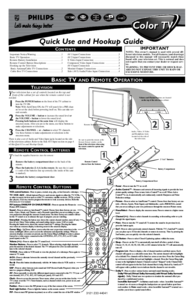

 (2 pages)
(2 pages)
 (2 pages)
(2 pages)







Comments to this Manuals