Philips Business 170B2B User Manual
Browse online or download User Manual for TVs & monitors Philips Business 170B2B. Philips Business 170B2B User's Manual
- Page / 83
- Table of contents
- TROUBLESHOOTING
- BOOKMARKS



- Safety & Troubleshooting 2
- Installation Locations 3
- About This Manual 4
- Product Information 6
- Automatic Power Saving 8
- Power Management Definition 8
- 170B2B Product Information 10
- RETURN TO TOP OF THE PAGE 11
- Installing your LCD Monitor 13
- Optimizing Performance 14
- On-Screen Display 15
- Digital signal input: 17
- Customer Care & Warranty 19
- Glossary 20
- Download and Print 24
- Troubleshooting 35
- Regulatory Information 37
- Environmental Requirements 38
- Flame retardants 38
- VCCI Notice (Japan Only) 41
- Class B ITE 42
- MIC Notice (South Korea Only) 42
- Class B Device 42
- North Europe Information 43
- Other Related Information 48
- Philips Pixel Defect Policy 49
- Proximity of Pixel Defects 50
- Pixel Defect Tolerances 50
- Connecting to Your PC 52
- Getting Started 59
- Accessories (optional) 62
- F1rst Choice Warranty 70
- Your International Guarantee 71
- United States Guarantee 72
- Consumer Information Centers 76
- Middle East 82
Summary of Contents
Philips 170B2B Electronic User's Manualfile:///D|/Grace/K1/english/170b2b/index.htm [11/22/2001 1:31:19 PM]
3TMDS Data 2/4Shield11TMDS Data 1/3Shield19TMDS Data0/5 ShieldC3Analog Blue VideoOut4 TMDS Data 4- 12 TMDS Data 3- 20TMDS Data5-C4Analog HorizontalSyn
RETURN TO TOP OF THE PAGEProduct ViewsFollow the links to see various views of the monitor and its components.Front View Product Description RETURN T
RETURN TO TOP OF THE PAGE170B2B Product Informationfile:///D|/Grace/K1/english/170b2b/product/product.htm (7 of 7) [11/22/2001 1:31:41 PM]
Installing your LCD MonitorYour LCD Monitor : Front View Product Description • Connecting to Your PC • Remove andre-install the base • Getting Started
Automatically adjust the horizontal position, vertical position, phase andclock setting.Signal inputs selective hotkeys. Allows user to switch between
On-Screen DisplayDescription of the On-Screen Display • The OSD TreeDescription of the On Screen DisplayWhat is the On-Screen Display?This is a featur
On-Screen Displayfile:///D|/Grace/K1/english/170b2b/osd/osddesc.htm (2 of 4) [11/22/2001 1:31:47 PM]
Digital signal input:RETURN TO TOP OF THE PAGE On-Screen Displayfile:///D|/Grace/K1/english/170b2b/osd/osddesc.htm (3 of 4) [11/22/2001 1:31:47 PM]
On-Screen Displayfile:///D|/Grace/K1/english/170b2b/osd/osddesc.htm (4 of 4) [11/22/2001 1:31:47 PM]
Customer Care & WarrantyPLEASE SELECT YOUR COUNTRY/AREA TO REVIEW DETAILS OF YOUR WARRANTYCOVERAGEWESTERN EUROPE: Austria • Belgium • Cyprus • Den
Safety and Troubleshooting InformationSafety Precautions and Maintenance • Installation Locations • FAQs • Troubleshooting •Regulatory Information • O
GlossaryA B C D E F G H I J K L M N O P Q R S T U V W X Y ZCColor temperatureA way of describing the color of a radiating source in terms of the tempe
EEnergy Star Computers ProgrammeAn energy conservation programme launched by the US Environmental Protection Agency (EPA) with theprimary aim of prom
A Universal Serial Bus device that provides additional connections to the Universal Serial Bus.Hubs are a key element in the plug-and-play architectur
UpstreamThe direction of data flow towards the host. An upstream port is the port on a device electrically closest tothe host that generates upstream
Download and PrintInstalling your LCD monitor driver • Download and Printing Instructions • Installing FPadjustProgramInstalling Your LCD monitor driv
Download180P2M.pdfDownload180P2G.pdfDownload180P2B.pdf2. From the menu that appears, choose 'Save Link As...', 'Save Target As...'
Exit your browser and install the FPadjust Program.● Read the "FP_Readme01.txt" file before installing.RETURN TO TOP OF THE PAGE Download
FAQs (Frequently Asked Questions)Safety and Troubleshooting • General FAQ • Screen Adjustments • Compatibility with OtherPeripherals • LCD Panel Techn
Q: What does "refresh rate" mean to me in an LCD monitor?A: For LCD monitors, the refresh rate is much less relevant. LCD monitors display a
Q: Does Refresh Rate mean to LCD?A: Unlike CRT display technology in which the speed the electron beam is swept from the top to thebottom of the scree
Installation LocationsAvoid Heat and Extreme Cold● Do not store or use the LCD monitor in locations exposed to heat, direct sunlight, or extreme col
Q: When I install my monitor, how do I get the best performance for the monitor?A:For best performance, make sure your display settings are set at 102
adjustment of complicated IRQ settings -- for add-on peripherals. USB does away with "portgridlock." Without USB, PCs are normally limited t
Q: What differentiates passive matrix LCDs from active matrix LCDs?A: An LCD is made with either a passive matrix or an active matrix display grid. An
Q: What kind of wide-angle technology is available? How does it work?A: The TFT LCD panel is an element controls/displays inlet of a backlight using t
A: Yes. Philips LCD monitors conform to the guidelines of MPR-II and TCO 95-99 standards for thecontrol of radiation, electromagnetic waves, energy re
TroubleshootingSafety and Troubleshooting • FAQs • Common Problems • Imaging Problems • Regulatory Information • Other RelatedInformationThis page pre
The screen is too bright or too darkAdjust the contrast and brightness in OSD Main Controls. (Thebacklight of the LCD monitor has a fixed life span. W
Regulatory InformationTCO '99 Information • TCO Environmental Requirements • Energy Star Declaration • FederalCommunications Commission (FCC) Not
The environmental demands impose restrictions on the presence and use of heavy metals, brominated andchlorinated flame retardants, CFCs (freons) and c
Mercury is sometimes found in batteries, relays and switches. It damages the nervous system and is toxic inhigh doses. The relevant TCO'99 requir
About This ManualAbout This Guide • Notational DescriptionsAbout This GuideThis electronic user's guide is intended for anyone who uses the Phili
We recommend you switch off the monitor when it is not in use for quite a long time. RETURN TO TOP OF THE PAGEFederal Communications Commission (FCC)
Cet équipement a été testé et déclaré conforme auxlimites des appareils numériques declass B,aux termes de l'article 15 Des règles de la FCC. Ces
environment, it may cause radio Interference. Install and use the equipment according to the instructionmanual.Class B ITE RETURN TO TOP OF THE PAGEM
RETURN TO TOP OF THE PAGEPolish Center for Testing and Certification NoticeThe equipment should draw power from a socket with an attached protection c
Placering/VentilationVARNING:FÖRSÄKRA DIG OM ATT HUVUDBRYTARE OCH UTTAG ÄR LÄTÅTKOMLIGA, NÄRDU STÄLLER DIN UTRUSTNING PÅPLATS. Placering/VentilationAD
Ergonomie Hinweis (nur Deutschland)Der von uns gelieferte Farbmonitor entspricht den in der "Verordnung über den Schutz vor Schäden durchRöntgens
of plug proceed as follows:1. Remove fuse cover and fuse.2. Fit new fuse which should be a BS 13625A,A.S.T.A. or BSI approved type.3. Refit the fuse c
the lead - not simply over the three wires. RETURN TO TOP OF THE PAGERegulatory Informationfile:///D|/Grace/K1/english/170b2b/safety/regs/regulat.htm
Other Related InformationSafety and Troubleshooting • FAQs • Troubleshooting • Regulatory Information • Informationfor Users in the U. S. • Informatio
Philips Pixel Defect PolicyProduct Features • Technical Specifications • Resolution & Preset Modes • Automatic Power Saving •Physical Specificatio
CAUTION: This icon indicates information that tells you how to avoid either potentialdamage to hardware or loss of data.WARNING: This icon indicates t
One lit red, green or bluesubpixelTwo adjacent lit subpixels:- Red + Blue = Purple- Red + Green = Yellow- Green + Blue = Cyan (Light Blue)Three adjace
Bright dotdefects within20 mm circle0 0 3 or fewer 3 or fewer 3 or fewer 3 or fewerTotal brightdot defects ofall types0 0 8 or fewer 4 or fewer 8 or f
Connecting to Your PCYour LCD Monitor : Front View Product Description • Accessory Pack • Connecting to YourPC • Remove and re-install the base • Gett
6) DVI to D-SubSignal Cable v v7) E-DFU packagewith Quick SetupGuide, Using YourMonitor Manual,and CD-ROM.v v v v8) Pivot CD-ROM v v RETURN TO TOP
Note: If you use anApple MacintoshTM,you need to connectthe special Macadapter to one end ofthe monitor signalcable.Connecting to Your PCfile:///D|/G
3) Connect to PC (a) Turn off your computer and unplug its power cable. (b) Connect the monitor signal cable to the video connector on the back of you
Remove and Re-install the BaseYour LCD Monitor : Front View Product Description • Accessory Pack • Connecting to YourPC • Getting Started • Optimizing
3) Unscrew the four screws of the base RETURN TO TOP OF THE PAGERe-install the Base1) Put monitor face down on the safesurface and plug in the cables
3) Lift the monitor body and thread allcables through the hole at the bottomof the base. RETURN TO TOP OF THE PAGERemove and re-install the basefile:/
Getting StartedYour LCD Monitor : Front View Product Description • Connecting to Your PC • Removeand Re-install the Base • Getting Started • Optimizin
Product InformationProduct Features • Technical Specifications • Resolution & Preset Modes • Philips PixelDefect Policy • Automatic Power Saving •
Start Windows Me1. Click the 'Start' button, point to 'Settings', and then click 'Control Panel'.2. Double Click the &
Choose the 'Install from a list or specific location [advanced]' radio button and then click on the'Next' button.8. Choose the &a
Accessories (optional)Your LCD Monitor : Front View Product Description • Connecting to Your PC • Remove andre-install the base • Getting Started • Op
Multimedia Base:(VG3P31)2x2W RMS, 48W PMPO, stereo front firing &portrait display, tilt & swivel. Height adjustable.Color: Light grayv vMultim
Take off the cover. Slide into USB tray on rear side of base. RETURN TO TOP OF THE PAGE Protective CoverProtect the LCD screen of your Philips LC
1) Remove the threescrews from the rearof monitor2) Unclick at theindicated points toopen the bezel3) Pull forward torelease the bezelcompletelyAccess
4) Peel off the filmfrom both sides ofthe protective cover5) Mount theprotective cover andpress each corner toattach it securely6) Fix the threescrews
1) Put monitor face down on the safesurface and plug in the cables intoconnectors.2) Mount the base onto the monitor bodyand fix four screws securely.
4) For Multimedia base, plug the flyingDC power cable of base onto monitor. 5) Thread power cable through the holeat the bottom of the base, and plug
7) Connect to PC (a) Turn off your computer and unplug its power cable. (b) Connect the monitor signal cable to the video connector on the back of you
• Video dot rate 135MHz• Input impedance- Video 75 Ohm- Sync 2K Ohm• Input signal levels 0.7 Vpp• Sync input signalSeparate sync Composi
Your International Philips F1rst Choice WarrantyThank you for purchasing this Philips monitor.All Philips monitors are designed and manufactured to hi
Your International GuaranteeDear Customer,Thank you for purchasing this Philips product which has been designed and manufactured to the highestquality
LIMITED WARRANTY (Computer Monitor) Three Years Free Labor / Three Years Free Service on Parts / One Year Exchange**Product will be exchanged with a n
Philips service organization will attempt to provide service (although there may be a delay if the appropriatespare parts and technical manual(s) are
Philips Customer Care Center, P. O. Box 2976, Longview, TX 75601Your International Philips F1rst Choice WarrantyThank you for purchasing this Philips
F1rst Choice Contact InformationTelephone numbers:Austria01 546 575 603Luxembourg408 443 5501Belgium02 275 0701Netherlands053 482 9800Cyprus (Greek)80
Consumer Information CentersAntilles • Argentina • Australia• Bangladesh • Brasil • Canada • Chile• China • Colombia •Czech Republic • Dubai • Egypt •
ANTILLESPhilips Antillana N.V.Kaminda A.J.E. Kusters 4Zeelandia, P.O. box 3523-3051Willemstad, CuracaoPhone: (09)-4612799Fax : (09)-4612772ARGENTINAPh
PARAGUAYPhilips del Paraguay S.A.Avenida Artigas 1519Casilla de Correos 605AsuncionPhone: (021)-211666Fax : (021)-213007PERUPhilips Peruana S.A.Custom
NEW ZEALANDPhilips New Zealand Ltd.Consumer Help Desk2 Wagener Place, Mt.AlbertP.O. box 1041AucklandPhone: 0800 658 224 (toll free)Fax : (09)-8497858A
H. freq (KHz) Resolution V. freq (Hz)31.5 640*350 7031.5 720*400 7031.5 640*480 6035.0 640*480 6737.5 640*480 7535.2 800*600 5637.9 800*600 6046.9 800
Fax : (02)-813062HONG KONGPhilips Hong Kong LimitedConsumer Information Centre16/F Hopewell Centre17 Kennedy Road, WANCHAIPhone: 2821-5345Fax : 2861-3
JAPANPhilips Consumer Electronics1-11-9,EbisuminamiShibuya-KuTokyo 150Phone: (03)-3719-2235Fax : (03)-3715-9992KOREAPhilips Korea Ltd.Philips HouseC.P
SINGAPOREPhilips Singapore Private Ltd.Consumer Service Dept.Lorong 1,Toa Payoh., P.O. box 340Singapore 1231Phone: 3502000Fax : 2508037TAIWANPhilips T
DUBAIPhilips Middle East B.V.Consumer Information CentreP.O.Box 7785DUBAIPhone: (04)-353666Fax : (04)-353999EGYPTPhilips EgyptConsumer Information Cen
OFF Blanked No No < 2 W AmberThis monitor is ENERGY STAR® compliant. As an ENERGY STAR® Partner, PHILIPS hasdetermined that this product meets the
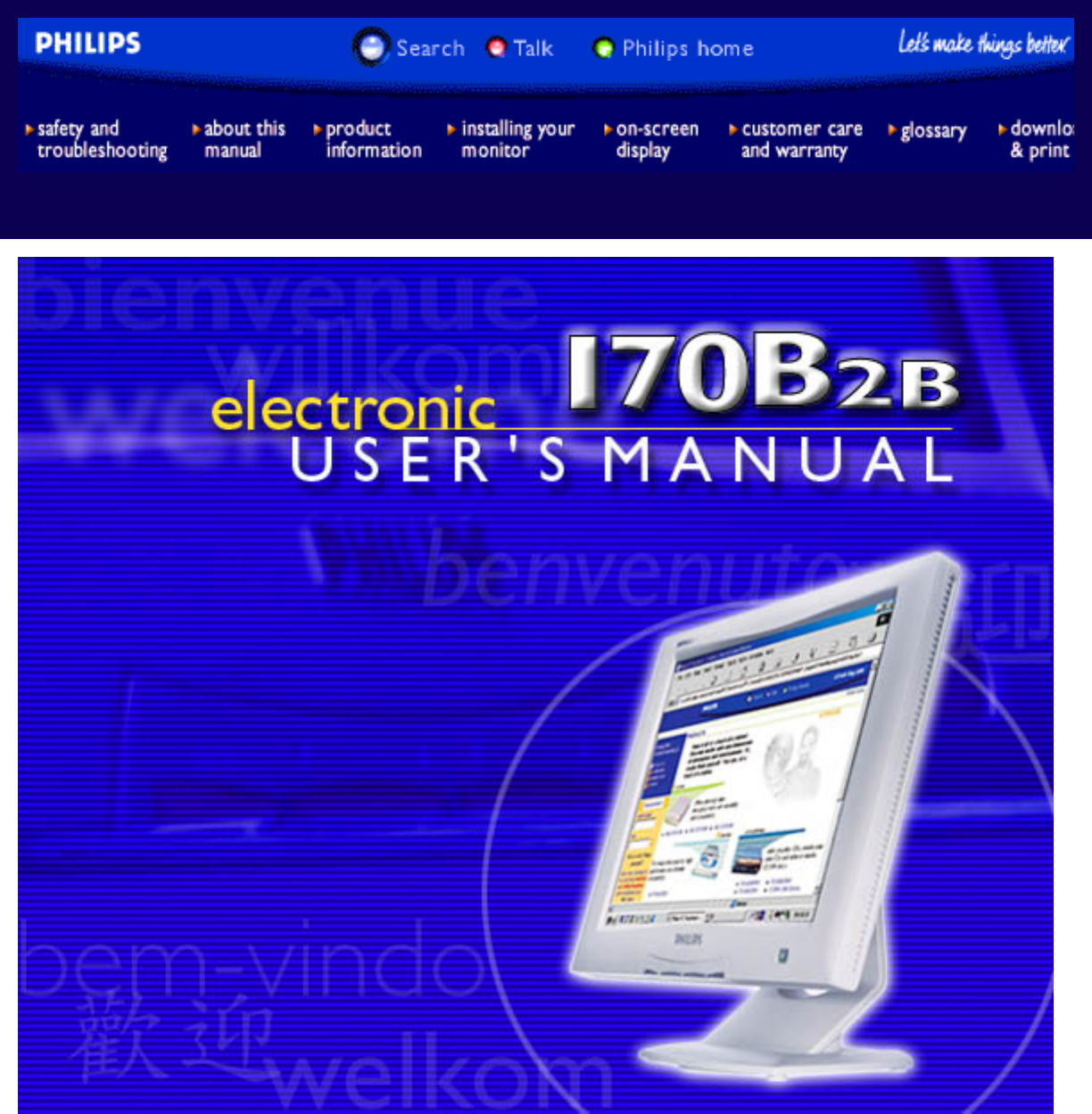
 (2 pages)
(2 pages) (79 pages)
(79 pages) (108 pages)
(108 pages) (131 pages)
(131 pages) (50 pages)
(50 pages) (86 pages)
(86 pages)







Comments to this Manuals