Philips 227E6LDSD/01 User Manual Page 1
Browse online or download User Manual for TVs & monitors Philips 227E6LDSD/01. Philips 227E6LDSD/01 User manual
- Page / 37
- Table of contents
- TROUBLESHOOTING
- BOOKMARKS



- EN User manual 1 1
- Table of Contents 2
- 1. Important 3
- 1.2 Notational Descriptions 4
- 1. Important 5
- 2. Setting up the monitor 6
- 2. Setting up the monitor 7
- 2.2 Operating the monitor 8
- Link) introduction 10
- 3. Image Optimization 11
- 3.2 SmartContrast 12
- 4. Technical Specifications 13
- 4. Technical Specications 14
- 5. Power Management 17
- 6. Regulatory Information 18
- 6. Regulatory Infomation 19
- 根据中国大陆《电子电气产品有害物质 23
- 限制使用标识要求》(也称为中国大陆 23
- RoHS),以下部分列出了本产品中可能包 23
- 含的有害物质的名称和含量。 23
- 7. Customer care and 26
- 7. Customer care and warranty 27
- 8.1 Troubleshooting 32
- 8.2 General FAQs 33
- 8. Troubleshooting & FAQs 34
- 8.3 MHL FAQs 35
Summary of Contents
www.philips.com/welcome227E6EN User manual 1 Customer care and warranty 24 Troubleshooting & FAQs 30
82. Setting up the monitor2.3 MHL (Mobile High-Definition Link) introduction What is it?Mobile High Definition Link (MHL) is a mobile audio/video in
93. Image Optimization3. Image Optimization3.1 SmartImage Lite What is it?SmartImage Lite provides presets that optimize display for different type
103. Image Optimization3.2 SmartContrast What is it?Unique technology that dynamically analyzes displayed content and automatically optimizes a LCD
114. Technical Specications4. Technical SpecificationsPicture/DisplayMonitor Panel Type IPS LCD;TFT LCD (227E6LDSD/227E6LDSW)Backlight W-LED syste
124. Technical Specications227E6Q/227E6L: PowerOn Mode227E6QDSD/227E6QDSW:22.08W(typ.), 22.19W(max.)227E6QSD/227E6QSW:21.78W(typ.), 21.89W(max.)227E6
134. Technical SpecicationsEnvironmentalRegulatory Approvals227E6QSD/227E6QSW: CE Mark, FCC Class B, CU-EAC, SEMKO, TCO Certified, ETL, BSMI, ISO9241
144. Technical Specications4.1 Resolution & Preset Modes Maximum Resolution 1920x1080@60Hz (analog input) 1920x1080@60Hz (digital input) Reco
155. Power Management5. Power ManagementIf you have VESA DPM compliance display card or software installed in your PC, the monitor can automatically
166. Regulatory Infomation6. Regulatory InformationLead-free ProductLead free display promotes environmentally sound recovery and disposal of waste f
176. Regulatory Infomation EPEAT(www.epeat.net)The EPEAT (Electronic Product Environmental Assessment Tool) program evaluates computer desktops, lapt
Table of Contents1. Important ...11.1 Safety precautions and maintenance ...11.2 Notational Description
186. Regulatory InfomationEnergy Star Declaration(www.energystar.gov)As an ENERGY STAR® Partner, we have determined that this product meets the ENERGY
196. Regulatory Infomationnuisibles aux communications radio. Cependant, rien ne peut garantir l'absence d'interférences dans le cadre d&ap
206. Regulatory InfomationNorth Europe (Nordic Countries) InformationPlacering/Ventilation VARNING:FÖRSÄKRA DIG OM ATT HUVUDBRYTARE OCH UTTAG ÄR LÄTÅT
216. Regulatory InfomationChina RoHS The People's Republic of China released a regulation called "Management Methods for Controlling Polluti
226. Regulatory Infomation이 기기는 가정용 (B 급 ) 전자파 적합 기기로서 주로 가정에서 사용하는 것을 목적으로 하며 , 모든 지역에서 사용할 수 있습니다 . VCCI-Bこの装置は、クラス B 情報技術装置です。この装置は、家庭環
236. Regulatory InfomationInformation for U.K. onlyWARNING - THIS APPLIANCE MUST BE EARTHED.Important:This apparatus is supplied with an approved moul
247. Customer care and warrantyblack pixel. Other combinations of lit and dark sub pixels appear as single pixels of other colors.Types of Pixel Defec
257. Customer care and warranty NoteA red or blue bright dot must be more than 50 percent brighter than neighboring dots while a green bright dot is 3
267. Customer care and warranty7.2 Customer Care & WarrantyFor warranty coverage information and additional support requirement valid for your re
277. Customer care and warrantyContact Information for CENTRAL AND EASTERN EUROPE region:Country Call center CSP Consumer care numberBelarus N/A IBA+3
11. Important1. ImportantThis electronic user’s guide is intended for anyone who uses the Philips monitor. Take time to read this user's manual
287. Customer care and warrantyContact Information for APMEA region:Country ASP Consumer care number Opening hours Armenia Azerbaijan Georgia Kyrgyzst
297. Customer care and warrantyTaiwan FETEC.CO 0800-231-099 Mon.~Fri. 09:00 - 18:00ThailandAxis Computer System Co., Ltd.(662) 934-5498 Mon.~Fri. 08:3
308. Troubleshooting & FAQs8. Troubleshooting & FAQs8.1 TroubleshootingThis page deals with problems that can be corrected by a user. If the
318. Troubleshooting & FAQsdisturbing • You can adjust “power on” light using the power LED Setup in OSD main Controls.For further assistance, re
328. Troubleshooting & FAQsAns.: These are the driver files for your monitor. Follow the instructions in your user manual to install the drivers.
338. Troubleshooting & FAQsimaging" or "ghost imaging", on your screen. "Burn-in", "after-imaging", or "gh
348. Troubleshooting & FAQslow resolution (example QVGA) it may look good on the mobile device due to its small screen size, but will look to be o
© 2015 Koninklijke Philips N.V. All rights reserved.Philips and the Philips Shield Emblem are registered trademarks of Koninklijke Philips N.V. and a
21. Important• Temperature: 0-40°C 32-104°F• Humidity: 20-80% RH• IMPORTANT: Always activate a moving screen saver program when you leave your moni
31. Important1.3 Disposal of product and packing materialWaste Electrical and Electronic Equipment-WEEEThis marking on the product or on its packagin
42. Setting up the monitor2. Setting up the monitor2.1 Installation Package contents 227E6© 2015 Koninklijke Philips N.V. All rights reserved. Unau
52. Setting up the monitor Connecting to your PC227E6QSD/227E6QSW: 1212343 AC/DC power input VGA input DVI input Kensington anti-theft
62. Setting up the monitor2.2 Operating the monitor Front view product description56 2347Switch monitor’s power ON and OFF. Access the OSD menu.Conf
72. Setting up the monitorThe OSD MenuBelow is an overall view of the structure of the On-Screen Display. You can use this as a reference when you wan
More documents for TVs & monitors Philips 227E6LDSD/01




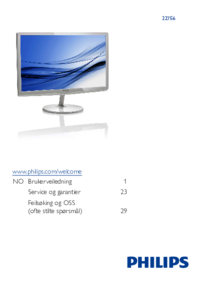

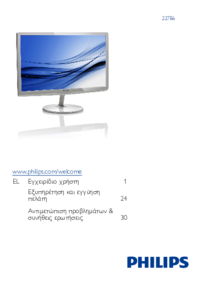
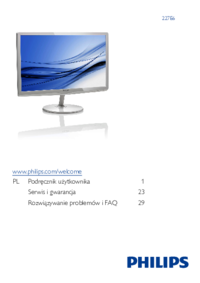

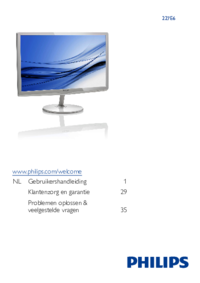


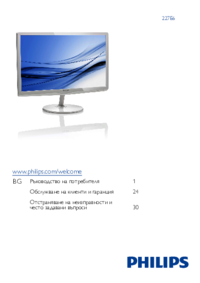
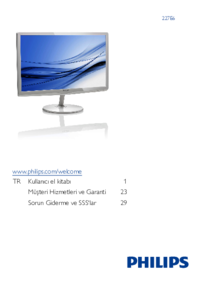




 (36 pages)
(36 pages) (84 pages)
(84 pages)
 (100 pages)
(100 pages) (103 pages)
(103 pages) (27 pages)
(27 pages)







Comments to this Manuals