Philips 170C5BS/00 User Manual
Browse online or download User Manual for TVs & monitors Philips 170C5BS/00. Philips LCD monitor 170C5BS/07 User manual
- Page / 88
- Table of contents
- TROUBLESHOOTING
- BOOKMARKS



- About This Manual 4
- Resolution & Preset Modes 8
- 16 user definable modes 8
- Product Information 10
- RETURN TO TOP OF THE PAGE 12
- Installing Your LCD Monitor 13
- More about FP_setup04.exe 15
- On-Screen Display 16
- SmartControl 17
- Customer Care & Warranty 23
- Glossary 24
- Download and Print 27
- Troubleshooting 37
- Regulatory Information 40
- TCO'03 Information 42
- CE Declaration of Conformity 44
- Energy Star Declaration 44
- VCCI Notice (Japan Only) 47
- Class B ITE 47
- MIC Notice (South Korea Only) 47
- Class B Device 47
- Other Related Information 53
- Philips Pixel Defect Policy 54
- Connecting to Your PC 57
- Getting Started 64
- Your International Guarantee 72
- International Guarantee 73
- United States Guarantee 74
- Consumer Information Centers 78
- Latin America 79
- Middle East 87
Summary of Contents
e-Manual Philips LCD Monitor Electronic User’s Manual file:///D|/My%20Documents/dfu/C_model/english/170c5/index.h
Product InformationThis monitor is ENERGY STAR® compliant. As an ENERGY STAR® Partner, PHILIPS has determined that this product meets the ENERGY STAR®
Product InformationPin No. AssignmentPin No. Assignment1 Red video input 9 +5V2 Green video input/SOG10 Logic ground3 Blue video input11 Ground4 Sense
Product Information RETURN TO TOP OF THE PAGE file:///D|/My%20Documents/dfu/C_model/english/170c5/product/product.htm (7 of 7)2004-11-29 8:10
Installing Your LCD Monitor • Front View Produt Description • Connecting to Your PC • Base • Getting Started • Optimizing PerformanceIn
Installing Your LCD Monitor Rear View 1 Kensington anti-thief lock 2 VGA input3 AC power input RETURN TO TOP OF THE PAGE Optimizing Performance ●
Installing Your LCD Monitor More about FP_setup04.exe RETURN TO TOP OF THE PAGE file:///D|/My%20Documents/dfu/C_model/english/170c5/install/i
On-Screen Display • Description of the On-Screen Display • The OSD Tree • SmartControl • Q&AOn-Screen DisplayDescription of the On Scr
On-Screen DisplayRETURN TO TOP OF THE PAGESmartControl It's a convenient alternative for adjusting monitor performances and settings through a so
On-Screen Display ● All graphic cards with nVIDIA and ATI graphic chipsets which support DDC/CI interface● Microsoft Windows 2000 and XP opera
On-Screen Display4. SmartControl Options● Display and SoundBy moving the sliding bar toward left or right, users will be able to adjust brightness
Safety and Troubleshooting Information • Safety Precautions and Maintenance • Installation Locations • FAQs • Troubleshooting • Regulatory
On-Screen Display● Product InformationClick Product Information in the left pane to view the product information stored in the monitor's memo
On-Screen DisplayWithin monitor control, users can click on Auto Setup to achieve optimum performance or click on factory reset to reset the parameter
On-Screen Displayonce more.If it is still not working, we are sorry that the graphic adaptor is not supported. Please pay attention to Philips' w
Customer Care & Warranty Customer Care & WarrantyPLEASE SELECT YOUR COUNTRY/AREA TO REVIEW DETAILS OF YOUR WARRANTY COVE
Glossary GlossaryA B C D E F G H I J K L M N O P Q R S T U V W X Y Z CColor temperatureA way of describing the color of a radiati
Glossary An energy conservation program launched by the US Environmental Protection Agency (EPA), promotes the manufacture and marketing of energy-eff
GlossaryVVertical refresh rate Expressed in Hz, it is the number of frames (complete pictures) written to the screen every second. RETURN TO TOP OF TH
Download and Print • Installing your LCD monitor driver • Download and Printing Instructions • Installing FPadjust ProgramDownload and Pri
Download and Print Printing instructions:To print the manual:1. With the manual file open, follow your printer's instructions and print the pages
Download and PrintRETURN TO TOP OF THE PAGE file:///D|/My%20Documents/dfu/C_model/english/download/download.htm (3 of 3)2004-11-29 8:10:28 AM
Safety and Troubleshooting Information● Avoid exposure to heat and extreme cold.● Do not store or use the LCD monitor in locations exposed to
FAQs (Frequently Asked Questions) • Safety and Troubleshooting • General FAQs • Screen Adjustments • Compatibility with Other Peripherals
FAQs (Frequently Asked Questions)Q: What are the .inf and .icm files on the CD-ROM? How do I install the drivers (.inf and .icm)?A: These are the driv
FAQs (Frequently Asked Questions)A: Unlike CRT display technology, in which the speed of the electron beam is swept from the top to the bottom of the
FAQs (Frequently Asked Questions) A:1. For best performance, make sure your display settings are set at 1280x1024@60Hz for 17". Note: You can ch
FAQs (Frequently Asked Questions)ASCII characters and images on digital items such as watches, calculators, portable game consoles, etc. LCD is the te
FAQs (Frequently Asked Questions)light is not turned through 90 degrees. In this case, light that comes through the top polarized panel may not go thr
FAQs (Frequently Asked Questions)flickering is not present in an LCD display.Q: Why is an LCD monitor virtually free of Electro Magnetic Interference?
Troubleshooting • Safety and Troubleshooting • FAQs • Common Problems • Imaging Problems • Regulatory Information • Other Related Informa
Troubleshooting AUTO button not working properly● The Auto Function is designed for use on standard Macintosh or IBM-compatible PCs running Micros
TroubleshootingAn after-image remains after the power has been turned off.● This is characteristic of liquid crystal and is not caused by a malfun
About This Manual • About This Guide • Notational Descriptions About This ManualAbout This GuideThis electronic user's guide
Regulatory Information • TCO'99 Information • TCO'99 Environmental Requirements • TCO'03 Information • Recycling Informatio
Regulatory Information • Philips End-of-Life Disposal •Information for UK only • Troubleshooting •Other Related Information • Frequently Asked Questio
Regulatory InformationThe relevant TCO'99 requirement states that neither CFCs nor HCFCs may be used during the manufacture and assembly of the p
Regulatory Information● Energy-saving mode after a certain time-beneficial both for the user and the environment● Electrical safetyEmissions●
Regulatory InformationInformation Center in each country or the following team of Environmental specialist can help. Mr. Job Chiu - Environment manage
Regulatory InformationPHILIPS170C5This monitor is equipped with a function for saving energy which supports the VESA Display Power Management Signalin
Regulatory Information Changes or modifications not expressly approved by the party responsible for compliance could void the user's authority to
Regulatory InformationRETURN TO TOP OF THE PAGEVCCI Notice (Japan Only)This is a Class B product based on the standard of the Voluntary Control Counci
Regulatory InformationPlease note that this device has been approved for non-business purposes and may be used in any environment, including residenti
Regulatory InformationNorth Europe (Nordic Countries) InformationPlacering/Ventilation VARNING: FÖRSÄKRA DIG OM ATT HUVUDBRYTARE OCH UTTAG ÄR LÄTÅTKOM
About This ManualNOTE: This icon indicates important information and tips that help you make better use of your computer system.CAUTION: This icon ind
Regulatory InformationErgonomie Hinweis (nur Deutschland)Der von uns gelieferte Farbmonitor entspricht den in der "Verordnung über den Schutz vor
Regulatory Information WARNING - THIS APPLIANCE MUST BE EARTHED.Important: This apparatus is supplied with an approved moulded 13A plug. To change a f
Regulatory Informationterminal which marked with the letter "L" or coloured RED. Before replacing the plug cover, make certain that the cord
Other Related Information • Safety and Troubleshooting • FAQs • Troubleshooting • Regulatory Information • Information for Users in the U.
Philips Pixel Defect Policy • Product Features • Technical Specifications • Resolution & Preset Modes • Automatic Power Saving • Physi
Philips Pixel Defect Policy One lit red, green or blue sub pixelTwo adjacent lit sub pixels:- Red + Blue = Purple- Red + Green = Yellow- Green + Blue
Philips Pixel Defect Policy3 adjacent lit subpixels (one white pixel)0 0Distance between two bright dot defects*15 mm or more 15 mm or moreTotal brigh
Connecting to Your PC • Front View Product Description • Accessory Pack • Connecting to Your PC • Getting Started • Optimizing Performa
Connecting to Your PC 1) 2) Note: If you use an Apple Macintosh, you need to connect the special Mac adapter to one end of the monitor signal cable.
Connecting to Your PC3) 4) Connect to PC (a) Turn off your computer and unplug its power cable. (b) Connect the monitor signal cable to the video conn
Product Information • Product Features• Lead-free Product• Technical Specifications• Resolution & Preset Modes• Philips Pixel Defect Po
Connecting to Your PC RETURN TO TOP OF THE PAGE file:///D|/My%20Documents/dfu/C_model/english/170c5/install/connect.htm (4 of 4)2004-11-29 8:10
Base • Front View Product Description • Accessory Pack • Connecting to your PC • Getting Started • Optimizing Performance • To attach t
Base 1) Place the monitor face down a smooth surface taking care to avoid scratching or damaging the screen. 2) Press the release latches on the botto
Base2) Remove the screws and then detach the base attachment unit from the LCD monitor. Note: This monitor is designed to work with a 100mm x 100mm VE
Getting Started Your LCD Monitor : • Front View Product Description • Connecting to Your PC • Getting Started • Optimizing Performance
Getting Started 6. Select 'Specify the location of the driver(Advanced)' and click on the 'Next' button. 7. Select 'Display
Getting Starteddialog box.If your Windows® 95/98/2000/Me/XP version is different or you need more detailed installation information, please refer to W
Your Philips F1rst Choice Warranty Your Philips F1rst Choice WarrantyThank you for purchasing this Philips monitor. All Philips m
Your Philips F1rst Choice Warranty ● Reception problems caused by signal conditions or cable or antenna systems outside the unit; ● Defects ca
Your Philips F1rst Choice Warranty file:///D|/My%20Documents/dfu/C_model/english/warranty/war_1st.htm (3 of 3)2004-11-29 8:10:57 AM
Product Information• Screen size 17" / 43.3 cm diagonal• Pixel Pitch 0.264 x 0.264 mm• LCD Panel type 1280 x 1024 pixelsR.G.B. vertical stripe An
Your Guarantee in Central and Eastern Europe Your Guarantee in Central and Eastern EuropeDear Customer, Thank you for purchasing
Your Guarantee in Central and Eastern Europewhich apply in countries for which the product was not originally designed and/or manufactured. Therefore
International Guarantee Your International GuaranteeDear Customer,Thank you for purchasing this Philips product which has been d
International Guarantee file:///D|/My%20Documents/dfu/C_model/english/warranty/war_intl.htm (2 of 2)2004-11-29 8:10:58 AM
United States Guarantee LIMITED WARRANTY (Computer Monitor)Click here to access the Warranty Registration Card.Three Years Free L
United States Guarantee repair of products damaged by these modifications. ● incidental or consequential damages resulting from the product. (Some
United States GuaranteeTO GET WARRANTY SERVICE IN CANADA...Please contact Philips at: (800) 479-6696 Three years free parts and three years free labor
F1rst Choice Contact Information F1rst Choice Contact InformationTelephone numbers:Austria01 546 575 603Luxembourg026 84 3000Bel
Consumer Information Centers Consumer Information CentersAntilles • Argentina • Australia • Bangladesh • Brasil • Canada • Chile
Consumer Information CentersSLOVENIAPhilips Authorised Service CenterPC HAND Brezovce 10 SI - 1236 Trzin Tel: +386 1 530 08 24Email: [email protected]
Product InformationsRGB is a standard for ensuring correct exchange of colors between different devices (e.g. digital cameras, monitors, printers, sca
Consumer Information CentersANTILLESPhilips Antillana N.V.Kaminda A.J.E. Kusters 4Zeelandia, P.O. box 3523-3051Willemstad, CuracaoPhone: (09)-4612799F
Consumer Information CentersMEXICOConsumer Information CentreNorte 45 No.669Col. Industrial VallejoC.P.02300, -Mexico, D.F.Phone: (05)-3687788 / 91800
Consumer Information Centers VENEZUELAIndustrias Venezolanas Philips S.A.Apartado Postal 1167Caracas 1010-APhone: (02) 2377575Fax : (02) 2376420Canada
Consumer Information CentersBANGLADESHPhilips Service Centre100 Kazi Nazrul IslamAvenue Kawran Bazar C/ADhaka-1215Phone: (02)-812909Fax : (02)-813062C
Consumer Information CentersHONG KONGPhilips Hong Kong LimitedConsumer Information Centre16/F Hopewell Centre17 Kennedy Road, WANCHAIPhone: 2619 9663F
Consumer Information CentersINDONESIAPhilips Group of Companies in IndonesiaConsumer Information CentreJl.Buncit Raya Kav. 99-10012510 JakartaPhone: (
Consumer Information CentersPHILIPPINESPhilips Electronics and Lighting Inc.106 Valero St., Salcedo VillageMakati, Metro Manilla.Phone: (02)-888 05 72
Consumer Information CentersMOROCCOPhilips Electronique Maroc304,BD Mohamed VCasablancaPhone: (02)-302992Fax : (02)-303446SOUTH AFRICASouth African Ph
Consumer Information Centers file:///D|/My%20Documents/dfu/C_model/english/warranty/warcic.htm (11 of 11)2004-11-29 8:11:39 AM
Product Information H. freq (kHz) Resolution V. freq (Hz)31.5 640*350 7031.5 720*400 7031.5 640*480 6035.0 640*480 6737.5 640*480 7535.2 800*600 5637.
More documents for TVs & monitors Philips 170C5BS/00

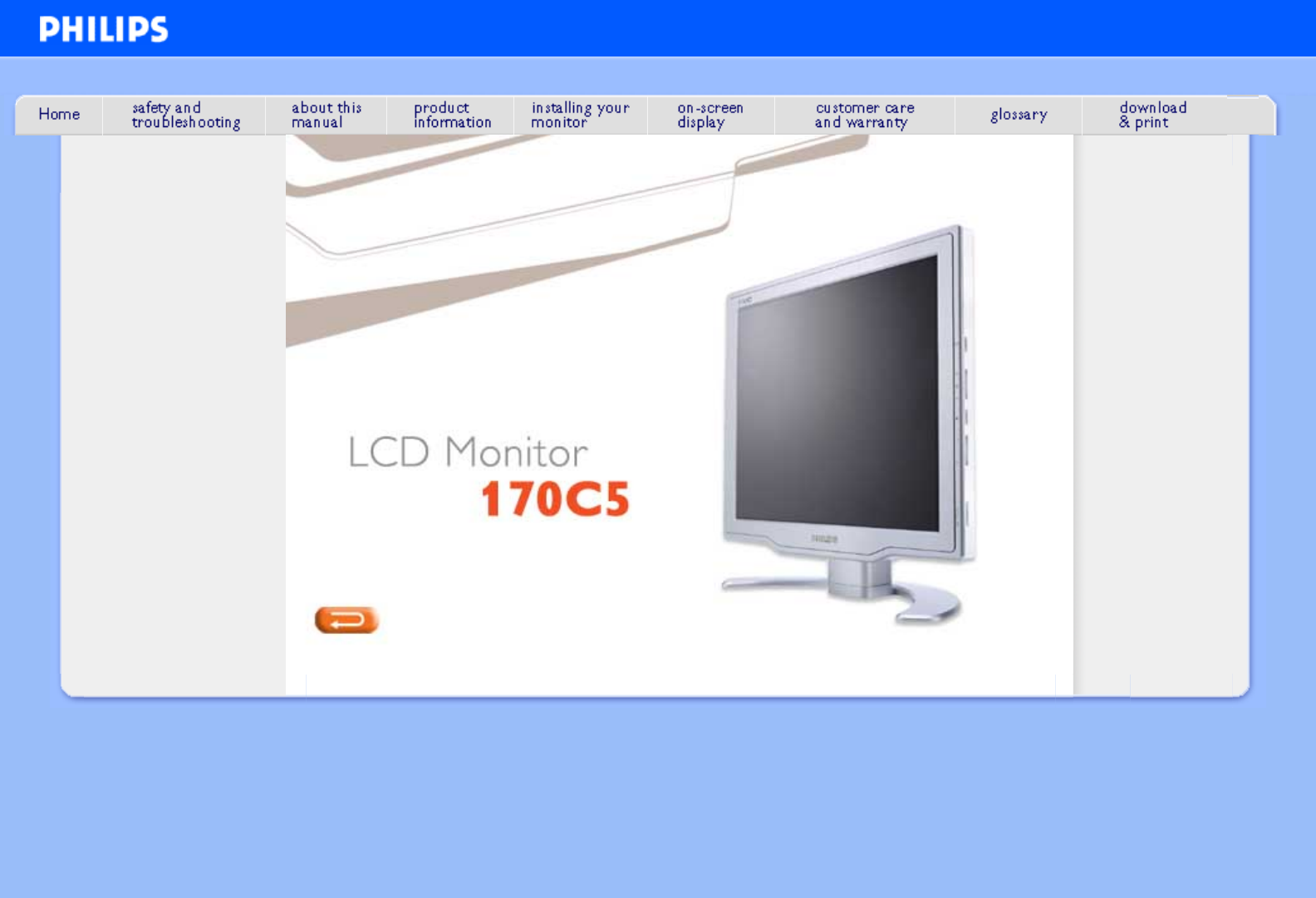
 (116 pages)
(116 pages) (40 pages)
(40 pages) (36 pages)
(36 pages) (35 pages)
(35 pages) (86 pages)
(86 pages)







Comments to this Manuals