Philips SA5285/37 User Manual
Browse online or download User Manual for MP3/MP4 players Philips SA5285/37. Philips SA5285/37 User manual
- Page / 41
- Table of contents
- BOOKMARKS




- Need help? 2
- Contents 3
- General maintenance 5
- Hearing Safety 5
- Copyright information 6
- Data logging 8
- Disposal of your old product 8
- Modifications 8
- Notice for USA 9
- Notice for Canada 9
- Notice for the European Union 9
- 2 Your new player 10
- 3 Getting started 11
- 3.3 Install 12
- 3.2 Main menu 12
- 3.4 Connect and charge 13
- 3.7 Enjoy 16
- Rhapsody Media Player 22
- 5 Detailed operation 23
- 5.1.2 Find your music 24
- 5.1.5 Limit the volume 26
- 5.2 Picture library 27
- 5.3 Video 28
- 5.4 Radio 29
- 5.4.6 Record from FM radio 30
- 5.5 Recordings 31
- 5.5.3 Delete recordings 32
- 6 Settings 33
- 6.1 Equalizer custom settings 34
- 7 Update your player 35
- 8 Technical data 36
- 9 Frequently asked questions 38
Summary of Contents
SA5225SA5245SA5247SA5285SA5287SA5295Congratulations on your purchase and welcome to Philips! To fully benefit from the support that Philips offers, re
82 Your new playerWith your newly purchased player, you can enjoy the following:• Play video files (WMV, MPEG4 (.avi))• Play audio files (MP3, WMA, AA
9A OPTIONS Offers a selection of options, depending on the current menuB -VOLUME+ Increases/decreases volume (hold to increase/decreases fast)C 1 Skip
10* Rhapsody Music Channels are ‘virtual’ radio stations and are only available after active RhapsodyMusic Channel content is transferred to the playe
2Rechargeable batteries have a limited number of charge cycles. Battery life and number ofcharge cycles vary by use and settings.113.4.2 Battery level
3.6.1 Download or add videos to MediaConverter™3.6.1.1 Download videos with Stream Ripper*Use the Internet Explorer to open the website from where you
3.6.1.2AddvideolesfromyourPCorDVDIn the MediaConverter™ window, click Add File / AddDVD to select the source of your video.In the pop-up win
16 TipYoucanalsoselectthelesinWindows Explorer and then drag and drop them into the MediaConverter™ for Philips screen. Note Ifneeded,the
14Tip You can check the status of your Rhapsody account in the Settings menu of yourplayer, or visit the Internet at www.Rhapsody.com.4 Organize and t
154.2 Add your music to the playerYou can add the music that is stored on your PC. For more information visitwww.Rhapsody.com.1 Ensure the computer is
166 In the pop-up window, check the box next to Scan for music in this folder:.> By default, the pop-up window shows the music in the My Music fold
iiNeed help?Please visitwww.philips.com/welcomewhere you can access a full set of supporting materials such as user manual, thelatest software updates
17* This feature is available only for music that you purchased through Rhapsody. 4.3 Add Rhapsody Music* to the playerDepending on the type of Rhapso
184.4 Add Rhapsody Music Channels* to the playerDepending on the type of Rhapsody account you hold, you can add Rhapsody Music Channelsto the player u
194.5 Transfer picture files to the player withRhapsody Media PlayerYou can transfer picture files to your player using Rhapsody Media Player.1 Connec
205 Detailed operation5.1 Music mode (also play mode for recordings)Your player supports MP3, WMA, and AAC (unprotected) formats.5.1.1 ControlThe play
212 Press 3 or 4 to scroll through the list.3 Press 2; to select or press to return to previous level.4 Press 2; to play.5.1.2 Find your music1 From
22* Rhapsody Channels is available only if you hold an active Rhapsody account. (See also sectionOrganize and transfer music and pictures using Rhapso
235.1.5 Limit the volumeListening to loud sounds for longer than a moment can be harmful to the listener. You canset the volume level of the player to
245.2 Picture library5.2.1 View picturesThe player supports picutres in JPEG format and provides a slide show function.1 From the main menu, select t
255.3 Video5.3.1 Transfer videos from a computer to the playerPlease see section 3.6 Transfer videos in this user manual.5.3.2 Video playYou can play
265.4 RadioFrom the main menu, select to enter radio mode.Connect the headphonesThe supplied headphones serve as a radio antenna. Ensure you connect
11 Important safety information 32 Your new player 82.1 What’s in the box 82.2 Register your product 83 Getting started 93.1 Overview of controls and
275.4.5 Manually save a radio station to a preset1 While playing a radio station, press OPTIONS to see the options menu.2 Press 3 or 4 to select the S
285.5 RecordingsYou can record audio with the player. The section Overview of controls andconnections shows you the location of the microphone. 1 From
295.6 Use your player to store and carry data filesYou can use your player to store and carry data files by copying data files into your playerwith Wi
306 SettingsYou can set preferences in your player to suit your needs.1 Press and select .2 Press 3 or 4 to select an option.3 Press 2; to go to next
316.1 Equalizer custom settingsYou can customize the equalizer settings:1 From the main menu, select .2 Press 3 or 4, then 2; to select Sound setting
327 Update your playerYour player is controlled by an internal program called the firmware. Newer versions of thefirmware may have been released after
338 Technical dataPower• Power supply880mAh Li-polymer internal rechargeablebattery2Display• White backlight LCD, 320 x 240 pixels,262K colorsSound• C
341FM radio recording: This feature is available for all regions except USA and Canada.2Rechargeable batteries have a limited number of charge cycles.
35My player cannot power on.• You may have failed to press and hold 2; long enough. Press and hold 2; until the Philipswelcome screen appears on displ
362 If nothing happens, recharge the battery for at least 4 hours and try to power on or resetagain. If this does not work, you might have to repair y
25.3 Video 255.3.1 Transfer videos from a computer to the player 255.3.2 Video play 255.3.3 Fast forward / backward control 255.4 Radio 265.4.1 Automa
37PHILIPS reserves the right to make design and specification changes for product improvementwithout prior notice.
Specifications are subject to change without notice.Trademarks are the property of Koninklijke PhilipsElectronics N.V. or their respective owners© 200
31 Important safety informationGeneral maintenanceTo avoid damage or malfunction:• Do not expose the player to excessive heat caused by heating equipm
4Be sure to observe the following guidelines when using your headphones.• Listen at reasonable volumes for reasonable periods of time.• Be careful not
5In the event of revocation, Philips will attempt to make available software updates to restoresome or all of your device’s ability to transfer, store
6Data loggingPhilips is committed to improving the quality of your product and enhancing the Philips userexperience. To understand the usage profile o
7Notice for USANote:This equipment has been tested and found to comply with the limitsfor a Class B digital device, pursuant to part 15 of the FCC Rul
More documents for MP3/MP4 players Philips SA5285/37
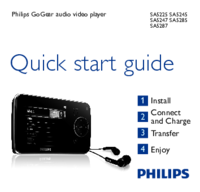
 (27 pages)
(27 pages) (29 pages)
(29 pages)
 (18 pages)
(18 pages)







Comments to this Manuals