Philips DECT 627 User Manual
Browse online or download User Manual for Mobile phones Philips DECT 627. Philips DECT 627 User Manual
- Page / 58
- Table of contents
- TROUBLESHOOTING
- BOOKMARKS
- (only DECT 627) 2
- DECT 623/DECT 627 Handset 3
- Icons on the handset display 4
- Icons on the base display 4
- DECT 623 base station 5
- DECT 627 base station 5
- Table of contents 6
- Intercom 7
- Default settings 51 7
- Menu structure 8
- Contextual soft key labels 10
- Declaration of conformity 12
- Installing the DECT 623/627 13
- Battery life and range 14
- Installing the base station 14
- Configuration mode 15
- Handset power OFF and ON 15
- Keypad lock/unlock 15
- Introduction 16
- Basic principles 17
- In-call features 18
- Editing system 19
- Write and send new SMS 20
- View SMS 21
- To review sent messages 23
- To resend an Outbox message 24
- To save a sent SMS as Draft 24
- Draft folder 25
- SMS settings 26
- Date & Time 27
- To set the alarm tone 28
- New Entry 29
- Navigation in the phonebook 30
- Phonebook 31
- To delete an entry 32
- To edit an entry 32
- Call log 33
- To delete a name or a number 34
- Redial list 35
- To delete whole redial list 36
- Internal call 37
- Using the Intercom 38
- Wallpaper 39
- Contrast 39
- Handset Tones 39
- To set the handset ring tone 40
- To set the group ring tones 40
- Handset name 41
- Auto Answer 41
- Language 41
- Dial Mode 42
- Flash Time 42
- Security 43
- Voice Language 43
- Registration 44
- To reset to default settings 44
- Network Service 45
- Answer machine DECT 627 46
- Saved messages 47
- Volume adjustment 48
- Answer machine settings 48
- + to increase or 50
- Record and listen to a memo 51
- # to confirm 52
- Troubleshooting 55
- CAUSESPROBLEMS SOLUTIONS 56
Summary of Contents
Menu structure9Call ForwardCall Fwd BusyNet. ServiceCall Fwd UnAnsVoice MailCall BackWithhold IDnetwork depen-dent featuresActivate / Deactivate /Sett
Conformity, environment and safety10Safety informationThis equipment is not designed to make emergency calls when the power fails.An alternative has t
Declaration of conformity11Philips has marked the battery and packaging with standard symbols designed to promote the recycling and appropriatedisposa
Installing the DECT 623/62712NiMh AAA 550 mAhrechargeablebatteries A power supplyunitA line cord*Unpacking your DECT 623One DECT 623 base station One
Installing the DECT 623/62713Installing and replacing the batteries in the handsetTo insert the batteries, open the battery cover, place the batteries
Configuration mode / Handset power OFF/ON & keypad lock/unlock14Configuration modeBefore using your DECT 623/627, you need to configure it accordi
Introduction15In idle mode, the DECT 623/627 display shows various information:Understanding the menu systemIdle modeIntroductionTo access the main me
Basic principles16To store a name from predialBasic principlesTo make, to answer and to end a callTo call from the phonebookRedial from call logPress
In-call features17In-call featuresDuring an external call, some other options are available.During an external call, you can use the intercom key to c
Editing system18By default, the first letter of a sentence is in upper case. Use to change the case mode:- all letters in upper case (ABC)- all lette
Quick start guide1Press the Right soft key (RSK) to access the Phonebook in idle mode and press the LSKto VIEW the details.Quick start guide / unders
SMS19The sent SMS can be up to a maximum of 640 characters long.The DECT 623/627 can store 20SMS messages of 160 characters each in the draft folder a
SMS20View SMSScroll to SMS and press SELECT.Browse the list of SMS and select the message you want to read.To read an SMS by using the Call logPress
SMS21To reply to an SMS ( for received SMS )Press MENU, confirm Reply by pressing SELECT.Enter the text (see page 18) and press OK.Browse the list o
SMS22To delete an SMS from the InboxPress MENU, scroll to Delete and press SELECT.Browse the list of SMS and press VIEW to select the one to be dele
SMS23Press MENU, scroll to Resend and press SELECT to start transmission.Browse the list of SMS and press VIEW to select the one you want to resend.
SMS24Draft folderYou can store up to 20 messages in the Draft folder.Press MENU, scroll to Edit and press SELECT.Browse the list of SMS and press VI
SMS25SMS settingsChoose an SMS centre and press SELECT.Press to select Outgoing Nr. and press SELECT.Enter the number (up to 24 digits) and press O
Clock & Alarm26Browse through the options Off, On Once, On Daily and select the appropriatesetting.If you select On Once or On Daily :Enter the t
Clock & Alarm27Scroll to Alarm Tone and press SELECT.Scroll to Clock & Alarm and press SELECT.Press to reach the menu list.Browse through th
Phonebook28PhonebookNew Entry List EntryEdit EntryDelete EntryDelete All50 names and numbers can be stored in the phonebook of the handset.The phonebo
DECT 623 / DECT 627 handset2Colour DisplayHeadline : shows icons andcurrent menu operation.Soft key line : shows contextual menus.EarpieceLoudspeaker*
Phonebook29To store a number from redial list in the phonebook Press to access the menu.Enter the name (see page 18,“Editing system”) and press OK.Br
Phonebook30To callMake the call.Browse through the list of names and select a name.Press RSK to reach the list of names directly.Note : A phonebook nu
Phonebook31Scroll to Delete Entry and press SELECT.Scroll to Phonebook and press SELECT.Press to reach the menu list.To delete an entryBrowse throug
Call log32Browse through the call log entries and read the information.Press SELECT to select Call log.Press to view the call log details directly.Cal
Call log33To delete a name or a numberPress MENU to access the menu.Browse to view the wanted entry.Press to directly reach the call log.Scroll to Del
Redial list34Browse through the list.To view the details of a selected redial number :Press to directly reach the redial list in idle mode.Redial list
Redial list35To delete a name or a number from redial listPress to select MENU.Browse through the redial list to select a record.Press to directly rea
Using the Intercom36Enter the number of the handset you want to call or press ALL.Press in the idle mode.Using the Intercom (if there are at least 2
Using the Intercom37Press to put the external call on hold, the caller can no longer hear you.Enter the number of the handset you want to call.The cal
Personalize38WallpaperThis feature allows you to specify the wallpaper that is displayed in idle mode.There are 4 wallpapers pre-installed in your pho
Icons on the handset & base display3Icons on the handset displayThe display gives information about the operation of your telephone. A total of 8
Personalize39Scroll to Handset Tones and press SELECT.Scroll to Personalize and press SELECT.Press to reach the menu list.Browse through the list of
Allows you to determine whether there is an alert beep each time you receive a new message.By default the SMS tone is ON.You can deactivate it.Persona
Advanced Settings41Adv. SettingsDial ModeFlash TimeVoice Lang.SecurityRegistrationUnregistrationResetPress to select Dial Mode.Scroll to Adv. Settings
Advanced Settings42Scroll to Security and press SELECT.Scroll to Adv. Settings and press SELECT.Press to reach the menu list.To change the PIN codeS
Advanced Settings43Scroll to Registration and press SELECT.Scroll to Adv. Settings and press SELECT.Press to reach the menu list.RegistrationUp to 5
Network Service44Net ServiceCall ForwardCall Fwd BusyCall Fwrd UnAnsVoice MailCall BackWithhold IDThis feature allows you to activate or deactivate op
Answer machine DECT 62745Answer machine DECT 627Record Memo &Outgoing messagesShort press to record amemo.Long press to record outgoingmessage 1 f
Answer machine DECT 62746The Remote access code is activated.New unread message(s) on answer machine.Old message(s) on answer machine, already read.Th
Answer machine DECT 62747Volume adjustmentPress to decrease the loudspeaker volume.Press to increase the loudspeaker volume.During message playback an
Answer machine DECT 62748Sequence 2 :To set the number of rings before answering After having confirmed the outgoing message type (see above), you may
DECT 623 & DECT 627 base station4Paging key The paging key enables you to locate a missing handset if thehandset is in range and has charged batte
Answer machine DECT 62749Personal outgoing messagesSequence 4 :To change the remote control access codeAfter having confirmed the call screening setti
Answer machine DECT 62750To play back personal or default outgoing messageTo play back outgoing message 1, first check if outgoing message 1 is select
Answer machine DECT 627 / Default settings51To remotely control your answer machineTo remotely access your answer machine :- dial home from another ph
FAQ521/ I have no dialling tone after having installed my phone. How do I solve this problem?Check that you have connected your phone using the suppli
FAQ538/ What is CNIP (Caller Name Identification)?As with the CLI service, this new feature is dependent on the Network and it has to be activated by
Troubleshooting54TroubleshootingThe icon does not scrollwhen the handset is placedon the basePROBLEMSNo dialling tone- Crackling on the lineThe hands
Troubleshooting55CAUSESPROBLEMS SOLUTIONSNo new SMS are receivedNo SMS can be sent orreceived- SMS storage space is full- Wrong SMS settings - The out
Index56IndexAAdd new entry (phonebook) 28Alarm clock 26Alarm tone 27Answer a call 1, 16Answer machine (only DECT 627) 45Answer machine settings 47Auto
Table of contents5Quick start guide 1DECT 623 / DECT 627 handset 2Icons on the handset display 3Icons on the base DECT 627 3DECT 623 / DECT 627 base s
Table of contents6Call logView 32Store a number in the phonebook 32Delete all 33Redial listView 34Store a number in the phonebook 34Delete all 35Inter
Menu structure7SMSWrite a SMSEditSave NumberDeleteDelete allInboxSMS SettingsSMSReplySMS Center 1SMS Center 2Menu structureMenuFrom idle mode, to ente
Menu structure8PhonebookNew EntryEdit EntryDelete AllList EntryDelete EntryLevel 1/2/3/OffMelody namesOn / OffOn / OffPersonalizeWallpaperHandset Tone
Aiphone TC-NMD TC-20MD manuals
Owner’s manuals and user’s guides for Answer phone Aiphone TC-NMD TC-20MD.
We providing 1 pdf manuals Aiphone TC-NMD TC-20MD for download free by document types: User Manual


 (2 pages)
(2 pages) (3 pages)
(3 pages) (3 pages)
(3 pages) (89 pages)
(89 pages)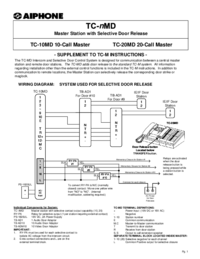








Comments to this Manuals