Philips 55PFL6007K Specifications Page 32
- Page / 66
- Table of contents
- TROUBLESHOOTING
- BOOKMARKS
Rated. / 5. Based on customer reviews


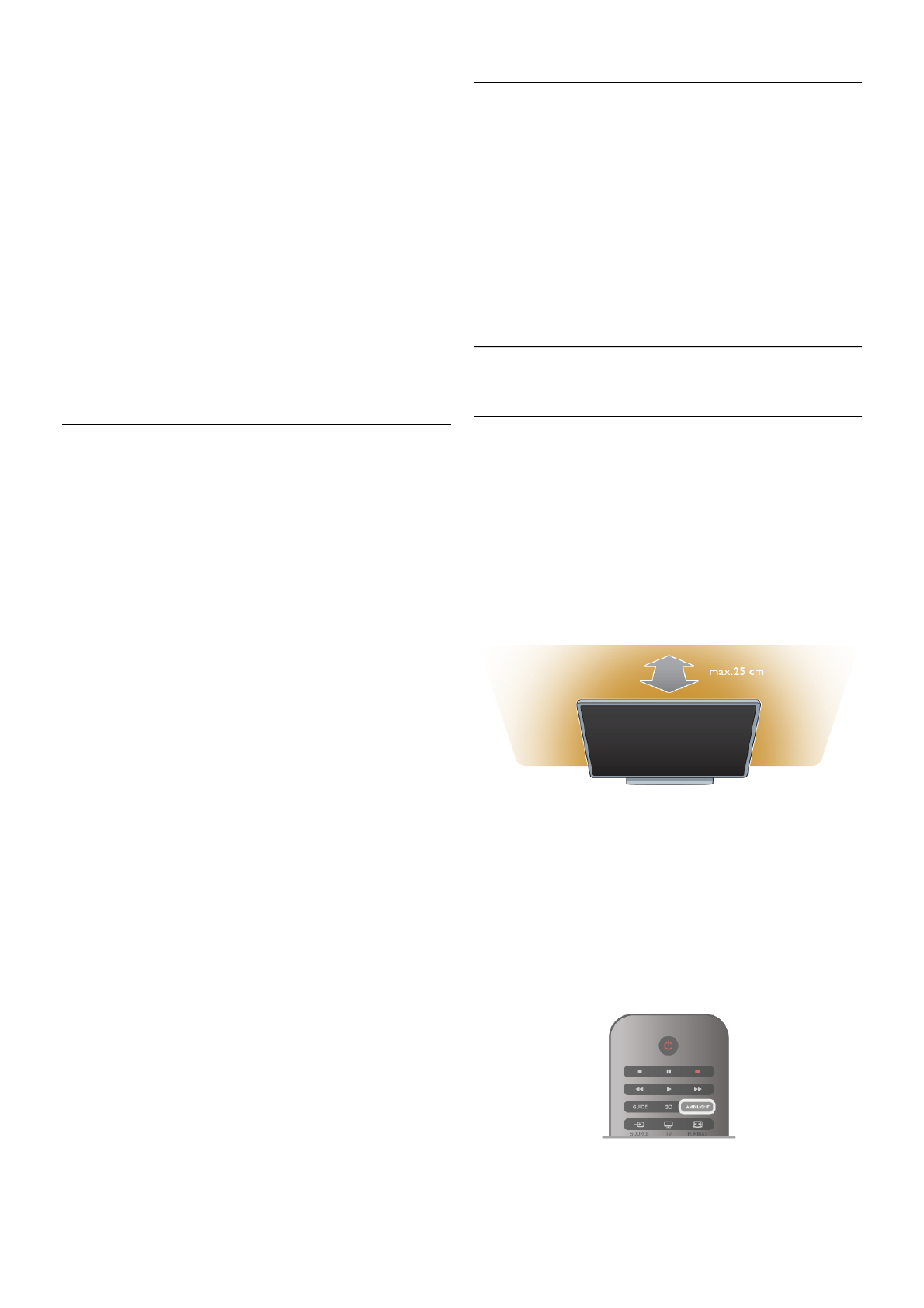
Reduces sudden volume differences like at the beginning of
adverts or when switching from one channel to another.
Preferred audio format
You can set the audio format to Standard (Stereo) or
Advanced (Multichannel). If one of the two types are available,
the TV will switch automatically to the type you set.
1 - Press h, select S Setup and press OK.
2 - Select Channel settings > Languages > Preferred audio
format and press OK.
3 - Select Standard or Advanced and press OK.
4 - Press b, repeatedly if necessary, to close the menu.
Mono / Stereo
You can set the TV to mono sound.
1 - Press h, select S Setup and press OK.
2 - Select Channel settings > Mono / Stereo and press OK.
3 - Select Mono or Stereo and press OK.
4 - Press b, repeatedly if necessary, to close the menu.
Sound style
For easy sound adjustment, you can select a preset setting
with Sound style.
While watching a TV channel, press oOPTIONS to open the
Options menu and select Sound style. Select a Sound style
and press OK.
Sound styles
With Sound styles, you can switch easily to ideal settings for
speech (News) or watching movies.
Additionally, you can adjust a specific setting of a chosen Sound
style, like Bass or Treble. The TV remembers the adjustments
you made.
Adjust a Sound style
To adjust a Sound style . . .
1 - Select the style and press OK.
2 - Press h, select SSetup and press OK.
3 - Select TV settings, navigate to the individual setting and
adjust it.
4 - Press b to close the menu to store your setting.
To return to the original Sound style values . . .
1 - Press h, select SSetup and press OK.
2 - Select TV settings > Sound > Sound style and select the
style you want to reset.
3 - Press *Reset. The style is reset.
In Help, press L List and look up Sound for adjusting
separate sound settings.
The different Sound styles are . . .
• Personal - Your personal choices made in Personalise picture
and sound
• Original - Factory standard
• News - Ideal for speech
• Movie - Ideal for watching movies
• Game - Ideal for gaming
• Music - Ideal for listening to music
TV placement
TV placement
As part of the first installation, this setting is set to either On a
TV stand or Wall mounted.
If you have changed the placement of the TV since then, adjust
this setting accordingly for best sound reproduction.
1 - Press h, select S Setup and press OK.
2 - Select TV settings > General settings > TV placement and
press OK.
3 - Select On a TV stand or Wall mounted and press OK.
4 - Press b, repeatedly if necessary, to close the menu.
3.10
Ambilight settings
Switch Ambilight on and off
To get the best Ambilight effect, keep in mind these tips :
• Dim the lighting conditions in the room and position the TV
up to 25 cm away from the wall.
• Adjust Ambilight according to the colour of your wall at
home in the Wall colour setting.
• Infrared remote control signals can be disturbed by Ambilight.
Position your devices (disc player or Home theatre system)
away from Ambilight.
Press AMBILIGHT on the remote control to switch Ambilight
on or off and to toggle between the Ambilight settings Off,
Dynamic and Static.
Look up and read Ambilight dynamic and Ambilight static with
LList, if you want to know more about these Ambilight
settings.
You can also switch Ambilight on or off with the Ambilight
menu.
Press h, select SSetup and press OK.
Select TV settings and press OK. Select Ambilight.
32 TV / Ambilight settings
- -.',/-*0120& 1
- Contents 2
- Smart TV 3
- App gallery 3
- Rental videos 3
- Online TV 3
- Social networks 4
- Smartphones and tablets 4
- Pause TV and recordings 4
- EasyLink 5
- Setting up 6
- Connect devices 8
- EasyLink HDMI CEC 10
- Set-top box STB 11
- Satellite receiver 11
- Home Theatre System (HTS) 12
- Blu-ray Disc Player 13
- DVD Player 13
- USB Hard Drive 13
- USB keyboard or mouse 14
- USB flash drive 15
- Photo camera 15
- Camcorder 15
- Setup menu 16
- TV stand and wall mounting 16
- Safety and care 17
- Screen care 18
- Temperature and humidity 18
- Switch on 19
- Remote control 19
- IR Sensor 20
- Batteries 20
- Watch TV 21
- Picture format 25
- TV guide 27
- Switch to devices 28
- Subtitles and languages 29
- Timers and clock 30
- Picture settings 30
- Sound settings 31
- Ambilight settings 32
- Universal access 33
- Hearing impaired 34
- Visually impaired 34
- Key beep 34
- Watch satellite 35
- Favourite satellite channels 36
- Satellite channel lock 36
- Satellite installation 37
- Update channels 38
- Channel list copy 38
- Manual installation 39
- Troubleshooting 39
- What you need 40
- Your 3D glasses 40
- Watch 3D 40
- Optimal 3D viewing 40
- Health warning 41
- Care of the 3D glasses 41
- Using Apps 43
- Videos, photos and music 44
- Menu bar and sorting 45
- View photos 45
- Play music 45
- Play videos 45
- Pause TV 46
- Recording 47
- MyRemote App 48
- Download the App 49
- MyRemote home menu 49
- SimplyShare 49
- Future updates 50
- What is Skype? 51
- Start Skype 51
- Contacts 52
- Calling on Skype 53
- Skype Credit 54
- Skype settings 54
- Sign out 55
- Terms of Use 55
- Play a game 56
- Two-player games 56
- TV Specifications 57
- Reception 58
- Multimedia 59
- Connectivity 59
- Dimensions and weights 59
- TV Software 61
- Register 62
- Using help and search 62
- Online support 62
- Consumer Care 62
- @<<,-%21(+,-#+#-A#=? 66
 (64 pages)
(64 pages)
 (2 pages)
(2 pages) (12 pages)
(12 pages) (87 pages)
(87 pages)







Comments to this Manuals