Philips 24PHH4000 User Manual Page 21
- Page / 49
- Table of contents
- TROUBLESHOOTING
- BOOKMARKS
Rated. / 5. Based on customer reviews


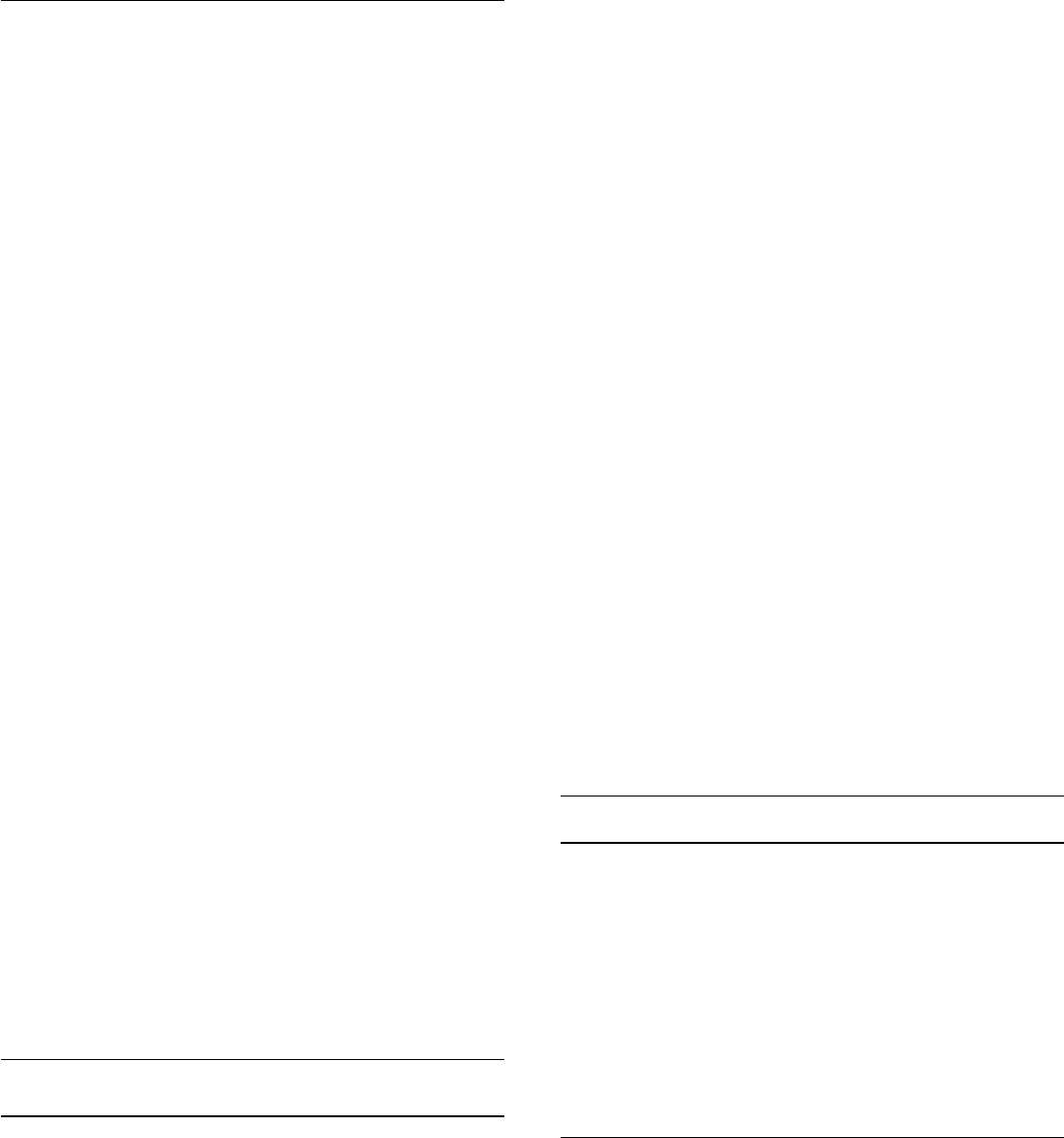
Upload channel list
Upload a copied channel list
Depending on whether your TV is already installed or not, you
must use a different way to upload a channel list.
To a TV that is not yet installed
1. Plug in the power plug to start the installation and select
language and country. You can skip Search for channels. Finish
the installation.
2. Plug in the USB memory device that holds the channel list of
the other TV.
3. To start the channel list upload, press
and select
Setup
and
press
OK
.
4. Select
TV settings
>
General settings
>
Copy channel list
>
Copy to TV
and press
OK
. You might be asked to enter the
Child lock code of this TV.
5. The TV notifies you if the channel list is copied to the TV
successfully. Unplug the USB memory device.
To an already installed TV
1. Verify the country setting of the TV. (To verify this setting,
press
and select
Setup
and press
OK
. Select
Search for
channels
>
Reinstall channels
and press
OK
. Press
and later
Cancel
to leave the Search for channels.)
If the country is correct continue with step 2.
If the country is not correct, you need to start a reinstallation. To
start the reinstallation, press
and select
Setup
and press
OK
.
Select
TV settings
>
General settings
>
Re-install TV
>
OK
.
Select the correct country and skip the Search for channels.
Finish the installation. When done, continue with step 2.
2. Plug in the USB memory device that holds the channel list of
the other TV.
3. To start the channel list upload, press
and select
Setup
and
press
OK
.
4. Select
TV settings
>
General settings
>
Copy channel list
>
Copy to TV
and press
OK
. You might be asked to enter the
Child lock code of this TV.
5. The TV notifies you if the channel list is copied to the TV
successfully. Unplug the USB memory device.
DVB-T or DVB-C
DVB-T or DVB-C reception
If both DVB-T and DVB-C reception is available in your country
and if this TV is ready to receive DVB-T and DVB-C for your
country, you have selected one or the other during the channel
installation.
If you want to change the DVB setting to start a new channel
installation . . .
1. Press
and select
Setup
and press
OK
.
2. Select
Channel settings
and press
OK
.
3. Select
Channel installation
>
Antenna connection
>
Antenna (DVB-T)
or
Cable (DVB-C)
and press
OK
.
4. Select the DVB setting you want.
5. Press
, repeatedly if necessary, to close the menu.
DVB-C channel installation
For ease of use, all DVB-C settings are set to automatic.
If your DVB-C provider gave you specific DVB-C values, the
network ID or network frequency, enter these values when the
TV asks for them during installation.
It might be necessary to adjust the scanning (full or quick scan)
or enter a specific symbol rate in the
Settings
menu while
installing. To set a
Symbol rate
, first set the Symbol rate to
Manual
.
Channel number conflicts
In some countries, different TV channels (broadcasters) might
have the same channel number. While installing, the TV shows
the list with channel number conflicts. You need to select which
TV channel you want to install on a channel number with
multiple TV channels.
DVB-T + DVB-C
If you can use a DVB-T antenna input but also a DVB-C input,
you can set up your TV for both DVB-T and DVB-C. Install one
system followed by the other with the necessary settings.
Once each system is installed, you need to switch the antenna
input signal on the
Antenna
connection on the back of the TV
and set the TV in the appropriate system to view the installed
channels on TV.
To select the DVB-T or DVB-C setting, see above.
DVB settings
Access DVB settings
1. Press
and select
Setup
and press
OK
.
2. Select
Search for channels
and press
OK
.
3. Select
Re-install Channels
.
4. Select the country where you install this TV.
5. Select
Cable (DVB-C)
.
6. Select
Start to search channels
, or select
Settings for DVB-C
settings
.
7. Press
, repeatedly if necessary, to close the menu.
Symbol rate mode
If your cable provider did not give you a specific
symbol rate
value to install the TV channels, leave the
Symbol rate mode
setting on
Automatic
.
If you received a specific symbol rate value, select
Manual
.
However, the value you received could be in the predefined list
of symbol rates already. Select
Predefined symbol rates
to
check if your value is available automatically.
21
- User Manual 1
- Contents 2
- Your new TV 3
- Setting up 4
- Antenna cable 5
- Connections 6
- Audio Out - Optical 7
- EasyLink 7
- EasyLink settings 7
- Common interface - CAM 8
- Set-top box - STB 8
- Home Theatre System - HTS 9
- Blu-ray Disc player 10
- DVD player 10
- Game console 10
- USB Hard Drive 11
- USB flash drive 11
- Settings 12
- Switch on 13
- Remote control 14
- IR sensor 15
- Batteries 15
- Cleaning 15
- TV channels 16
- Picture format 17
- Text / Teletext 17
- Switch subtitles on 19
- Channel installation 19
- Reinstall channels 20
- Channel list copy 20
- DVB-T or DVB-C 21
- TV guide 23
- Timers and clock 25
- Your photos, videos 26
- To close 27
- Browse USB 27
- , press 27
- and select another activity 27
- Pause TV 28
- Recording 29
- Game or computer 31
- Format and edges 32
- Speakers 33
- TV placement 34
- Specifications 35
- Dimensions and weights 36
- Connectivity for Pxx4000 37
- Multimedia 38
- Software 39
- Troubleshooting and 42
- Register 43
- Online help 43
- Consumer Care / Repair 44
- Safety and care 45
- Screen care 46
- Terms of use 47
- Kensington 48
- Other trademarks 48
 (43 pages)
(43 pages) (84 pages)
(84 pages) (20 pages)
(20 pages)







Comments to this Manuals