Philips 229CL2SB User Manual
Browse online or download User Manual for LED displays Philips 229CL2SB. Philips 229CL2SB/00 User manual
- Page / 50
- Table of contents
- TROUBLESHOOTING
- BOOKMARKS



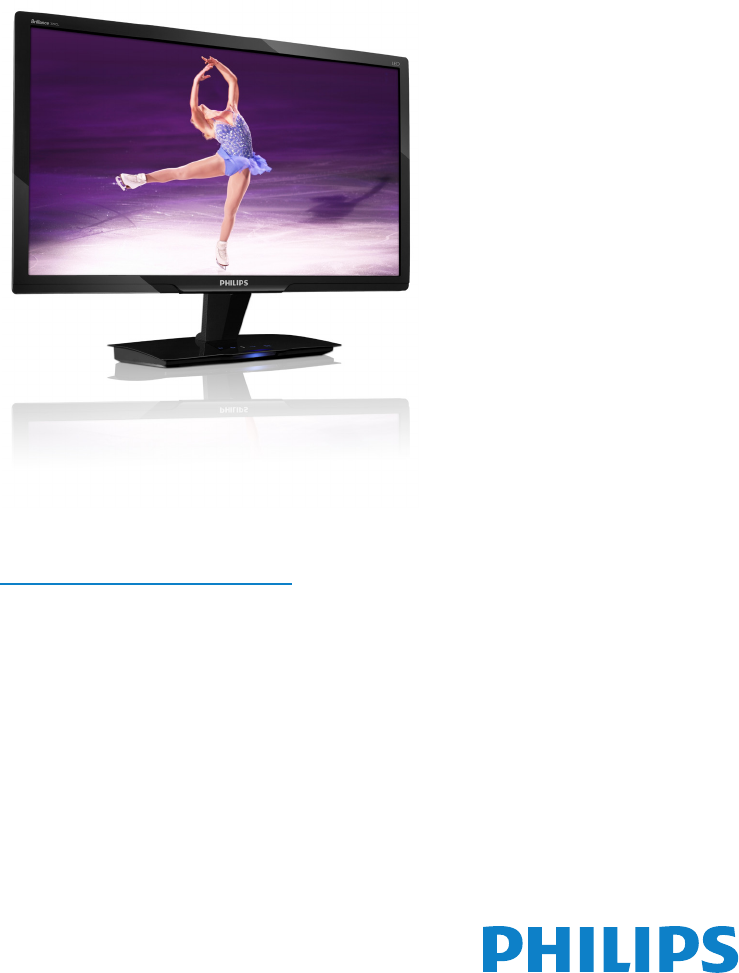
- Table of Contents 2
- 1. Important 3
- 1.2 Notational Descriptions 4
- 2. Setting up the monitor 6
- 2.2 Operating the monitor 7
- 3. Product information 10
- 3.2 SmartContrast 11
- 3.4 SmartDesktop Guide 19
- Defect Policy 24
- 4. Technical Specifications 26
- 4.2 Automatic PowerSaving 28
- 5. Regulatory Information 29
- 6. Customer care and 34
- 7.1 Troubleshooting 45
- 7.3 General FAQs 48
Summary of Contents
www.philips.com/welcomeEN User manual 1 Customer care and warranty 32 Troubleshooting & FAQs 43 229CL2
83. Product information3.1 SmartImage What is it?SmartImage provides presets that optimize display for different types of content, dynamically adju
9• Game: Turn on over drive circuit for best response time, reduce jaggy edges for fast moving objects on screen, enhance contrast ratio for bright a
10• You can adjust more options without wizard by Standard pane. Start with Standard pane:Adjust menu:• Adjust Menu allow you to adjust Bright-ness
11Color menu: • Color Menu allow you to adjust RGB, Black Level, White Point, Color Calibra-tion, and SmartImage (Please refer to SmartImage section)
121. "Show Me" starts color calibration tutorial. 2. Start - starts the 6-step color calibration sequence. 3. Quick View loads the before
13Theft Deterrence Pane will only be active when selecting Theft Deterrence Mode from the drop-down Plug Ins menu.To enable Theft Deterrence, clicking
14• Displays current preference settings. • A checked box enables the feature. The check box is a toggle. • Enable Context Menu on desktop is check
15Options>Audio - Will only be active when selecting Volume from the drop-down Options menu.On a non-supported display capable of DDC/CI, only the
16Context Sensitive menuThe Context Sensitive menu is Enabled by default. If Enable Context Menu has been checked in the Options>Preferences pane,
173.4 SmartDesktop Guide SmartDesktopSmartDesktop is in SmartControl Premium. Install SmartControl Premium and select SmartDesktop from Options.•
1. Important ...11.1 Safety precautions and maintenance ...11.2 Notational Descriptions ...
18 Title Bar OptionsDesktop partition can be accessed from the title bar of the active window. This provides a quick and easy way to manage the desk
19• Find Windows – In some cases, the user may have sent multiple windows to the same partition. Find Window will show all open windows and move the
20 SmartDesktop Partition DefinitionsName Description ImageFull Desktop Applies all settings to the entire desktop.Vertical Assesses the screen reso
21Name Description ImageHorizontal Split Top Assesses the screen resolution and divides the display into two evenly sized horizontal regions, the top
223.5 Philips' Flat Panel Monitors Pixel Defect PolicyPhilips strives to deliver the highest quality products. We use some of the industry'
23 NoteA red or blue bright dot must be more than 50 percent brighter than neighboring dots while a green bright dot is 30 percent brighter than neig
244. Technical SpecificationsPicture/DisplayMonitor panel type TFT-LCDBacklight LEDPanel size 21.5" W (54.69 cm)Aspect ratio 16:9Pixel Pitch0.0
25Power LED indicator On mode: Blue, Standby/Sleep mode: Blue (blinking)Power Supply AC/DC Adapter, 12V==3.0ADimensionProduct with stand (WxHxD) 514
264.1 Resolution & Preset Modes Maximum Resolution 1920 x 1080 at 60 Hz (analog input) 1920 x 1080 at 60 Hz (digital input) Recommended Res
275. Regulatory InformationLead-free ProductLead free display promotes environmentally sound recovery and disposal of waste from electrical and elect
11. ImportantThis electronic user’s guide is intended for anyone who uses the Philips monitor. Take time to read this user manual before you use your
28means that the monitor must be connected to a computer which supports VESA DPM. Time settings are adjusted from the system unit by software.VESA Sta
29Commission Federale de la Communication (FCC Declaration) Cet équipement a été testé et déclaré conforme auxlimites des appareils numériques de cla
30North Europe (Nordic Countries) InformationPlacering/Ventilation VARNING:FÖRSÄKRA DIG OM ATT HUVUDBRYTARE OCH UTTAG ÄR LÄTÅTKOMLIGA, NÄR DU STÄLL
31 环保使用期限 此标识指期限(十年),电子信息产品中含有的有毒有害物质或元素在正常使用的条件下不会发生外泄或突变, 电子信息产品用户使用该电子信息产品不会对环境造成严重污染或对其人身、 财产造成严重损害的期限.
326. Customer care and warrantyPLEASE SELECT YOUR COUNTRY/AREA TO REVIEW DETAILS OF YOUR WARRANTY COVERAGEWESTERN EUROPE Austria / Belgium / Denmark
33What is excluded?The Philips F1rst Choice Warranty applies provided the product is handled properly for its intended use, in accordance with its ope
34F1rst Choice Contact InformationCountry Code Telephone number TariffAustria +43 0810 000206€0.07Belgium +32 078 250851€0.06Denmark +45 3525 8761 Loc
35Your Guarantee in Central and Eastern EuropeDear Customer, Thank you for purchasing this Philips product, which has been designed and manufactured t
36Consumer Information CentersArgentina / Australia / Brasil / Canada / New Zealand / Belarus / Bulgaria / Croatia / Czech Republic / Estonia / United
37ROMANIABlue Ridge Int'l Computers SRL115, Mihai Eminescu St., Sector 2RO - 020074 BucharestTel: +40 21 2101969SERBIA & MONTENEGROKim Tec d.
2• In order to maintain the best performance of your monitor and use it for a longer life-time, please use the monitor in a location that falls withi
38NEW ZEALANDCompany: Visual Group Ltd. Address: 28 Walls Rd Penrose AucklandPhone: 0800 657447Fax: 09 5809607E-mail: [email protected]
39TaiwanCompany: FETEC.CO Address: 3F, No.6, Lane 205, Sec. 1, Chang Hsing Rd, Lu Chu Hs, Taoyuan, Taiwan R.O.C 33800 Consumer Care: 0800-231-099 Tel:
40Your Philips F1rst Choice Warranty(USA)Thank you for purchasing this Philips monitor.All Philips monitors are designed and manufactured to high stan
41Where CAN I GET MORE INFORMATION?For more information, contact the Philips Customer Care Center by calling (877) 835-1838 (U.S.A. customers only) or
42Your International GuaranteeDear Customer,Thank you for purchasing this Philips product which has been designed and manufactured to the highest qual
437. Troubleshooting & FAQs7.1 TroubleshootingThis page deals with problems that can be corrected by a user. If the problem still persists after
44Horizontal flicker appears• Adjust the image using the “Auto” function in OSD Main Controls. • Eliminate the vertical bars using the Phase/Clock o
457.2 SmartControl Premium FAQsQ1. I change the monitor on a PC to a different one and the SmartControl Premium becomes un-usable, what do I do?Ans
467.3 General FAQsQ1: When I install my monitor what should I do if the screen shows 'Cannot display this video mode'?Ans.: Recommended
471. Color Temperature; The six settings are 5000K, 6500K, 7500K, 8200K, 9300K and 11500K. With settings in the 5000K range the panel appears ‘warm,&
31.3 Disposal of product and packing materialWaste Electrical and Electronic Equipment - WEEEThis marking on the product or on its packaging illustra
2010 © Koninklijke Philips Electronics N.V. All rights reserved.Philips and the Philips Shield Emblem are registered trademarks of Koninklijke Philip
4 Installation1. Place the monitor face down on a smooth surface. Pay attention to avoid scratching or damaging the screen..2. Hold the monitor an
5 Connecting to your PC DC power input VGA input DVI-D input (Available for selected models)Connect to PC1. Turn off your computer and unplug its
6 Description of the On Screen DisplayWhat is On-Screen Display (OSD)?On-Screen Display (OSD) is a feature in all Philips Monitors. It allows an end
7 Resolution notificationThis monitor is designed for optimal performance at its native resolution, 1920 x 1080 at 60 Hz. When the monitor is powered
 (55 pages)
(55 pages) (96 pages)
(96 pages)







Comments to this Manuals