Philips DVP5982/37 User Manual Page 1
Browse online or download User Manual for DVD players Philips DVP5982/37. Philips DVD player DVP5982/37 User manual
- Page / 57
- Table of contents
- TROUBLESHOOTING
- BOOKMARKS




- EN DVD Video Player 6 1
- FR CA Lecteur de DVD 58 1
- *Proof of 2
- Purchase 2
- *Product Safety 2
- Notification 2
- *Additional Benefits 2
- IMPORTANT SAFETY INSTRUCTIONS 3
- AVISO IMPORTANTE 4
- ATTENTION 5
- ATENCIÓN 5
- Language Code 7
- Contents 8
- Care and Safety Information 10
- General Information 11
- Connections 12
- Connections (continued) 13
- Optional connections 15
- Connecting a USB Flash 16
- Drive or USB mass storage 16
- HDMI connections 17
- HDMI connections (continued) 18
- Product Overview 19
- Product Overview (continued) 20
- Getting Started 21
- Getting Started (continued) 22
- Playback from Disc 25
- Playback Features 26
- Playback Features (continued) 27
- DVD Menu Options 37
- DVD Menu Options (continued) 38
- Software upgrade 50
- Speci cations 51
- Troubleshooting 52
- Troubleshooting (continued) 53
- Glossary 56
- PHILIPS LIMITED WARRANTY 57
- ONE (1) YEAR 57
Summary of Contents
Thank you for choosing Philips.Need help fast?Read your Quick Start Guide and/orUser Manual first for quick tipsthat make using your Philips productmo
English10Care and Safety InformationDANGER!High voltage! Do not open the device. You run the risk of getting an electric shock.The machine does not co
English11General InformationAccessories suppliedRemote control and two AAA batteriesRegion codesThis DVD player is designed to support the Region Mana
English12AUDIO OUTDIGITALOUTTV OUTCOAXIALCOMPONENT VIDEO OUTHDMI OUTAUDIOINV (Pr/Cr)U (Pb/Cb)YS-VIDEOINVIDEO INCOMPONENTVIDEO INAUDIOOUTV (Pr/Cr)U (Pb
English13Connections (continued)TIPS: Before making or changing any connections, make sure that all the devices are disconnected from the power outle
English14Connections (continued)TIPS: Before making or changing any connections, make sure that all the devices are disconnected from the power outle
English15Connecting to a stereo systemReceiver has a PCM, Dolby Digital or MPEG decoderA Select one of the video connections (CVBS VIDEO IN or COMPON
English16Optional connections (continued)TIPS: Before making or changing any connections, make sure that all the devices are disconnected from the po
English17AUDIO OUTDIGITALOUTVIDEO OUTCOAXIALCOMPONENT VIDEO OUTHDMI OUTHDMI INHDMI INHDMI connectionsConnecting to a HDMI or DVI TVIMPORTANT!– HDMI c
English18HDMI connections (continued)TIPS: Before making or changing any connections, make sure that all the devices are disconnected from the power
English19Product OverviewFront and Rear PanelsAUDIO OUTDIGITALOUTTV OUTCOAXIALCOMPONENT VIDEO OUTHDMI OUTSTANDBY-ON 2– Turns on the player or switche
English2Registering your model with PHILIPS makes you eligible for all of the valuable benefits listed below, so don't miss out.Complete and retu
English20Product Overview (continued)Remote ControlDISC MENU– Enters or exits the disc contents menu– Switches on or off the playback control mode (fo
English21Step 1: Inserting BatteriesA Open the battery compartment.B Insert two batteries type R03 or AAA, following the indications (+ –) inside
English22Getting Started (continued)Step 3: Setting up Progressive Scan feature(for Progressive Scan TV only)The progressive scan displays twice the
English23Getting Started (continued)TIPS: The underlined option is the factory default setting. Press W to go back to previous menu item. Press SETU
English24Getting Started (continued)Step 5: Setting the languageThe language options are different depending on your country or region. It may not co
English25MP3-DiscDivX® Disc(DivX® 3.11, 4.x, 5.x and 6.0 and DivX® Ultra)Supported formats MP3/WMA tracks– The le extensions has to be ‘.mp3’, ‘.w
English26Starting disc playbackA Turn on the TV to the correct program number for the DVD player (e.g. ‘EXT’, ‘0’, ‘AV’).B Press STANDBY-ON 2 to turn
English27TIPS: The operating features described here might not be possible for certain discs. Always refer to the instructions supplied with the dis
English28TIPS: The operating features described here might not be possible for certain discs. Always refer to the instructions supplied with the dis
English29Viewing the disc playback informationUsing the OSD menuOSD menu shows the disc playback information (for example, title or chapter number, el
31. Read these instructions.2. Keep these instructions.3. Heed all warnings.4. Follow all instructions.5. Do not use this apparatus nearwater.6. Clean
English30Playback Features (continued)TIPS: The operating features described here might not be possible for certain discs. Always refer to the instr
English31Special VCD and SVCD FeaturePlayback Control (PBC) For VCD with Playback Control (PBC) feature (version 2.0 only) Press DISC MENU to togg
English32Playback Features (continued)TIPS: The operating features described here might not be possible for certain discs. Always refer to the instr
English33Playback Features (continued)TIPS: The operating features described here might not be possible for certain discs. Always refer to the instr
English34Playing from USB ash drive or USB memory card readerYou can play or view the data les (JPEG, MP3 or WMA) in the USB ash drive or USB me
English35Playing MP3/WMA/JPEG Picture CDThis DVD player can playback MP3, WMA and JPEG les on a personally recorded CD-R/RW disc, commercial CD or U
English36Playback Features (continued)TIPS: The operating features described here might not be possible for certain discs. Always refer to the instr
English37DVD Menu OptionsThis DVD Player setup is carried out via the TV, enabling you to customize theDVD player to suit your particular requirement.
English38SleepSleep function allows you to turn off the DVD player automatically after a preset time.A In ‘General Setup Page’, press S T to select {
English39DVD Menu Options (continued)TIPS: The underlined option is the factory default setting. Press W to go back to previous menu item. Press SETU
4WARNINGTo reduce the risk of re or electric shock, do not expose this equipment to rain or moisture.Use of controls or adjustments or performance o
English40DVD Menu Options (continued)TIPS: The underlined option is the factory default setting. Press W to go back to previous menu item. Press SETU
English41DVD Menu Options (continued)TIPS: The underlined option is the factory default setting. Press W to go back to previous menu item. Press SETU
English42DVD Menu Options (continued)TIPS: The underlined option is the factory default setting. Press W to go back to previous menu item. Press SET
English43DVD Menu Options (continued)TIPS: The underlined option is the factory default setting. Press W to go back to previous menu item. Press SET
English44D Press S T to highlight one of the following options.BRIGHTNESSIncrease the value to brighten the picture or vice versa. Choose zero (0) for
English45DVD Menu Options (continued)TIPS: The underlined option is the factory default setting. Press W to go back to previous menu item. Press SET
English46DVD Menu Options (continued)TIPS: The underlined option is the factory default setting. Press W to go back to previous menu item. Press SET
English47DVD Menu Options (continued)TIPS: The underlined option is the factory default setting. Press W to go back to previous menu item. Press SET
English48PBCYou can set the PBC to {On} or {Off}. This feature is available only on SVCD or Video CD 2.0 with playback control (PBC) feature. For deta
English49DVD Menu Options (continued)TIPS: The underlined option is the factory default setting. Press W to go back to previous menu item. Press SET
EnglishFrançaisEspañol5IndexEnglish ------------------------------------------6Español --------------------------------------110Français -------------
English50OthersSoftware upgradePeriodically Philips will issue software upgrade to enhance your user experience. IMPORTANT!– Power supply must not be
English51Speci cationsTV STANDARD (NTSC/60Hz)Number of lines 525Playback (NTSC)VIDEO PERFORMANCEVideo DAC 12 bit, 108 MHzYPbPr 0.7 Vpp
English52Troubleshooting Problem SolutionWARNINGUnder no circumstances should you try to repair the system yourself, as this will invalidate the warr
English53 Problem SolutionTroubleshooting (continued)The aspect ratio of the screen cannot be changed.Not able to select some items in the setup/syst
English54 Problem SolutionTroubleshooting (continued)The contents of the USB ash drive cannot be readSlow operation of the USB ash driveNo HDMI v
English55Why does it take so long to display the contents on my USB device?– This could be due to the large numbers of les (>500 les/folders)
English56Analog: Sound that has not been turned into numbers. Analog sound varies, while digital sound has speci c numerical values. These jacks s
English57Philips, P.O. Box 671539, Marietta, GA. 30006-0026PHILIPS LIMITED WARRANTYONE (1) YEARWARRANTY COVERAGE:PHILIPS warranty obligation is limite
English6LASERType Semiconductor laser InGaAlP (DVD) AIGaAs (CD)Wave length 658 nm (DVD) 790 nm (CD)Output Power
English7Language Code1_dvp5982MKII_37_eng 2.indd 71_dvp5982MKII_37_eng 2.indd 7 2007-08-20 5:02:44 PM2007-08-20 5:02:44 PM
English8Contents Care and Safety Information Setup .......
English9ContentsTime Search ..............................
More documents for DVD players Philips DVP5982/37
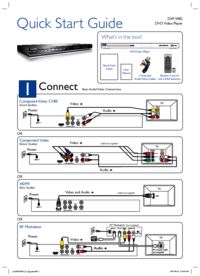
 (30 pages)
(30 pages) (22 pages)
(22 pages) (40 pages)
(40 pages) (17 pages)
(17 pages) (39 pages)
(39 pages) (20 pages)
(20 pages) (29 pages)
(29 pages) (24 pages)
(24 pages)







Comments to this Manuals