Philips DVP3960/37 User Manual Page 1
Browse online or download User Manual for DVD players Philips DVP3960/37. Philips DVD player DVP3960/37 User manual
- Page / 53
- Table of contents
- TROUBLESHOOTING
- BOOKMARKS




- DVP3960DVD VIDEO PLAYER 1
- *Proof of Purchase 2
- *Product Safety 2
- Notification 2
- *Additional Benefits 2
- Class II equipment symbol 3
- EnglishFrançaisEspañol 5
- Language Code 7
- Contents 8
- Care and Safety Information 10
- General Information 11
- Connections 12
- Connections (continued) 13
- Optional connections 15
- HDMI connections 16
- Product Overview 17
- Product Overview (continued) 18
- Getting Started 19
- Getting Started (continued) 20
- Playback from Disc 23
- Playback Features 24
- Playback Features (continued) 25
- DVD Menu Options 33
- DVD Menu Options (continued) 34
- Software upgrade 47
- Troubleshooting 48
- Troubleshooting (continued) 49
- Speci cations 51
- Glossary 52
- PHILIPS LIMITED WARRANTY 53
- ONE (1) YEAR 53
Summary of Contents
DVP3960DVD VIDEO PLAYER01-53_dvp3960_37_eng2.indd 101-53_dvp3960_37_eng2.indd 1 2006-12-28 11:24:28 AM2006-12-28 11:24:28 AM
English10Care and Safety InformationDANGER!High voltage! Do not open the device. You run the risk of getting an electric shock.The machine does not co
English11General InformationAccessories suppliedALL4Region U.S.A. and Canada regionsU.K andEurope regionsAsia Paci c,Taiwan, KoreaAustralia,New Zea
English12AUDIO OUTDIGITALOUTTV OUTCOAXIALCOMPONENT VIDEO OUTHDMI OUTAUDIOINV (Pr/Cr)U (Pb/Cb)YS-VIDEOINVIDEO INCOMPONENTVIDEO INAUDIOOUTV (Pr/Cr)U (Pb
English13Connections (continued)TIPS: Before making or changing any connections, make sure that all the devices are disconnected from the power outle
English14Connections (continued)TIPS: Before making or changing any connections, make sure that all the devices are disconnected from the power outle
English15Connecting to an stereo systemReceiver has a PCM, Dolby Digital or MPEG decoderA Select one of the video connections (CVBS VIDEO IN or COMPO
English16TIPS: Before making or changing any connections, make sure that all the devices are disconnected from the power outlet.AUDIO OUTDIGITALOUTTV
English17Product OverviewFront and Rear PanelsSTANDBY-ON 2– Turns on the player or switches to standby modeDisc TrayOPEN/CLOSE ç– Opens or closes th
English18Product Overview (continued)Remote ControlSUBTITLEZOOMAUDIOREPEATREPEAT A-BSTOPPLAY/PAUSEMUTESETUPTITLERETURNMENUDISCDISPLAYNEXTPREVDISC MENU
English19Step 1 : Inserting BatteriesA Open the battery compartment.B Insert two batteries type R03 or AAA, following the indications (+ –) inside
English2Return your Product Registration Card or register online at www.philips.com/usasupport today to get the very most from your purchase.Registeri
English20Getting Started (continued)Step 3 : Setting up Progressive Scan feature(for Progressive Scan TV only)The progressive scan displays twice the
English21Getting Started (continued)TIPS: The underlined option is the factory default setting. Press W to go back to previous menu item. Press SETU
English22Getting Started (continued)Step 5 : Setting the languageThe language options are different depending on your country or region. It may not c
English23MP3-DiscDivX® Disc(DivX® 3.11, 4.x, 5.x and 6.0)Supported formats MP3/WMA tracks– The le extensions has to be ‘.mp3’, ‘.wma’ – JPEG/ISO f
English24Starting disc playbackA Turn on the TV to the correct program number for the DVD player (e.g. ‘EXT’, ‘0’, ‘AV’).B Press STANDBY-ON 2 to turn
English25TIPS: The operating features described here might not be possible for certain discs. Always refer to the instructions supplied with the dis
English26TIPS: The operating features described here might not be possible for certain discs. Always refer to the instructions supplied with the dis
English27Viewing the disc playback informationUsing the OSD menuOSD menu shows the disc playback information (for example, title or chapter number, el
English28Playback Features (continued)TIPS: The operating features described here might not be possible for certain discs. Always refer to the instr
English29Special DVD FeaturesPlaying a TitleA Press DISC MENU. The disc title menu appears on the TV screen.B Use S T W X keys or alphanumeric keypad
English3Class II equipment symbolThis symbol indicates that the unit has a double insulation system01-53_dvp3960_37_eng2.indd 301-53_dvp3960_37_eng
English30Playback Features (continued)TIPS: The operating features described here might not be possible for certain discs. Always refer to the instr
English31Playback Features (continued)TIPS: The operating features described here might not be possible for certain discs. Always refer to the instr
English32Preview Function (JPEG)This function shows the content of the current folder or the whole disc.A Press DISPLAY during playback. 12 thumbnail
English33DVD Menu OptionsThis DVD Player setup is carried out via the TV, enabling you to customize theDVD player to suit your particular requirement.
English34Programming disc tracks (not for Picture CD/MP3/WMA/DivX®)You can play the contents of the disc in the order you want by programming the trac
English35DVD Menu Options (continued)TIPS: The underlined option is the factory default setting. Press W to go back to previous menu item. Press SETU
English36DVD Menu Options (continued)TIPS: The underlined option is the factory default setting. Press W to go back to previous menu item. Press SETU
English37DVD Menu Options (continued)TIPS: The underlined option is the factory default setting. Press W to go back to previous menu item. Press SETU
English38DVD Menu Options (continued)TIPS: The underlined option is the factory default setting. Press W to go back to previous menu item. Press SETU
English39DVD Menu Options (continued)TIPS: The underlined option is the factory default setting. Press W to go back to previous menu item. Press SET
4WARNINGTo reduce the risk of re or electric shock, do not expose this equipment to rain or moisture.Use of controls or adjustments or performance o
English40DVD Menu Options (continued)TIPS: The underlined option is the factory default setting. Press W to go back to previous menu item. Press SET
English41D Press S T to highlight one of the following options.BRIGHTNESSIncrease the value to brighten the picture or vice versa. Choose zero (0) for
English42HDMI SetupThe option in HDMI Setup are: {Resolution}.A In ‘Video Setup Page’, press S T to select { HDMI Setup }, then press X.B Press X to
English43TIPS: The underlined option is the factory default setting. Press W to go back to previous menu item. Press SETUP to exit the menu item.DVD
English44 Rating Explanations { 1.Kid Safe }Childsafe; acceptable for viewers of all ages. { 2. G }General Audience; recommended as acceptable for vi
English45DVD Menu Options (continued)TIPS: The underlined option is the factory default setting. Press W to go back to previous menu item. Press SET
English46DVD Menu Options (continued)TIPS: The underlined option is the factory default setting. Press W to go back to previous menu item. Press SET
English47OthersSoftware upgradePeriodically Philips will issue software upgrade to enhance your user experience. IMPORTANT!– Power supply must not be
English48Troubleshooting Problem SolutionWARNINGUnder no circumstances should you try to repair the system yourself, as this will invalidate the warr
English49 Problem SolutionTroubleshooting (continued)Need Help? Visit us at www.philips.com/supportThe aspect ratio of the screen cannot be changed.N
EnglishFrançaisEspañolIndexEnglish ------------------------------------------6Español --------------------------------------102Français --------------
English50 Problem SolutionTroubleshooting (continued)Need Help? Visit us at www.philips.com/supportNo HDMI video outputNo HDMI audio output– HDMI co
English51Speci cationsTV STANDARD (PAL/50Hz) (NTSC/60Hz)Number of lines 625 525Playback Multistandard (PAL/NTSC)VIDEO PERFORMANCEVideo DAC
English52Analog: Sound that has not been turned into numbers. Analog sound varies, while digital sound has speci c numerical values. These jacks s
English53Philips, P.O. Box 671539, Marietta, GA. 30006-0026PHILIPS LIMITED WARRANTYONE (1) YEARWARRANTY COVERAGE:PHILIPS warranty obligation is limite
English6LASERType Semiconductor laser InGaAlP (DVD) AIGaAs (CD)Wave length 658 nm (DVD) 790 nm (CD)Output Power 7
English7Language Code01-53_dvp3960_37_eng2.indd 701-53_dvp3960_37_eng2.indd 7 2006-12-28 11:24:38 AM2006-12-28 11:24:38 AM
English8ContentsCare and Safety InformationSetup .......
English9ContentsPreview ...............................
More documents for DVD players Philips DVP3960/37
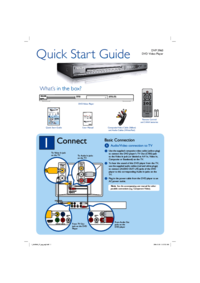


 (55 pages)
(55 pages) (50 pages)
(50 pages) (36 pages)
(36 pages) (104 pages)
(104 pages) (18 pages)
(18 pages) (38 pages)
(38 pages) (46 pages)
(46 pages) (21 pages)
(21 pages) (24 pages)
(24 pages)







Comments to this Manuals