Philips DVP3320/55 User Manual
Browse online or download User Manual for DVD players Philips DVP3320/55. Philips DVP3320/55 User's Manual
- Page / 30
- Table of contents
- TROUBLESHOOTING
- BOOKMARKS



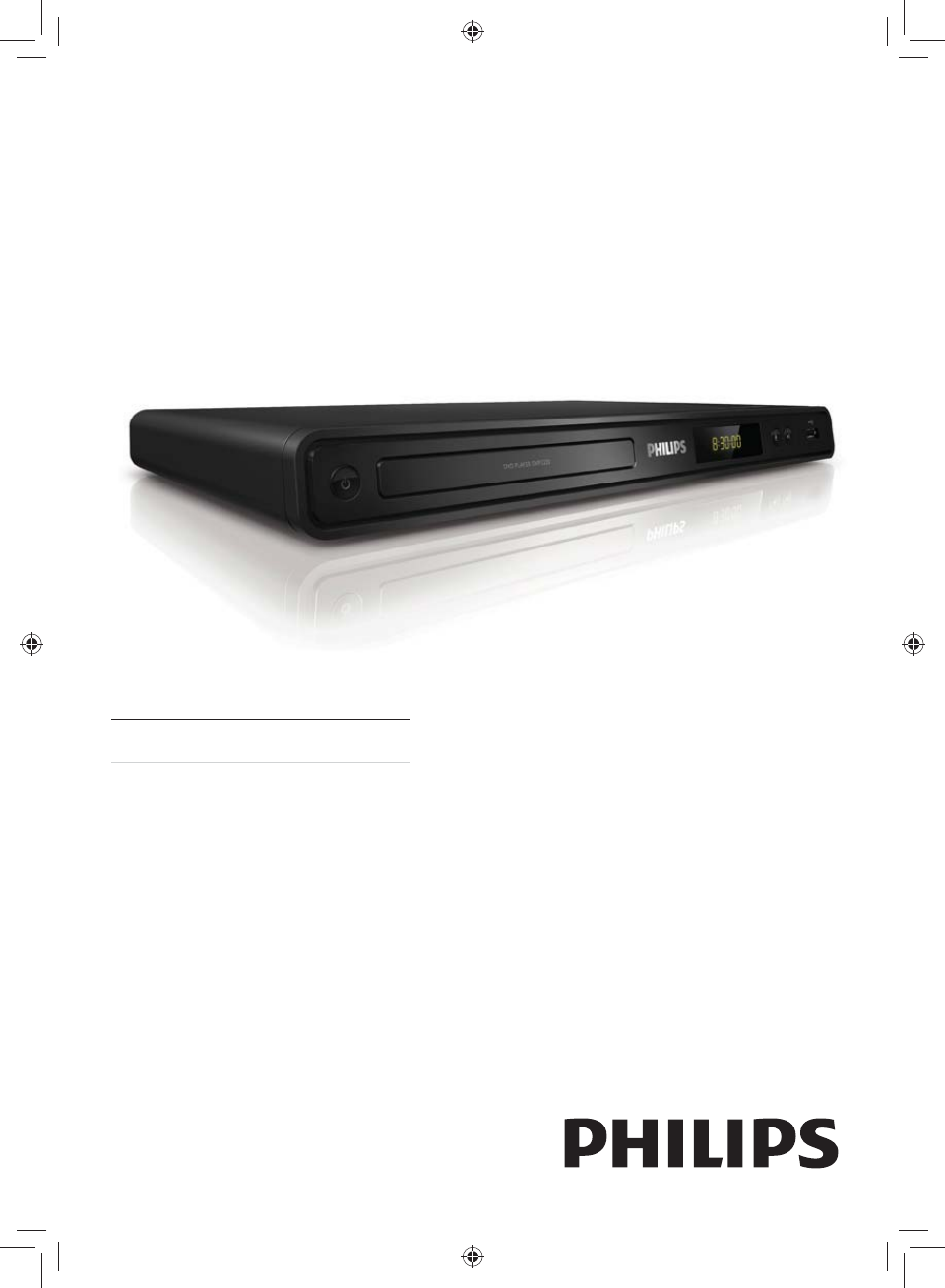
- EN User manual 1
- GYSBHQLQGG6HF 2
- 2
- Contents 3
- 1 Important 4
- Important 5
- 2 Your DVD 6
- Your DVD player 7
- 3 Connect 8
- GYSBHQLQGG6HF 9
- 9
- Connect to power outlet 10
- 4 Get started 11
- General Setup 12
- GYSBHQLQGG6HF 13
- 13
- 5 Play 14
- Access DVD menu 15
- Access VCD menu 15
- Control a track 16
- Display play time 16
- Play photo as slideshow 17
- Play MP3/WMA music 17
- Control photo play 18
- Play musical slideshow 18
- GYSBHQLQGG6HF 19
- 19
- 6 Adjust settings 20
- Video setup 21
- 1 Press SETUP 21
- Preferences 22
- Preferences 23
- Change password 23
- 7 Advanced 24
- 8 Additional 25
- 9 Specification 26
- Troubleshooting 27
- 10 Troubleshooting 28
- 11 Glossary 29
- Todos los derechos reservados 30
- DVP3320_55/77_UM_V2.1 30
Summary of Contents
Register your product and get support atwww.philips.com/welcome EN User manual DVP3320GYSBHQLQGG6HFGYSBHQLQGG6HF
10 Connect to power outlet Warning Risk of product damage! Ensure that the •power supply voltage corresponds to the voltage printed on the back o
11 Navigate the menu 1 Point the remote control directly at the remote sensor on this DVD player and select the desired function. 2
12 Turn on Progressive Scan Connect a progressive scan TV with component video jacks (see chapter ‘Connect video cables - Option 1: Connect to c
13 Note During play, when progressive scan mode is on •for both this DVD player and the TV, distorted picture may display. Turn off the progressive s
14 Play video Note For video disc, play always resumes from the •point where it was last stopped. To start play from the beginning, press
15 Access DVD menu 1 Press DISC MENU to access disc main menu. 2 Select a play option, then press OK . In some menus, press the
16 Repeat play a speci c section 1 During play, press REPEAT A-B at where you want to set the starting point. 2 Press REPEAT A-B again
17 Note For CDs recorded in multiple sessions, only •the rst session is played. This DVD player does not support MP3PRO •audio format. If any sp
18 2 Navigate to the photo folder/album and press OK to start slideshow play. Slideshow begins and continues till the »end of the photo fold
19 Tip If the device does not t into the USB jack, •connect it through a USB extension cable. Digital cameras that require additional •programme
GYSBHQLQGG6HFGYSBHQLQGG6HF
20 4 Select a setting, then press OK . To return to the previous menu, • press . To exit the menu, press • SETUP . [OSD lan
21 Video setup 1 Press SETUP . » [General Setup] menu is displayed. 2 Press to select [Video Setup] , then press .
22Closed Caption information included and the TV supports this feature. • [Off] – disables closed caption. Preferences Note Stop disc
23 1) Press the Numeric buttons to enter ‘0000’ or the last set password at [Old Password] eld. 2) Enter the new password at [New Password
24 7 Select an audio track, then press OK . To select another track, repeat step • 7. To select all tracks, select • [Select All] in the
25 Care Caution Never use solvents such as benzene, thinner, •cleaners available commercially, or anti-static sprays intended for discs. Clean
26 DVD: 576 pixels (50 Hz); 480 pixels • (60 Hz) VCD: 288 lines (50 Hz); 240 lines • (60 Hz) Audio performance DA converter: 24
27 Power Power supply rating: 110 V - 240 V; 50/60 • Hz Power consumption: < 10 W• Power consumption in standby mode: <
28 Sound No sound. Ensure that the audio cables are • connected and the connected device is turned on to the correct input source. Play
29 Progressive scan The progressive scan displays twice the number of frames per second than in an ordinary TV system. It offers higher picture res
3 8 Additional information 25 Update software 25 Care 25 9 Speci cation 26 10 Troubleshooting 28 11 Glossary 29 Contents
© 2009 Koninklijke Philips Electronics N.V.Todos los derechos reservadosDVP3320_55/77_UM_V2.1GYSBHQLQGG6HFGYSBHQLQGG6HF
4 Recycle notice This electronic equipment contains a large number of materials that can be recycled or reused if disassembled by a specialize
5 Windows Media and the Windows logo are trademarks, or registered trademarks of Microsoft Corporation in the United States and/or other countrie
6 Product overview Main unit a ( Standby-On ) Turns on the DVD player or switches • to standby mode. b Disc compartment
7 l REPEAT A-B Marks the section for repeat play, or • turns off repeat mode. m AUDIO/CREATE MP3 Selects an audio language or chan
8 Note You must connect this DVD player directly to •a TV. Option 1: Connect to component video jacks 1 Connect the component video cables
9 1 Connect a coaxial cable (not supplied) to the COAXIAL/DIGITAL OUT jack on this DVD player and the COAXIAL/DIGITAL input jack on the device.
More documents for DVD players Philips DVP3320/55
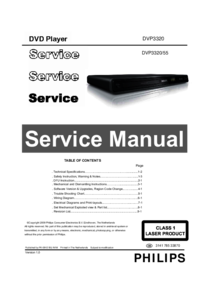

 (35 pages)
(35 pages) (4 pages)
(4 pages) (51 pages)
(51 pages)







Comments to this Manuals