Philips PPX1430/EU User Manual
Browse online or download User Manual for Data projectors Philips PPX1430/EU. Philips PPX1430/EU User manual
- Page / 24
- Table of contents
- TROUBLESHOOTING
- BOOKMARKS


- User Manual 1
- Overview 2
- Table of Contents 3
- 1 General Safety Information 4
- 2Overview 5
- Top of the Device 6
- Bottom of the Device 6
- Overview of the Menu 7
- Functions 7
- 3 Initial Operation 8
- Using the Remote Control 9
- Connecting using Video 10
- (CVBS) Cable 10
- Connecting using 10
- Component-Video (YPbPr/ 10
- YUV) Cable 10
- Connecting to a Computer 11
- Inserting a Memory Card 12
- Connecting USB Storage 12
- 6 Photo Playback 13
- 7 Video playback 14
- Modify other settings 15
- 8 Music Playback 16
- 9 Managing files 17
- Connect to a computer 18
- 10 Settings 19
- 11 Service 20
- Troubleshooting 21
- 12 Appendix 22
- Appendix 23 23
- Sagemcom Documents SAS 24
Summary of Contents
ENPPX1430User ManualRegister your product and get support atwww.philips.com/welcome
10 Philips · PPX14304 Connect to the playback deviceOnly use the supplied cable or cables that are availableas accessories to connect the projector.Su
Connect to the playback device 11Connecting to mobile multimedia devicesConnecting to mobile multimedia devicesSome video devices (e.g.: pocket multi
12 Philips · PPX14305 Memory Card / USB Storage MediumInserting a Memory Card1 Insert a memory card into the // card slotat the back of the devic
Photo Playback 136 Photo Playback1 Switch the device on using the on/off switch on theside.2 After the initial screen the main menu appears.3 Select
14 Philips · PPX14307 Video playbackVideo playback (USB/SD card/internal memory)1 Switch the device on using the on/off switch on theside.2 After the
Video playback 15Modify settings during playback1 Press the or key.2 Use the / keys to choose from the followingsettings: Brightness: Adjust br
16 Philips · PPX14308 Music Playback1 Switch the device on using the on/off switch on theside.2 After the initial screen the main menu appears.3 Selec
Managing files 179 Managing filesCopy Files You can copy files back and forth from the internalmemory to the connected USB storage medium ormemory ca
18 Philips · PPX14308 Use / to select other files.9 Press à.10 Use / to select Delete.11 Confirm with à.12 Use / if you want to delete the files
Settings 1910 Settings1 Switch the device on using the on/off switch on theside.2 After the initial screen the main menu appears.3 Use the navigation
2 Philips · PPX1430OverviewDear CustomerThank you for purchasing our Pocket Projector.We hope you enjoy your device and its many functions!Packing Con
20 Philips · PPX143011 ServiceCare Instructions for the BatteryThe capacity of the battery diminishes with time. Youcan prolong the life of the batte
Service 21TroubleshootingPower CyclingIf a problem occurs that cannot be corrected with theinstructions in this user manual (see also the helpbelow),
22 Philips · PPX143012 AppendixTechnical DataDimensionsDimensions (L¦×¦H¦×¦W)...100¦×¦32¦×¦100¦mmWeightWeight ...
Appendix 23Trademarks: The references mentioned in this man-ual are trademarks of the respective companies. Thelack of the trademarks É and Ë does no
PPX1430EN253378506-APHILIPS and the PHILIPS’ Shield Emblem are registered trademarks of Koninklijke Philips Electronics N.V. and are used by Sagemcom
Table of Contents 3Table of ContentsOverview ... 2Dear Customer ...
4 Philips · PPX14301 General Safety InformationIntroduction 2Do not make any changes or settings that are notdescribed in this user manual. Physical i
Overview 52OverviewRemote ControlRemote P3¾—Magnify still. Pan using the navigation keys (/, À/Á).¿—One menu step back, one directory level back;se
6 Philips · PPX1430Top of the Device—Navigation keys / OK keyà—Confirm entry / start, stop video/music playbackor slideshow./—During music playback
Overview 7Overview of the Menu Functions1 After switching on the device the main menuappears.2 Select the desired menu using the navigation keys/,
8 Philips · PPX14303 Initial OperationConnect power supply / charge battery1 Insert the small plug of the power supply into thesocket on the rear side
Initial Operation 93 Push the battery compartment back into the remotecontrol until the locking mechanism engages.Using the Remote ControlPoint the r
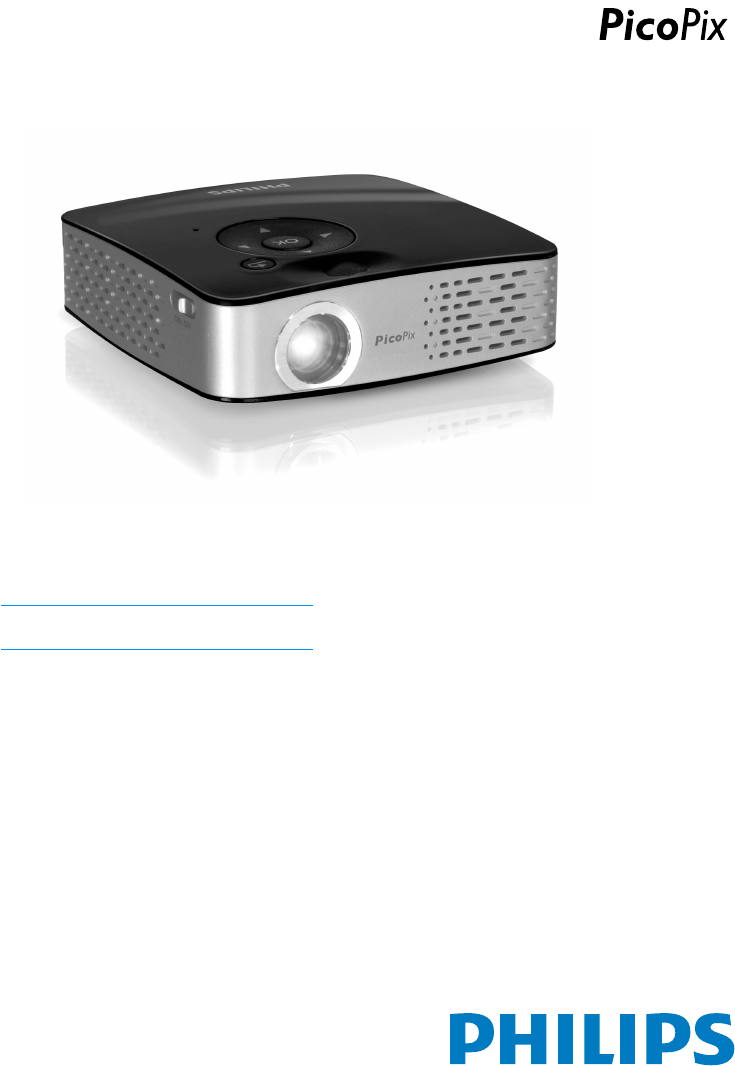


 (36 pages)
(36 pages) (44 pages)
(44 pages) (37 pages)
(37 pages) (36 pages)
(36 pages) (36 pages)
(36 pages)
 (36 pages)
(36 pages) (43 pages)
(43 pages) (36 pages)
(36 pages)







Comments to this Manuals