Philips BDP7500B2 User Manual Page 1
Browse online or download User Manual for Blu-Ray players Philips BDP7500B2. Philips BDP7500B2/51 User manual
- Page / 51
- Table of contents
- TROUBLESHOOTING
- BOOKMARKS




- BDP7500 MK II 1
- (BDP7500S2/BDP7500B2) 1
- Trademark notice 2
- Contents 3
- 1 Important 4
- 2 Your product 5
- Remote control 6
- 3 Connect 7
- Route audio to other devices 8
- 7.1 CH AUDIO IN 9
- 4 Get started 10
- Set up a network 11
- Navigate the menu 11
- Internet 12
- Play a disc 13
- Play from a USB device 13
- Use Philips EasyLink 13
- Play video 14
- Play photo 16
- Browse PC 17
- Play music 17
- Browse Net TV 18
- 6 Adjust settings 19
- Audio setup 20
- Network setup 21
- Preference setup 22
- EasyLink setup 22
- Advanced setup 23
- 7 Additional Information 24
- Specifications 25
- 8 Troubleshooting 26
- 9 Glossary 27
- EULA-English (UK) 31
- September 2009 31
- 1. U-boot 32
- 2. Linux kernel 32
- 5. IJG: JPEG software decoder 41
- 6. WPA Supplicant 42
- 8. OpenSSL 44
- 10. cURL 46
- 13. Expat 48
- 14. DNS Resolver 48
- 15. getnameinfo, getaddrinfo 48
- 16. libpng 49
- 17. SQLite 50
- All rights reserved 51
- BDP7500 MK II_51_UM_V3.0_1037 51
Summary of Contents
BDP7500 MK II (BDP7500S2/BDP7500B2)Register your product and get support atwww.philips.com/welcomeEN User manual
104 Get startedCautionUse of controls or adjustments or performance of •procedures other than herein may result in hazardous radiation exposure or ot
11VideoAdvancedAudioNetworkPreferenceEasyLinkMenu LanguageParental ControlDisc MenuAudioSubtitleScreen SaverChange PasswordAuto Subtitle Shift The la
12 TipThe wireless performance can vary due to bandwidth •connection, network traffic and some environmental effects, such as surrounded by metal pan
135 PlayPlay a discCautionDo not place any objects other than discs into the disc •compartment.1 Press to open the disc compartment.2 Insert a disc
14Button ActionREPEAT Directly select/turn off repeat or shuffle mode. Repeat options may vary •from the disc type. For VCDs, repeat play is •only po
152 Select [Angle List] in the menu, and press .3 Select an angle option, and press OK.Play changes to the selected angle. »NoteApplicable only to
16Play photoPlay photo as slideshowYou can play JPEG photos (files with .jpeg or .jpg extensions).1 Insert a disc or USB device that contains the JPEG
17NoteFor disc recorded in multiple sessions, only the first •session is played.For a WMA file that is protected by Digital Rights •Management (DRM),
18The Net TV start pageShow your favorite services and some recommended services.The Browse all pageYou can view all the Net TV services by category.
196 Adjust settingsNoteIf the setup option is grayed out, it means the setting •cannot be changed at the current state.Video setup1 Press .2 Select [
ABOUT DIVX VIDEO-ON-DEMAND: This DivX Certified® device must be registered in order to play DivX Video-on-Demand (VOD) content. To generate the registr
20• [Vivid] – Vibrant color setting.• [Cool] - Soft color setting.• [Action] – Sharp color setting. It enhances the details in the dark area. Ideal
21• [Speaker Volume] - Set the volume level of the speakes and the subwoofer to get the ideal audio balance.• [Speaker Size]Set the speaker size for
22NoteYou must turn on the HDMI CEC operations on the TV/ •devices before you can enjoy the EasyLink controls. See the TV/devices manual for details.
23• [On] - Display the index menu when you load a disc for play.• [Off] - Skip the menu and start play from the first title.Advanced setup1 Press .2
247 Additional InformationUpdate softwareFor software updates to enchance performance, check the current software version of this product to compare w
25Accessories suppliedRemote control and batteries• HDMI cable• Audio/Video cables• Power cable• Quick start guide• User manual• Optional accessoryA w
26SoundNo audio output from the TV.Ensure that the audio cables are connected to • the audio input of the TV. Assign the audio input of the TV to the
279 GlossaryAAspect ratioAspect ratio refers to the width to height ratio of TV screens. The ratio of a standard TV is 4:3, while the ratio of a high-
28MMP3A file format with a sound data compression system. MP3 is the abbreviation of Motion Picture Experts Group 1 (or MPEG-1) Audio Layer 3. With the
EnglishNOTICESOFTWARE END USER LICENSE AGREEMENTTHIS SOFTWARE END USER LICENSE AGREEMENT (“THIS AGREEMENT”) IS A LEGAL AND BINDING AGREEMENT BETWEEN Y
3Contents1 Important 4Safety and important notice 42 Your product 5Feature highlights 5Playable media 5Product overview 53 Connect 7Connect vid
the upgrade, you will not be able to access Secure Content that requires the WM-DRM Upgrade; however, you will still be able to access unprotected con
11. LIMITATION OF LIABILITY. UNDER NO CIRCUMSTANCES WILL PHILIPS OR ITS LICENSORS BE LIABLE FOR ANY CONSEQUENTIAL, SPECIAL, INDIRECT, INCIDENTAL OR P
1License Texts and Acknowledgements for any open source software used in this Philips productInstructions to obtain source code for this software can
2To protect your rights, we need to make restrictions that forbid anyone to deny you these rights or to ask you to surrender the rights. These restric
3Thus, it is not the intent of this section to claim rights or contest your rights to work written entirely by you; rather, the intent is to exercise
4This section is intended to make thoroughly clear what is believed to be a consequence of the rest of this License.8. If the distribution and/or use
5If the program is interactive, make it output a short notice like this when it starts in an interactive mode:Gnomovision version 69, Copyright (C) 19
6To protect each distributor, we want to make it very clear that there is no warranty for the free library. Also, if the library is modified by someone
71. You may copy and distribute verbatim copies of the Library’s complete source code as you receive it, in any medium, provided that you conspicuous
8Section 6 states terms for distribution of such executables.When a “work that uses the Library” uses material from a header file that is part of the L
4Disposal of your old product and batteriesYour product is designed and manufactured with high quality materials and components, which can be recycled
98. You may not copy, modify, sublicense, link with, or distribute the Library except as expressly provided under this License. Any attempt otherwise
10YOU. SHOULD THE LIBRARY PROVE DEFECTIVE, YOU ASSUME THE COST OF ALL NECESSARY SERVICING, REPAIR OR CORRECTION. 16. IN NO EVENT UNLESS REQUIRED BY A
116. WPA SupplicantCopyright (c) 2003-2009, Jouni Malinen <j@w1.fi> and contributorsAll Rights Reserved.Redistribution and use in source and bina
12the publication and/or website. Unicode may make improvements and/or changes in the product(s) and/or program(s) described in this publication and/o
13copyright notice(s) and this permission notice appear in associated documentation, and (c) there is clear notice in each modified Data File or in the
14* nor may “OpenSSL” appear in their names without prior written* permission of the OpenSSL Project.** 6. Redistributions of any form whatsoever
15* “This product includes cryptographic software written by* Eric Young ([email protected])”* The word ‘cryptographic’ can be left out if the r
16LIABILITY, WHETHER IN AN ACTION OF CONTRACT, TORT OR OTHERWISE, ARISING FROM, OUT OF OR IN CONNECTION WITH THE SOFTWARE OR THE USE OR OTHER DEALINGS
1713. ExpatCopyright (c) 1998, 1999, 2000 Thai Open Source Software Center Ltd and Clark CooperCopyright (c) 2001, 2002, 2003, 2004, 2005, 2006 Expat
18SPECIAL, EXEMPLARY, OR CONSEQUENTIAL DAMAGES (INCLUDING, BUT NOT LIMITED TO, PROCUREMENT OF SUBSTITUTE GOODS OR SERVICES; LOSS OF USE, DATA, OR PROF
5a variety of up-to-date content (e.g. refreshed previews and exclusive special features). Playable mediaThis product can play: BD-Video, BD-R/RE2.0,
19Guy Eric SchalnatPaul SchmidtTim WegnerThe PNG Reference Library is supplied “AS IS”. The Contributing Authors and Group 42, Inc. disclaim all warr
© 2010 Koninklijke Philips Electronics N.V.All rights reserved.BDP7500 MK II_51_UM_V3.0_1037
6c TOP MENU• BD: Display the top menu.• DVD: Display the title menu.d Access the home menu of this product.• e DISC MENU / POP-UP MENU• BD: Access
73 ConnectMake the following connections to use this product.Basic connections:Video• Audio• Power• Optional connections:Route audio to other devices•
8Option 3: Connect to the composite video jack 1 Connect a composite video cable to:the • VIDEO jack on this product.the VIDEO input jack on the TV
9COAXIALCOAXIAL1 Connect a coaxial cable (not supplied) to: the • COAXIAL jack on this product.the COAXIAL/DIGITAL input jack on • the device.Connec
More documents for Blu-Ray players Philips BDP7500B2
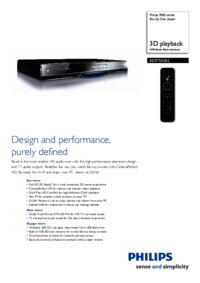
 (26 pages)
(26 pages) (37 pages)
(37 pages)







Comments to this Manuals