Philips PHIPSC705K Datasheet Page 41
- Page / 46
- Table of contents
- BOOKMARKS
Rated. / 5. Based on customer reviews


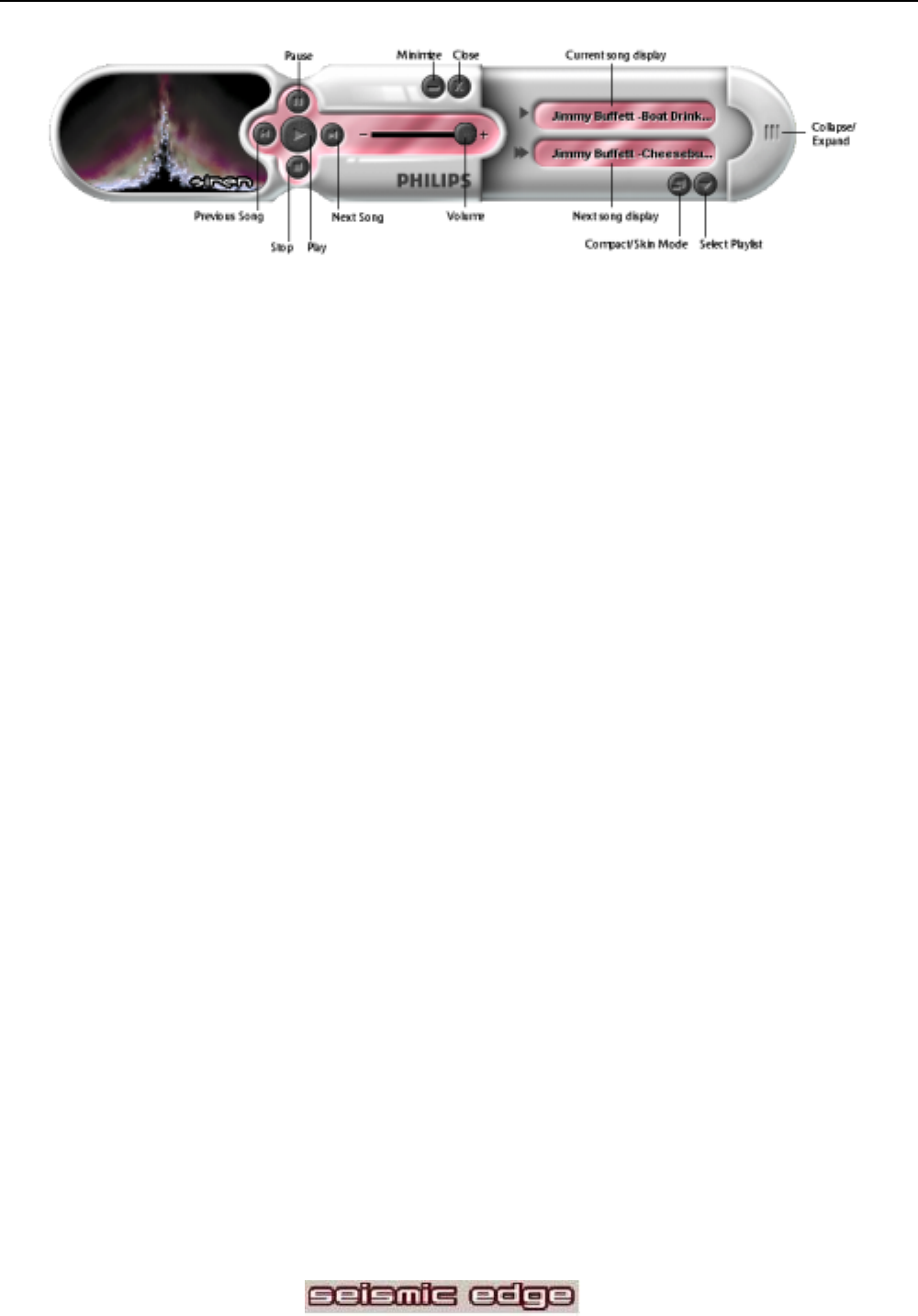
41
Music Files
A music file refers to any audio file that Siren will play from your computer. Siren supports the following music
file formats: *.wav, *.mp3, *.wma.
Finding Music
After you install Siren XPress, a configuration wizard will scan your local hard drives for any *.mp3, *.wma, and
*.wav files, and add them to your Siren XPress music library. If you are unable to play music or use the
transport controls for Siren XPress after the installation process, you can manually run the Configuration
Wizard from Siren’s normal mode by choosing Configuration Wizard from the Options menu.
You can also search your hard drive(s) for music to add to your music library any time by choosing Search
Computer for Music from the Options menu.
Playing Music
Siren will allow you to play *.mp3, *.wma, and *.wav files, as well as audio CDs. You can start playing music
immediately
by clicking on the Play button in either compact or normal mode.
Playing music by type
With the compact mode expanded, click on the Select Playlist button. From the menu that displays, you can
select your music by Album, Artist, Genre, or Playlist, or choose to play an Audio CD.
Transport Controls
All of the transport controls (Play, Pause, Next Song . . . ) effect music file playback, unless there is a music
CD in the PC’s CD/DVD drive or Audio CD is selected using the Select Playlist button. In these cases clicking
Play will start CD playback. To re-assign the Transport Controls to music file playback simply select My Music
or My Playlists from the Select Play list button.
Graphic Effects
Siren XPress displays dazzling visual effects during audio playback. Siren XPress defaults to random visual
effects. To choose a particular effects pattern, right-click on the visual display and choose from the list of
available graphic effects.
- Philips Seismic Edge™ 1
- 5.1 Channel PCI Sound Card 1
- Copyright 2001 2
- Table of Contents: 4
- INTRODUCTION 6
- Key Features 7
- Minimum System Requirements 7
- What’s Included 7
- INSTALLING SEISMIC EDGE 8
- Important Notice 9
- Hardware Installation 10
- 11
- Sound Card Configuration 12
- SOFTWARE INSTALLATION 14
- Edge™ 19
- Windows NT® Installation 20
- TECHNICAL SUPPORT 23
- SEISMIC EDGE CONTROL PANEL 25
- Space Junk & Wumpus: 26
- Settings Tab 27
- Output Mode 27
- Output Control 29
- S/PDIF Tab 30
- Rear Left and Right Channels 31
- DVD AC3/DTS 32
- Effects Tab 33
- MIDI Tab 35
- Speaker Test Tab 37
- Information Tab 38
- DVD PLAYBACK MODES 39
- SIREN XPRESS 40
- Music Files 41
- Playing Music 41
- Playing music by type 41
- Graphic Effects 41
- Recording from a CD 42
- Additional Help 42
- Upgrading to Siren Jukebox 42
- AUDIO PIX 43
- RESOLVING I/O CONFLICTS 45
- Windows 95/98 Uninstall 46
- Windows NT Uninstall 46
 (6 pages)
(6 pages) (59 Seiten)
(59 Seiten) (43 Seiten)
(43 Seiten) (48 Seiten)
(48 Seiten) (92 Seiten)
(92 Seiten) (100 Seiten)
(100 Seiten) (124 Seiten)
(124 Seiten)
 (44 Seiten)
(44 Seiten)







Comments to this Manuals