Philips 47PDL6907H Specifications
Browse online or download Specifications for LED TVs Philips 47PDL6907H. Philips DesignLine Edge Smart LED TV 47PDL6907H User Manual
- Page / 58
- Table of contents
- BOOKMARKS
- -.',/-*0120& 1
- Contents 2
- Smart TV 3
- App gallery 3
- Rental videos 3
- Online TV 3
- Social networks 4
- Smartphones and tablets 4
- Pause TV and recordings 4
- EasyLink 5
- Wired connection 7
- Connect devices 8
- EasyLink HDMI CEC 9
- Set-top box STB 10
- Satellite receiver 11
- Home Theatre System (HTS) 11
- Blu-ray Disc Player 12
- DVD Player 12
- USB Hard Drive 13
- USB keyboard or mouse 14
- USB flash drive 14
- Photo camera 15
- Camcorder 15
- Computer 15
- Setup menu 16
- TV stand and wall mounting 16
- Safety and care 16
- Screen care 17
- Temperature and humidity 17
- Switch on 18
- Remote control 18
- IR Sensor 19
- Batteries 19
- Cleaning 19
- Watch TV 20
- Picture format 24
- Interactive TV 25
- TV guide 26
- Switch to devices 27
- Subtitles and languages 27
- Timers and clock 28
- Picture settings 29
- Sound settings 30
- Ambilight settings 31
- Universal access 32
- Key beep 33
- What you need 34
- Your 3D glasses 34
- Watch 3D 34
- Optimal 3D viewing 34
- Health warning 35
- Care of the 3D glasses 35
- Using Apps 37
- Videos, photos and music 38
- Menu bar and sorting 39
- View photos 39
- Play music 39
- Play videos 39
- Pause TV 40
- Recording 41
- MyRemote App 42
- Download the App 43
- MyRemote home menu 43
- SimplyShare 43
- Future updates 44
- What is Skype? 45
- Start Skype 45
- Contacts 46
- Calling on Skype 47
- Skype Credit 48
- Skype settings 48
- Sign out 49
- Terms of Use 49
- Play a game 50
- Two-player games 50
- TV Specifications 51
- Reception 52
- Multimedia 53
- Connectivity 53
- Dimensions and weights 53
- TV Software 54
- Register 55
- Using help and search 55
- Online support 55
- Consumer Care 55
- @<<,-%21(+,-#+#-A#=? 58
Summary of Contents
!!!"#$%&%#'"()*+!,&()*,-.',/-*0120&-!"#$%&'#(!)*+(!,(*-+.'!/0-!$#'!&+,,*('!/'
Operate devicesTo operate a device connected to HDMI and set up withEasyLink, select the device -or its activity- in the list of TVconnections. Press
Next to the antenna connections, add an HDMI cable toconnect the Set-top box to the TV. Alternatively, you can usea SCART cable if the Set-top box has
Audio to video synchronisation (sync)If the sound does not match the video on screen, you can seta delay on most DVD Home Theatre Systems to match the
If the DVD player is connected with HDMI and has EasyLinkHDMI CEC, you can operate the player with the TV remotecontrol.In Help, press L List and look
3 - When the TV is tuned to a digital TV channel, press p(Pause). Trying to pause will start the formatting. Formattingremoves all files from the conn
To stop watching the USB flash drive content, press t TV orselect another activity.To disconnect the USB flash drive, you can pull out the flashdrive
Ideal monitor settingIf your computer is added as a Computer type of device in theSource menu (list of connections), the TV is set to the idealCompute
Never expose the TV to rain or water. Never placeliquid containers, such as vases, near the TV. Ifliquids are spilt on or into the TV, disconnect the
3TV3.1Switch onSwitch on and offMake sure you plugged in the mains power on the back of theTV before you switch on the TV.If the red indicator light i
1 - A StandbyTo switch the TV on or back to standby.2 - Playback and record keysPlay x, to playbackPause p , to pause playbackStop q, to stop playback
11.11.21.31.41.51.61.71.81.91.1022.12.22.32.42.52.62.72.833.13.23.33.43.53.63.73.83.93.103.1144.14.24.34.44.54.655.15.25.35.45.55.666.16.26.36.46.56.6
To clean the remote control, use a soft damp cloth. Never usesubstances such as alcohol, chemicals or household cleanerson the TV or remote control.3.
Select Status to view technical information on the channel (if itis analogue or digital) or a connected device you are watching.Channel listsThe chann
3 - With the arrow keys, reposition the channel where youwant it. Alternatively, you can enter the new position directlywith the number keys.4 - Press
Reinstall channelsTo reinstall the channels only . . .1 - Press h, select S Setup and press OK.2 - Select Search for channels > Reinstall channels
In some countries, different TV channels (broadcasters) mighthave the same channel number. While installing, the TVshows the list with channel number
Select a Text pageTo select a page …• Enter the page number with the number keys.• Press w or x• Press u or v.• Press a colour key to select a colour-
iTV pagesOpen iTV pagesMost channels that offer HbbTV or iTV invite you to press the* (red) key or OK key to open their interactive programme.Navigate
Select From the broadcaster or From the Internet.3.5Switch to devicesSource listIn the list of connections - the Source menu - you can find thedevices
For analogue channels, subtitles must be made available inText.Subtitles for analogue channelsFor analogue channels, you need to make subtitles availa
ClockTo know what time it is, press GUIDE to find the time in theTV guide.In some countries, digital broadcasts do not send UTC -Coordinated Universal
1Tour1.1Smart TVConnect this Philips Smart LED TV to the Internet anddiscover a new world of television. You can make a wiredconnection to your router
Additionally, you can adjust a specific setting of a chosenPicture style, like Brightness or Contrast. The TV remembersthe adjustments you made.Adjust
To adjust a Sound style . . .1 - Select the style and press OK.2 - Press h, select SSetup and press OK.3 - Select TV settings, navigate to the individ
Ambilight brightnessTo set the Ambilight brightness, select Brightness and pressOK. Adjust the light output of Ambilight.Ambilight dynamicTo adjust th
You can check if a visually impaired audio commentary isavailable.In the Options menu, select Audio language and look for anaudio language marked with
43D4.1What you needThis is an Easy 3D TV.To watch 3D you need to :• tune to a TV channel that broadcasts programmes in 3D• rent a movie in 3D from an
4.5Health warning• If you or your family have a history of epilepsy orphotosensitive seizures, consult a medical professional beforeexposing yourself
5Smart TV5.1Home menuFrom the Home menu, you can start any activity you can dowith the TV.Open the Home menu to start watching TV or start watchinga d
Open Smart TVTo open the Smart TV start page, press Smart TV.Alternatively, you can press h, select Smart TV and pressOK.The TV connects to the Intern
To return to the Smart TV start page, press L LIST or b.Add an App to your listIn the App gallery, select the App icon and press OK.Select Add and pre
If you try to pause or record a programme with a USB HardDrive connected, the TV will ask you to format the USB HardDrive. This formatting will delete
1.5Social networksNo need to get up to check your friend's messages on yourcomputer. Open Smart TV, select your social network pageand send a mes
To make a 10-second jump forward or backward in a video,press x or w.To rewind or go fast forward, press ! or ‹. Press the keysseveral times to speed
With the progress bar on screen, press ! (Rewind) or press‹ (Forward) to select from where you want to start viewingthe stored broadcast. Press these
Broadcasters can limit the number of days a recording can beviewed. A recording in the list can show the number of daysbefore it expires.Failed record
Download the AppThe MyRemote app is available for mobile devices runningApple iOS or Andriod.Apple iPhoneTo download the app on your iPhone, go to the
Select a device to send media from1 - Tap the white bar at the top to open the list of availabledevices.2 - Tap a device in the list.Select a device t
6Skype6.1What is Skype?With Skype™ you can make video calls on your TV for free.You can call and see your friends from anywhere in the world.Talk to y
You can edit or complete your Skype profile on yourcomputer. Start Skype on your computer, sign in with yourSkype Name and Password and open your Skyp
Block a contactYou can block any Skype user from finding you online. Ablocked contact will be unable to contact you with Skype. Ablocked contact will
Also, new contact requests will be shown immediately.Skype during rental movies and Pause TVWhile you are watching a rental movie from a broadcaster o
Navigate to the menu bar and select S Settings to open theSettings page.Select Online status and then select the online status youwant your contacts t
The TV uses 3D technology to show both screens. To play atwo-player game with two different full screen pictures, youneed a pair of 3D glasses for eac
7Games7.1Play a gameWith a game console connected to the TV, you can playgames on TV.Start a gameSwitch on the game console and press h, select the ic
8TV Specifications8.1EnvironmentalSaving energyEnergy saving bundles the TV settings that help theenvironment.While you are watching TV channels, pres
Please act according to your local rules and do not dispose ofyour old products with your normal household waste. Correctdisposal of your old product
8.6MultimediaConnections• USB 2.0• Ethernet LAN RJ-45• Wi-Fi 802.11b/g/n (built-in)Supported USB file systems• FAT 16, FAT 32, NTFSPlayback formats• C
9TV Software9.1Software versionTo view the current TV software version, press h, select SSetup and press OK.Select Software settings and press OK.Sele
10Support10.1RegisterRegister your TV and enjoy a range of benefits including fullsupport (including downloads), privileged access to informationabout
Index33D depth 343D glasses, type 343D glasses, use 343D, 2D to 3D 343D, cleaning glasses 353D, experience 343D, health warning 353D, o
Network, wireless 6OOn and off 18Online support 55Online TV 38Open source software 54Options,on a channel 20Original language 28PParenta
!"#$%&%$'(%)*+,'-#,+./0#$(,(),$1'*2#,3%(1).(,*)(%$#4,5675,89,:%+%)*,;#(1#-<'*=+,>?:?@<<,-%21(+,-#+#-A#=?
2Setting up2.1Tips on placement2.2Power cableInsert the power cable into the POWER socket of the TV.Make sure the power cable is securely inserted int
If your router has WPS, you can directly connect to the routerwithout scanning. Go to the router, press the WPS button andreturn to the TV within 2 mi
**To fulfill EMC regulations, use a shielded FTP Cat. 5EEthernet cable.Network settingsTo open the Network settings, press h and select S Setupand pre
Use a DVI to HDMI adapter if your device only has a DVIconnection. Use one of the HDMI connections and add anAudio L/R cable (mini-jack 3.5 mm) to Aud

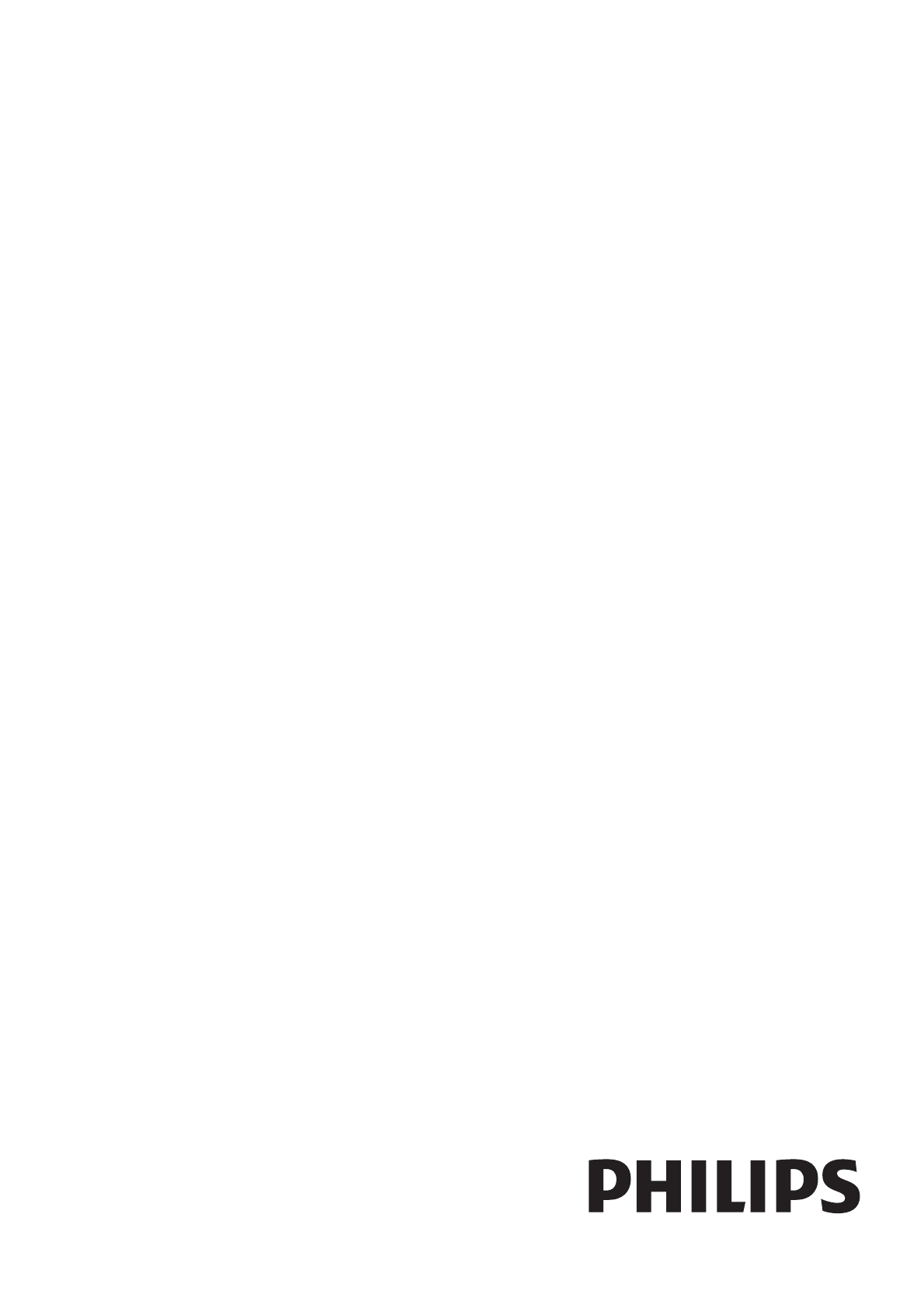
 (73 pages)
(73 pages) (90 pages)
(90 pages) (18 pages)
(18 pages)







Comments to this Manuals