Philips SPF2027/12 User Manual
Browse online or download User Manual for Digital photo frames Philips SPF2027/12. Philips SPF2027/10 User manual
- Page / 2
- Table of contents
- BOOKMARKS
Rated. / 5. Based on customer reviews



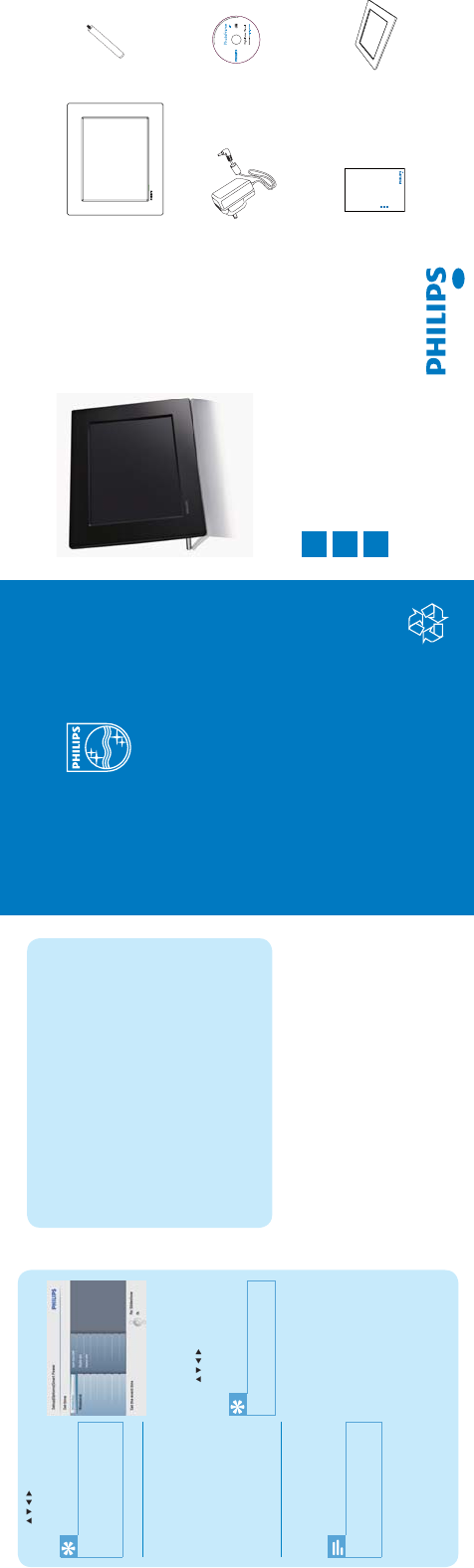
1
2
3
© Royal Philips Electronics N.V. 2009
All rights reserved.
Specifi cations are subject to change without notice.
Trademarks are the property of Koninklijke Philips
Electronics N.V. or their respective owners.
QSG_V2.0 Printed in China
Get started
Play
Setup
Register your product and get support at
www.philips.com/welcome
Quick start guide
SPF2017
SPF2027
SPF2047
What’s in the box
PhotoFrame
Quick Start Guide
AC-DC power adaptor
PhotoFrame
Stand
ENG
CD-ROM (Digital User Manual)
Frequently asked questions
4 Select [Weekday] /[Weekend] , and
then press OK to confi rm.
5 Select [Auto on] / [Auto off ] , and
then press OK to confi rm.
To cancel [Auto on] / [Auto off] ,
•
select [Set On/Off] >[Off] .
6 Press / / / and OK to set the
time for auto-on/auto-off function,
and then press OK to confi rm.
Tip
Weekday: Monday 00:00 to Friday 23:59•
Weekend: Saturday 00:00 to Sunday 23:59. •
5 Press / / / and OK to set the
time/date, and then press OK to
confi rm.
Tip
When the reminder alerts, you
•
can press any button once to stop
the reminder. To stop the snooze
function, press the same button twice.
Set on/off a reminder
1 In the main menu, select [Setup] and
then press OK to confi rm.
2 Select [Event Reminder], and then
press OK to confi rm.
3 Select a reminder, and then press
OK to confi rm.
4 Select [Set] , and then press OK to
confi rmn.
Select [On] to set the reminder
•
on, and then press OK to confi rm.
To set the reminder off, select
•
[Off] and then press OK to
confi rm.
Set display auto on/off by time
You can confi gure the time for the
PhotoFrame to turn on or off the display
automatically.
Note
Ensure that you set the current time •
and date of the PhotoFrame before
you set the auto on/off function.
1 In the main menu, select [Setup] and
then press OK to confi rm.
2 Select [Smart power], and then
press OK to confi rm.
3 Select [Set time], and then press OK
to confi rm.
1
2
3
Quick start guide
Get started
Play
Setup
Eng
PhotoFrame
(For SPF2047)
Extra silver frame with design
Is the LCD screen touch-enabled?
The LCD screen is not touch-enabled. Use the buttons on the back to control the
PhotoFrame.
Will the LCD be damaged, if I keep showing the same photo for a long time?
No. The PhotoFrame can display the same photo continuously for 72 hours without
any damage to the LCD screen.
Why does my PhotoFrame not show some of my photos?
The PhotoFrame suppor ts only JPEG photos. Ensure that these JPEG photos are not
damaged.
Why does the PhotoFrame not go into auto-off status after I set it?
Ensure that you set the current time, auto-off time, and auto-on time correctly. The
PhotoFrame automatically turns off its display exactly at the auto-off time. If the
time has already passed for the day, it starts to enter auto-off status at the specifi ed
time from the next day.
The PhotoFrame is ON but the PhotoFrame does not respond anymore.
What can I do?
Ensure that the PhotoFrame is turned on. Then, use a pin to trigger the RESET
button located on the back to restore the system.
1
2
Summary of Contents
Page 1 - Quick start guide
123© Royal Philips Electronics N.V. 2009All rights reserved.Specifi cations are subject to change without notice.Trademarks are the property of Koninkl
Page 2 - 1 Get started
3 Select [New reminder], and then press OK to confi rm.A keypad is displayed.»4 To enter the new name (up to 24 characters), select an alphabet/numbe
More documents for Digital photo frames Philips SPF2027/12

Philips SPF2027/12 User Manual
(39 pages)

Philips SPF2027/12 User Manual
(39 pages)

Philips SPF2027/12 User Manual
(37 pages)

Philips SPF2027/12 User Manual
(39 pages)

Philips SPF2027/12 User Manual
(10 pages)

Philips SPF2027/12 User Manual
(37 pages)

Philips SPF2027/12 User Manual
(35 pages)

Philips SPF2027/12 User Manual
(37 pages)

Philips SPF2027/12 User Manual
(37 pages)

Philips SPF2027/12 User Manual
(39 pages)

Philips SPF2027/12 User Manual
(39 pages)

Philips SPF2027/12 User Manual
(39 pages)

Philips SPF2027/12 User Manual
(37 pages)
 (43 pages)
(43 pages) (10 pages)
(10 pages)



 (4 pages)
(4 pages)







Comments to this Manuals