Philips 9FF2 User Manual
Browse online or download User Manual for Digital photo frames Philips 9FF2. Philips 9FF2 User's Manual
- Page / 70
- Table of contents
- BOOKMARKS


- 9FF2Photo Frame 1
- Content 2
- Power on/off 5
- Rest Button 5
- Philips Electronics 10
- 3.4.4 Moving Photos4 18
- 3.4.5 Photo Effects5 19
- 3.4.6 Frames6 20
- 4.1.5 Rename Slideshow 27
- 4.1.6 Delete Slideshow 28
- 4.2 Slideshow Sequence 29
- 4.4 Frequency 31
- 4.5 Collage 32
- 4.6 Background Color 33
- Delete Permission 36
- Deleting an event reminder 40
- 5.6 Auto On/Off 43
- 5.7 Auto Tilt 46
- 5.8 Beep On/Off 47
- 5.9 Status 48
- 6 Getting help 49
- 6.1 Checking Display Status 49
- 6.5 Service and Warranty 54
- 7 Appendix 57
- That is, a 58
- 9FF2 series 59
- Frequently Asked Questions 69
Summary of Contents
9FF2Photo FrameUser manualManuel d'utilisationManual del usuarioBenutzerhandbuch
Philips Electronics -9 -3. Managing Photos and Albums 3.1 Thumbnail Access and Navigation A large number of Photos can be viewed quickly using thumb
Philips Electronics - 10 -3.2 Quick access to thumbnai Thumbnails can be accessed directly from the slideshow by pressing the OK button. The thumbna
Philips Electronics - 11 -3.4 Photo Menu This menu allows the control all aspects of managing your photos. Copy, Delete and Move photos as well as s
Philips Electronics - 12 - Navigate right to go to the source you want to copy your photo to. Navigate down to select the media to copy to. Naviga
Philips Electronics - 13 - To copy from Photo Frame to PC • Copy the photos on Photo Frame to PC the same way you transfer the contents of a digital
Philips Electronics - 14 -3.4.2 Deleting Photos2 If you need to free up space on the Photo Frame or a memory card you can delete photos. Press the
Philips Electronics - 15 -3.4.3 Rotating, Zooming and Cropping3 Photo Frame can change the orientation of photos and change the framing of photos.
Philips Electronics - 16 -Zooming and Cropping Note: To retain image quality it is recommended that zooming and cropping is carried out before the im
Philips Electronics - 17 -3.4.4 Moving Photos4 Photos can only be moved between albums created by Photo Frame on internal memory or external memory
Philips Electronics -18 -3.4.5 Photo Effects5 Press the menu button to access the Main Menu. Navigate right or press the OK button to access the
Philips Electronics -1 - Content Philips © 2006 2006.8 First Version V06.08.10 —1— 1. Getting started ... - 3 - 1.1
Philips Electronics - 19 -3.4.6 Frames6 Press the menu button to access the Main Menu. Navigate right or press the OK button to access the Pho
Philips Electronics - 20 -3.5 Album Menu 3.5.1 Creating New Photo Album To organize your photos you can create photo albums on your Photo Frame or
Philips Electronics - 21 -3.5.2 Rename Album Albums can be renamed at any time by following the instructions below. Press Play Slideshow to leave th
Philips Electronics - 22 -4 Creating and Managing Slideshows To tailor your own slide shows You can handpick the albums for slideshow, select a sli
Philips Electronics - 23 -4.1.2 Play All albums or selected slideshow To play all the albums in the Photo Frame follow the instructions below. Pre
Philips Electronics - 24 - Navigate right to go to the slideshow list. Navigate down to go to the slideshow where the album is to be added to. Press
Philips Electronics - 25 -4.1.4 Remove Album from Slideshow This function removes the selected album from the slideshow. It does not delete the albu
Philips Electronics - 26 -4.1.5 Rename Slideshow This function removes the selected album from the slideshow. It does not delete the album. To dele
Philips Electronics - 27 -4.1.6 Delete Slideshow Deleting a slideshow will NOT remove the images the from the Photo Frame, simply remove the slidesh
Philips Electronics - 28 -4.2 Slideshow Sequence Slideshows can be played in one of two ways randomly or sequentially. Press the menu button to
Philips Electronics -2 -Introduction Philips digital Photo Frame can be placed either vertically or horizontally to fit the photos on display. Its int
Philips Electronics - 29 -4.3 Transition Effects The photos can appear on the screen in one of 3 ways Fade, Slide or Scroll. Press the menu butt
Philips Electronics - 30 -4.4 Frequency Use this function to select how long each photo is displayed during the slide show. Press the menu button
Philips Electronics - 31 -4.5 Collage To show multiple photos arranged on the screen at the same time select collage. Note: Photos formatted in suc
Philips Electronics - 32 -4.6 Background Color Use this function to select the background border color for photos that are smaller than the Photo Fr
Philips Electronics - 33 -5 Setup Use this section to setup Photo Frame brightness levels, Time and date settings, turning off the beep sound, check
Philips Electronics - 34 -5.2 Language Use this section to choose the menu language of the Photo Frame. Press the menu button to access the Main
Philips Electronics - 35 -5.3 Memory Card Use this feature to allow the delete function on the inserted memory card Delete Permission Press the
Philips Electronics - 36 -5.4 Event Reminder Use this function to set reminders for special days. You can select the Photo to be displayed at a sele
Philips Electronics - 37 -Step 2 Event Reminder Photo Select the Photo that will be displayed when the reminder starts. Navigate right and down to
Philips Electronics - 38 -Step 3 - Event Reminder Time Define the time of the day when the reminder will start. Navigate right and down to go to Ti
Philips Electronics -3 - 1. Getting started 1.1 Packing list Digital Photo Frame Power adaptor USB Cable to PC (male A type plug) Quick start
Philips Electronics - 39 -Deleting an event reminder Press the menu button to access the Main Menu. Navigate down to highlight the setup icon. Na
Philips Electronics - 40 -5.4.1 Snooze A snooze function is available so that the reminder can be temporarily turned off. Press the menu button
Philips Electronics - 41 -5.5 Time, Date and Clock Use this function to set the time and date of the Photo Frame. Press the menu button to access
Philips Electronics - 42 -5.6 Auto On/Off Use this function to select when the Photo Frame turns on for both weekdays and weekends. Depending on yo
Philips Electronics - 43 - Navigate down to go to Auto On. Navigate up and down to change the time. Navigate right to move between the hours and minu
Philips Electronics - 44 -Press Play Slideshow to leave this menu and play the slideshow Note: Digital Photo Frame will automatically turn off its di
Philips Electronics - 45 -5.7 Auto Tilt With this function your photos will automatically be properly positioned no mater whether you have the Phot
Philips Electronics - 46 -5.8 Beep On/Off Turning the button sounds ON or OFF Press the menu button to access the Main Menu. Navigate down to h
Philips Electronics - 47 -5.9 Status Press the menu button to access the Main Menu. Navigate down to highlight the setup icon. Navigate right o
Philips Electronics - 48 -6 Getting help 6.1 Checking Display Status You may check the status of your Photo Frame— whether the system is ON, if the
Philips Electronics -4 -1.2 Initial setup Remove the parts from the packaging 1.2.1 Connecting Power Source Connect the supplied power cable from
Philips Electronics - 49 -6.2 Taking Care of Photo Frame 1) Do not drop Photo Frame is a complicated electronic device and cannot withstand shock f
Philips Electronics - 50 -6.3 Frequently asked questions 1) Q: Is the LCD screen touch-enabled? A: The LCD screen is not touch-enabled. Use the butt
Philips Electronics - 51 -A: Connect Photo Frame to PC and put photos directly under the root directory of the Photo Frame drive. Disconnect the USB
Philips Electronics - 52 -6.4 Troubleshooting Please see below for various situations and recommended actions. Situations Recommended actions Warnin
Philips Electronics - 53 -6.5 Service and Warranty Your Philips Warranty Thank you for purchasing this Philips product. All Philips products are des
Philips Electronics - 54 -- Product requires modification or adaptation to enable it to comply with local or national technical standards, which apply
Philips Electronics - 55 -Greece 00800 3122 1223 Local call tariff Ireland 01 601 1161 Local call tariff Italy 199 404 042 € 0.25 Luxembour
Philips Electronics - 56 -7 Appendix 7.1 Philips Pixel Defect Policy Philips Pixel Defect Policy Philips strives to deliver the highest quality p
Philips Electronics - 57 -One lit red, green or blue sub pixel Two adjacent lit sub pixels: - Red + Blue = Purple - Red + Green = Yellow - Green + Blu
Philips Electronics - 58 -Total black dot defects of all types 3 TOTAL DOT DEFECTS ACCEPTABLE LEVEL MODEL 9FF2 series Total bright or black dot
Philips Electronics -5 -1.2.4 Select Language Press the menu button to access the Main Menu. Navigate down to highlight the setup icon. Navigat
Philips Electronics - 59 -7.2 Regulatory Recycling Information for Customers • Banned Substance Declaration • CE Declaration Confirmity • FCC Declara
Philips Electronics - 60 -- EN61000-3-2:2000 (Limits for Harmonic Current Emission) - EN61000-3-3:1995 (Limitation of Voltage Fluctuation and Flicker)
Philips Electronics - 61 -Declaration of Conformity for Products Marked with FCC Logo, United States Only This device complies with Part 15 of the F
Philips Electronics - 62 - EN 55022 Compliance (Czech Republic Only) VCCI Notice (Japan Only) This is a Class B product based on the standard of th
Philips Electronics - 63 - North Europe Information (Nordic Countries) Placering/Ventilation VARNING: FÖRSÄKRA DIG OM ATT HUVUDBRYTARE OCH UTTAG
Philips Electronics - 64 - End-of-Life Disposal Your new product contains materials that can be recycled and reused. Specialized companies can recycle
Philips Electronics - 65 -7.3 Specification Picture/Display - Effective viewing area: 169.6 x 111.7 mm - Resolution: 800 x 480 pixels (viewing area
Philips Electronics - 66 -- Slideshow setting: Collage, Random, Sequential, Transition effect - Screen background color: Black, White, Gray - Setup fu
Philips Electronics - 67 - Taking care of your Photo Frame 1) Do not drop Photo Frame is a complicated electronic device and cannot withstand shock f
Philips Electronics - 68 -Frequently Asked Questions ________________________________________ 1) Q: Is the LCD screen touch-enabled? A: The LCD scr
Philips Electronics -6 -Navigate left and right to move between hours, minutes and AM/PM. Press the OK button to confirm selection. Date: Navigate u
Philips Electronics - 69 -A: Connect Photo Frame to PC and put photos directly under the root directory of the Photo Frame drive. Disconnect the USB
Philips Electronics -7 -• To remove the Compact Flash card, pull out the card slowly. • To remove the XD, XD, SD, MMC, or Memory Stick card, push th
Philips Electronics -8 - 2. Enjoying Photos 2.1 Browse Mode Slideshow mode is entered once you turn on the Photo Frame. Navigate left and right t
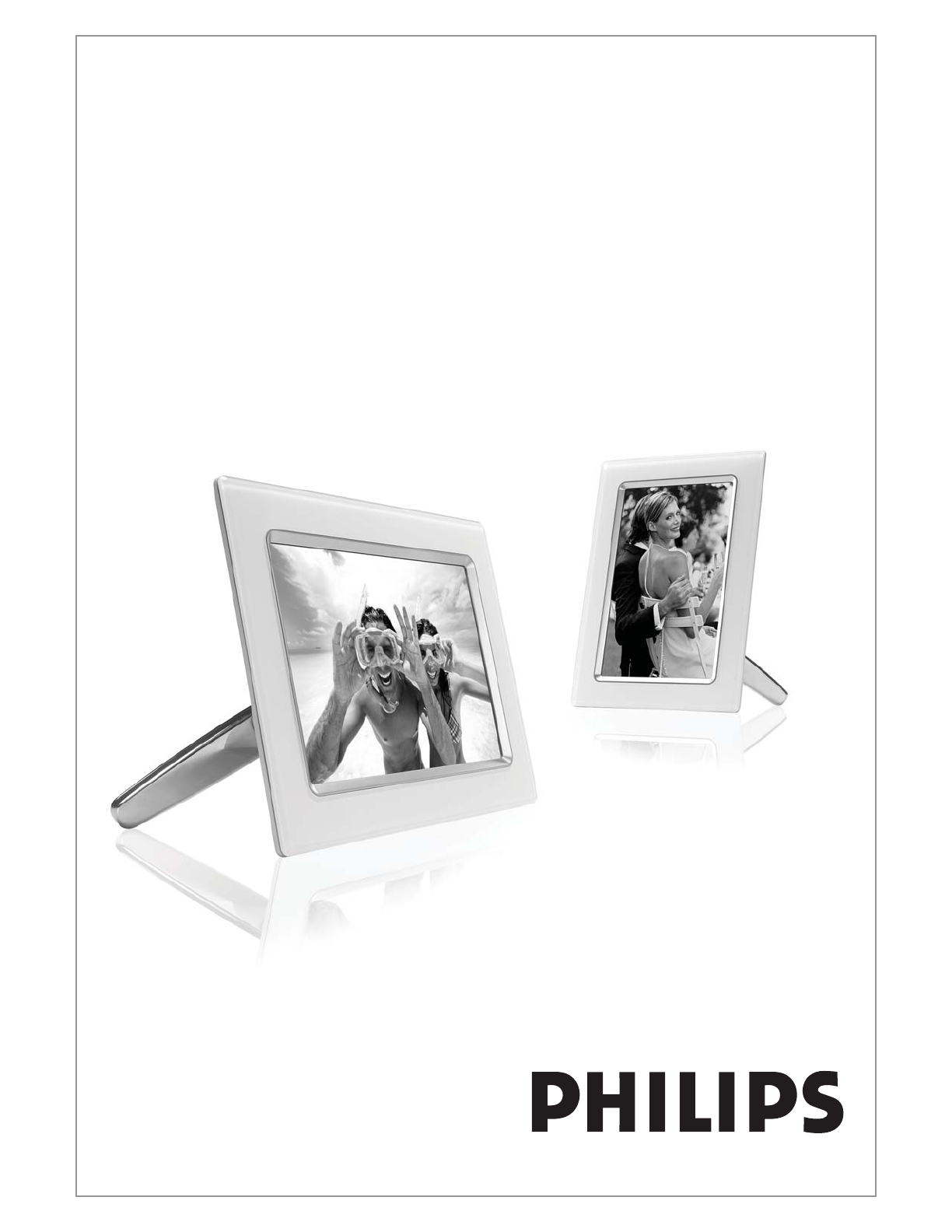
 (2 pages)
(2 pages) (43 pages)
(43 pages) (10 pages)
(10 pages)


 (4 pages)
(4 pages)







Comments to this Manuals