Philips Unidad interna User Manual
Browse online or download User Manual for Accessories communication Philips Unidad interna. Philips Unidad interna User Manual [en] [ru] [de] [es] [fr] [cs] [pl]
- Page / 124
- Table of contents
- BOOKMARKS




- Содер жание 4
- Contents 4
- How to install? 5
- Up to date? 13
- How to print a label 17
- How to make a video disc? 23
- How to make a data or 31
- Fehlersuche 39
- Dépannage 40
- Risoluzione dei problemi 41
- Meer informatie of hulp nodig 42
- ¿Cómo instalarlo? 43
- ¿Actualizar? 51
- ¿Cómo imprimir una etiqueta 55
- ¿Cómo crear 61
- DVD de vídeo? 61
- ¿Cómo crear un disco de 69
- ¿Cómo copiar un disco? 73
- Solución de problemas 76
- Solução de problemas 77
- SSoorruunn GGiiddeerrmmee 78
- Rozwiązywanie problemów 79
- Felsökning 80
- Как выполнить инсталляцию? 81
- Comment installer? 81
- Актуализировать? 89
- Opdatering 89
- Как создать видеодиск? 99
- Sådan laves en videodisc 99
- Как создать копию диска? 111
- Sådan kopieres en disc 111
- How to copy a disc? 111
- Выявление неисправностей 116
- Mere information og hjælp 117
- More info or help needed 119
- FCC Compliance 120
- Safety Precautions 122
Summary of Contents
How to... for Internal S-ATA ReWriters using Nero 7 and LightScribeInstall GuideInstallationsanleitungGuide d'installationGuida d'installazi
10Put the screws (if there were any) back inand reconnect the cables.Schrauben Sie die Schrauben (sofern welchevorhanden waren) wieder ein und schließ
Выберите "Capture video".Vælg "Optag video".Choose "Capture video".Если вы хотите записать видео с камеры,присоедините е
После записи всего видеоряда щелкнитемышью на "Next".Klik på "Næste", når alle videosekvenser eroptaget.Fare clic su "Avanti&
Вы можете редактировать загруженныефильмы, выбрав "Edit Movie".Du kan redigere de indlæste film ved atvælge "Rediger film".You can e
После редактирования всех файловвыберите "Next".Vælg "Næste", når alle filer er redigeret.After editing all files, choose "Next
Просмотрите ваш фильм. Дляпродолжения щелкните на "Next".Kontrollér din film. Klik på ”Næste” for atfortsætte.Preview your movie. Click "
Поздравляем, ваш диск был успешнозаписан. Теперь вы можете выйти из программы.Tillykke – din disc er blevet brændt. Du kan nuafslutte programmet.Congr
106
1071Запустите "Nero StartSmart".Start "Nero StartSmart".Start "Nero StartSmart".ENSCRUDKTCENКак создать диск данных или
Для аудиодиска выберите "Make AudioCD".Vælg for lyd "Lav lyd-cd".For an audio disc, choose "Make Audio CD".Для данных вы
Проверьте ваши файлы и щелкните на"Next".Kontrollér dine filer og klik på "Næste".Check your files and click "Next".Выбери
11Choose "Nero 7 Essentials" and follow theinstructions on the screen. When finished, continuewith the next chapter.Wählen Sie "Nero 7 E
Поздравляем, ваш диск был успешнозаписан. Теперь вы можете выйти изпрограммы.Tillykke – din disc er blevet brændt. Du kannu afslutte programmet.Congra
111Как создать копию диска?Sådan kopieres en discHow to copy a disc?1Запустите "Nero StartSmart Essentials".Start "Nero StartSmart Esse
Выберите дисковод-адресат и щелкнитена "Copy".Vælg destinationsdrev og klik på "Kopiér".Select the destination drive and click &qu
Поздравляем, ваш диск был успешнозаписан. Теперь вы можете выйти из программы.Tillykke – din disc er blevet brændt. Du kan nuafslutte programmet.Congr
114SC
115
116Нужна дополнительная информация или помощьПосетите Sie www.philips.com/storageupdatesВыявление неисправностей Дисководы оптических дисков Philips и
117Mere information og hjælpBesøg www.philips.com/storageupdatesFejlfindingPhilips’ optiske discdrev er fremstillet med stor omhyggelighed. I tilfælde
118TC
119More info or help neededVisit www.philips.com/storageupdatesTroubleshootingPhilips optical disc drives are manufactured with utmost care. In case o
12
120FCC ComplianceFCC 15.105 rule:This equipment has been tested and found to comply with the limits for a Class B digitaldevice, pursuant to Part 15 o
121Electric-, Magnetic- and Electromagnetic Fields (“EMF”)1. Philips Royal Electronics manufactures and sells many products targeted at consumers,whic
122Safety PrecautionsUSA/Canada:This player is for use only with IBM compatible UL listed Personal Computersor Macintosh UL listed workstations, weigh
123Additional information available on our website:www.philips.com/storageupdateswww.philips.com/storageSpecifications subject to change without notice
124
13Up to date?Sind Sie auf dem neuesten Stand?Vos logiciels sont-ils à jour ?AggiornamentoUp to date?2Click "Check for updates".Klicken Sie a
Choose "Update your Nero products" and"Next".Wählen Sie "Nero Produkte aktualisieren" und"Weiter".Sélectionnez
The Windows Firewall may warn you.Click "Unblock" to allow your Nero to be updated.Sie erhalten evtl. eine Warnung von derWindows Firewall.
16Nero downloads and updates itself.Nero führt den Download und dieAktualisierung selbstständig durch.Nero télécharge et se met à jourautomatiquement.
17How to print a label using LightScribe?So beschriften Sie Ihre CD/DVD mit LightScribe Comment imprimer une étiquette avec LightScribe ?Guida alla st
18Choose "Extra" and "Print LightScribe label".Klicken Sie auf "Extras" und "LightScribe Labeldrucken".Choisis
19Your image will be aligned to the printablearea.Ihr Bild wird auf den bedruckbaren Bereichausgerichtet.L'image sera adaptée à la zone imprimabl
2ContentsHow to install? 5Up to date? 13How to print a label using LightScribe? 17How to make a video disc? 23How to make a data or audio disc? 31How
20To enter text, choose the "Text Box Tool".Um Text einzugeben, wählen Sie das"Textbox-Werkzeug".Pour entrer un texte, choisissez
21Click on the "Print LightScribe Label" iconwhen your label is ready to print.Klicken Sie auf das Symbol "LightScribe Labeldrucken&quo
22Congratulations, your disc has been printedsuccessfully. You may exit the application now.Glückwunsch, Ihre Disc wurde erfolgreichbedruckt. Sie könn
23How to make a video disc?Erstellen einer Video-DiscComment créer un disque vidéo ?Guida alla creazione di un video discHoe maak ik een video-cd?1Sta
Choose "Capture video".Wählen Sie "Capture video".Choisissez "Capture video".Selezionare "Cattura video".Kies
Click "Next" when all video sequences arecaptured.Klicken Sie auf "Weiter", sobald alleVideosequenzen aufgenommen sind.Cliquez sur
You can edit the loaded movies by choosing"Edit Movie".Sie können die geladenen Filme bearbeiten,indem Sie "Film bearbeiten" wähle
After editing all files, choose "Next".Klicken Sie nach Bearbeitung aller Dateien auf"Weiter".Lorsque vous avez édité tous les fichi
Preview your movie. Click "Next" tocontinue.Betrachten Sie nun eine Vorschau IhresVideos. Klicken Sie auf "Weiter", um fortzufahre
Congratulations, your disc has been writtensuccessfully. You may exit the application now.Glückwunsch, Ihre Disc wurde erfolgreichbeschrieben. Sie kön
3Índice¿Cómo instalarlo? 43¿Actualizar? 51¿Cómo imprimir una etiqueta utilizando LightScribe? 55¿Cómo crear DVD de vídeo? 61¿Cómo crear un disco de da
30
31How to make a data or audio disc?Erstellen einer Audio- oder Daten-DiscComment créer un disque audio ou de données ?Guida alla creazione di un disco
For an audio disc, choose "Make Audio CD".Für eine Audio-Disc wählen Sie "Audio-CDerstellen".Pour créer un disque audio, choisisse
Check your files and click "Next".Kontrollieren Sie Ihre Dateien und klicken Sieauf "Weiter".Vérifiez les fichiers et cliquez sur &qu
Congratulations, your disc has been writtensuccessfully. You may exit the application now.Glückwunsch, Ihre Disc wurde erfolgreichbeschrieben. Sie kön
35How to copy a disc?Kopieren einer DiscComment copier un disque ?Guida alla copia di un discoHoe kopieer ik een cd?1Start "Nero StartSmart Essen
Select the destination drive and click "Copy".Wählen Sie das Ziellaufwerk und klicken Sieauf "Kopieren".Sélectionnez le lecteur ci
Congratulations, your disc has been writtensuccessfully. You may exit the application now.Glückwunsch, Ihre Disc wurde erfolgreichbeschrieben. Sie kön
38More info or help neededVisit www.philips.com/storageupdatesTroubleshootingPhilips optical disc drives are manufactured with utmost care. In case of
39Weitere Informationen oder Hilfe erforderlichBesuchen Sie www.philips.com/storageupdatesFehlersucheOptische Laufwerke werden von Philips mit größter
I81899399107111114Содер жаниеКак выполнить инсталляцию? 81Актуализировать? 89Как распечатать ярлык, используя LightScribe? 93Как создать видеодиск? 99
40Vous avez besoin d'aide ou de plus d'informations ?Surfez sur www.philips.com/storageupdatesDépannageLes lecteurs de disques optiques Phil
41Per ulteriori informazioni o assistenzaConsultare il sito Web all'indirizzo www.philips.com/storageupdatesRisoluzione dei problemiLe unità disc
42Meer informatie of hulp nodigGa naar www.philips.com/storageupdatesProbleemoplossingDe optische schijfstations van Philips zijn met de grootst mogel
43¿Cómo instalarlo?Como instalar?NNaassııll kkuurruulluurr??InstalacjaHur går installationen till?ESPTTRPLSV1Contenido de la caja:A: Su nueva B: E
44Apague el ordenador.Desligue o seu computador.Bilgisayarınızı kapatın.Wyłącz komputer.Stäng av datorn.Desconecte el cable de alimentación del PC.Des
45Abra el ordenador. Tendrá que quitar lostornillos que suelen ir colocados en la parte posteriordel ordenador. Consulte el manual del ordenador donde
46Ponga la unidad en el ordenador.Coloque a unidade no computador.Sürücüyü bilgisayarınıza yerleştirin.Włóż napęd do komputera.Sätt i enheten i datorn
47Conecte el cable de datos S-ATA a la tarjetaprincipal.Conecte o cabo de dados S-ATA em suaplaca-mãe.Ana kartınıza S-ATA veri kablosunu bağlayın.Podł
48Ponga los tornillos (si hay alguno) en la parteposterior y vuelva a conectar los cables.Coloque os parafusos (se havia algum) devolta no lugar e rec
49Elija "Nero 7 Essentials" y siga las instruccionesde la pantalla. Cuando termine, continúe con elsiguiente capítulo.Selecione "Princí
This can be found in the box:A: Your new B: This manual C: The Nerodrive software discD: 4 screws in a small bagVerpackungsinhalt:A: Ein neues B: Di
50
¿Actualizar?Atualizado?GGüünncceell mmii??AktualizacjaUppdaterad?511Inicie Philips Intelligent Agent.➤ Si no está disponible, elija "Inicio"
Elija "Update your Nero products"(Actualice sus productos Nero) y "Next"(Siguiente).Seleccione "Actualizar produtos Nero"
Haga clic en "OK".Clique em "OK"."Tamam"ı tıklatın.Kliknij "OK".Klicka på "OK".Haga clic en "OK
54Nero se descarga y actualizaautomáticamente.O Nero transfere e actualiza o software.Nero yüklenir ve güncellenir.Program Nero pobierze i zainstaluje
55¿Cómo imprimir una etiqueta utilizando LightScribe?Como imprimir uma etiqueta usando o LightScribe?LLiigghhttSSccrriibbee kkuullllaannaarraakk eet
56Elija "Herramientas" e "Imprimir etiquetaLightScribe".Selecione "Extras" e "Imprimir etiqueta doLightScribe"
57La imagen se ajustará a la zona de impresión. Sua imagem estará alinhada com a áreaimprimível.Görüntünüz yazdırılabilir alanda hizalanacaktır.Obraz
58Para introducir texto, elija "HerramientaCuadro de texto".Para inserir texto, selecione a "Ferramentacaixa de texto".Metin girme
59Haga clic en el icono "Imprima etiquetaLightScribe" cuando la etiqueta lista para imprimir.Clique no ícone "Imprimir etiqueta doLight
6Switch your computer off.Schalten Sie Ihren Computer aus.Éteignez l’ordinateur.Spegnere il computer.Zet de computer uit.Disconnect the power cable fr
60Felicitaciones, su disco se ha imprimidocorrectamente. Ahora puede salir de la aplicación.Parabéns, seu disco foi impresso comsucesso. Você pode sai
61¿Cómo crear DVD de vídeo?Como criar um disco de vídeo?VViiddeeoo ddiisskkii nnaassııll oolluuşşttuurruulluurr??Tworzenie płyty wideoHur går det t
Elija "Capture video".Selecione "Capture video"."Capture video"yu seç.Kliknij "Capture video".Välj "Captu
7Haga clic en "Siguiente" cuando se hayancapturado todas las secuencias de vídeo.Clique em "Avançar" quando todas asseqüências de
Puede editar las películas cargadas,escogiendo "Editar película".Você pode editar os filmes carregadosselecionando "Editar filme".&q
13Después de editar todos los ficheros, elija"Siguiente".Após ter editado todos os arquivos, clique em"Avançar".Tüm dosyaları düzen
Previsualice su película. Haga clic en"Siguiente" para continuar.Visualize seu filme. Clique em "Avançar" paracontinuar.Filminizi ö
19Felicitaciones, su disco se ha grabado con éxito.Ahora puede salir de la aplicación.Parabéns, seu disco foi gravado com sucesso.Você pode sair do ap
68
69¿Cómo crear un disco dedatos o audio?Como criar um disco de áudio ou dados?BBzziirr sseess vveeyyaa vveerrii ddiisskkii nnaassııll oolluuşşttu
7Open your computer. You may have to unleashscrews which are mostly located at the back of yourcomputer. See your computer manual for more details.Öf
Para un disco de audio, elija "Crear CD deaudio".Para um disco de áudio, selecione "Criar CDde áudio".Ses diski için, "Müzik/
7Compruebe sus archivos y haga clic en"Siguiente".Verifique seus arquivos e clique em "Avançar".Dosyalarınızı kontrol edin ve "
Felicitaciones, su disco se ha grabado conéxito. Ahora puede salir de la aplicación.Parabéns, seu disco foi gravado com sucesso.Você pode sair do apli
73¿Cómo copiar un disco?Como copiar um disco?BBiirr ddiisskk nnaassııll kkooppyyaallaannıırr??Kopiowanie płytHur går det till att kopiera en skiva?
Seleccione la unidad de destino y haga clic en"Copiar".Selecione a unidade de destino e clique em"Copiar".Hedef sürücüyü seçin ve
6Felicitaciones, su disco se ha grabado conéxito. Ahora puede salir de la aplicación.Parabéns, seu disco foi gravado com sucesso.Você pode sair do apl
76Si necesita más información o ayudaVisite www.philips.com/storageupdatesSolución de problemasLas unidades de discos ópticos de Philips están fabrica
77São necessárias mais informações ou ajudaVisite o site www.philips.com/storageupdatesSolução de problemasAs unidades de disco óticas da Philips são
78DDaahhaa ffaazzllaa bbiillggii vveeyyaa yyaarrddıımm ggeerreekklliiddiirrwww.philips.com/storageupdates adresini ziyaret edinSSoorruunn GGiidd
79Potrzebna pomoc lub dodatkowe informacjeOdwiedź witrynę www.philips.com/storageupdatesRozwiązywanie problemówNapędy optyczne firmy Philips są produk
8Put the drive into your computer.Schieben Sie das Laufwerk in IhrenComputer.Montez l’appareil dans l’ordinateur.Mettere l'unità nel computer.Sch
80Mer information eller hjälp behövsBesök www.philips.com/storageupdatesFelsökningPhilips optiska diskenheter tillverkas med yttersta noggrannhet. Om
Это можно найти в окне:A: Ваш новый B: Данное C: Neroдисковод руководство программныйдискD: 4 винта в компактныйпакетDette findes i kassen:A: Dit nye
82Выключите ваш компьютер.Sluk for din computer.Switch your computer off.Отсоедините кабель питания от вашегоPC..Tag strømkablet fra computeren ud.Dis
83Откройте компьютер. Для этого нужноотпустить винты, расположенные чаще всего на заднейстенке компьютера. Более подробно см. в руководствепо компьют
84Вставьте дисковод в ваш компьютер.Sæt drevet ind i computeren.Put the drive into your computer.Присоедините кабель данных S-ATA квашему дисководу.Fo
85Присоедините кабель данных S-ATA кматеринской плате вашего компьютера.Forbind S-ATA datakablet til bundkortet.Connect the S-ATA data cable to yourmo
86Вставьте винты (если требуется) иприсоедините кабели.Skru eventuelle skruer i igen og tilslutkablerne igen.Put the screws (if there were any) back i
87Выберите "Nero 7 Essentials" и следуйтеинструкциям на экране дисплея. После окончанияможете перейти к следующей главе.Vælg "Nero 7 Es
88
89Актуализировать?OpdateringUp to date?2Щелкните мышью на "Check for updates".Klik på "Se efter opdateringer".Click "Check fo
9Connect the S-ATA data cable to yourmotherboard.Schließen Sie das S-ATA-Datenkabel an IhreHauptplatine an.Connectez le câble de données S-ATA sur lac
Выберите "Update your Nero products" и"Next".Vælg "Opdater dine Nero-produkter" og"Næste".Choose "Update
Windows Firewall может выдатьпредостережение. Щелкните мышью на "Unblock",чтобы разрешить актуализацию вашей версииNero.Windows’ Firewall vi
92Nero выполняет загрузку и актуализациюавтоматически.Nero downloades og opdateres af sig selv.Nero downloads and updates itself.9DKTCENSCRU
93Как распечатать ярлык, используя LightScribe?Sådan udskrives en label med anvendelse af LightScribeHow to print a label using LightScribe?1Запустите
94Выберите "Extra" или "Print LightScribelabel".Vælg "Ekstra" og "Udskriv LightScribe label".Selezionare &qu
95Требуемое изображение будетсцентрировано в области печати.Dit billede vil blive tilpasset det område, derkan udskrives på.Your image will be aligned
96Для ввода текста выберите "Text BoxTool".Vælg "Tekstboksværktøj" for at indtaste tekst.To enter text, choose the "Text Box
97Если ваш ярлык готов к печати, щелкнитемышью на значок "Print LightScribe Label".Klik på ikonet "Udskriv LightScribe label", når
98Поздравляем, ваш диск был успешнораспечатан. Теперь вы можете выйти изпрограммы.Tillykke – din disc er blevet udskrevet. Dukan nu afslutte programme
99Как создать видеодиск?Sådan laves en videodiscHow to make a video disc?1Запустите "Nero StartSmart Essentials".Start "Nero StartSmart
More documents for Accessories communication Philips Unidad interna



Aiphone TC-NMD TC-20MD manuals
Owner’s manuals and user’s guides for Answer phone Aiphone TC-NMD TC-20MD.
We providing 1 pdf manuals Aiphone TC-NMD TC-20MD for download free by document types: User Manual
 (2 pages)
(2 pages)



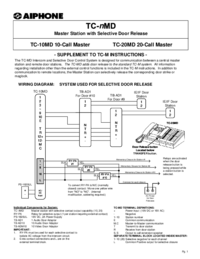








Comments to this Manuals